Quickstart#
Attention
🚧🛠️ Pardon Our Dust! 🛠️🚧
We’re in the process of enhancing our website to provide you with a better experience. While we work diligently, you might notice a few things out of place. Please excuse the temporary mess as we strive to improve our site.
Please contact us at MelissaDocs@Melissa.com if you have any questions.
Introduction#
Native App SmartMover: Snowflake powered by SmartMover Cloud API can validate and standardize addresses, detect moves, and provide an updated address for an individual or business.
Native App SmartMover: Snowflake can be used on Snowflake platform to:
Keep contact addresses from the US up to date using data from the USPS.
Standardize and validate addresses.
Requirements#
A Snowflake account that is eligible for the External Access Integration feature.
Getting Started#
Licensing#
Please follow the instruction in Register for a Melissa Account Now to get your License Key with Credits.
You can also contact a sales representative at Snowflakemarketplace@Melissa.com or 800-MELISSA ext. 3 (800-635-4772 ext. 3) for any questions about your subscription.
Native App Installation#
Step-by-step to install Native App SmartMover for Snowflake:
Get the Native App from Snowflake Marketplace#
Login to your Snowflake account.
Get the Native App by using `this direct link <>`_ or manually typing “SmartMover” in Snowflake Marketplace.
Select Get.
When the app is installed successfully, you can access the app from the left panel of your Snowflake account Data Products > Apps.
2-Step Configuration#
Melissa Connection Configuration#
Click open the app.
Select Settings icon in the toolbar.
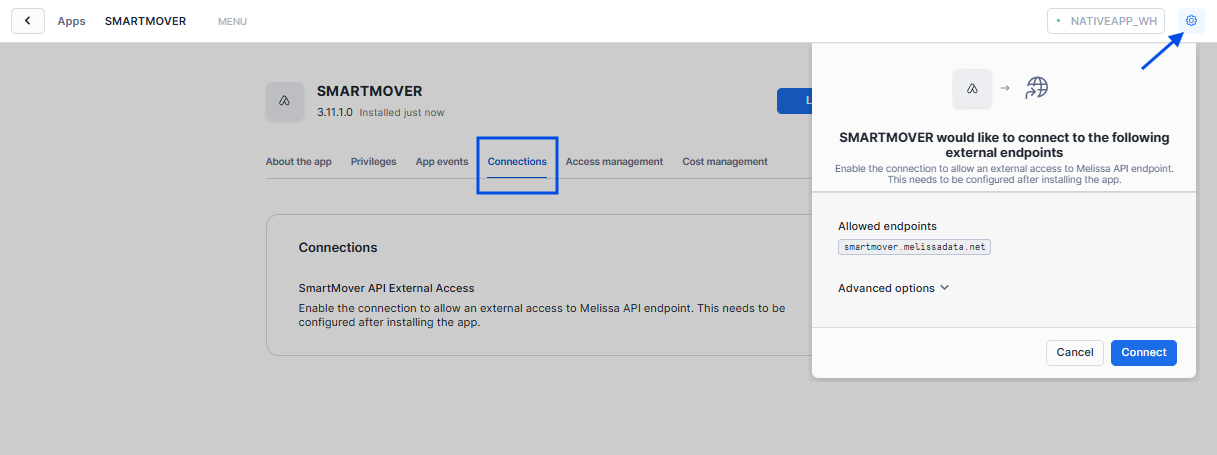
Select Advanced Options > Where do you want to store the network rule?
Choose the database, schema that your role has the access control privileges. The new connection will be installed here.
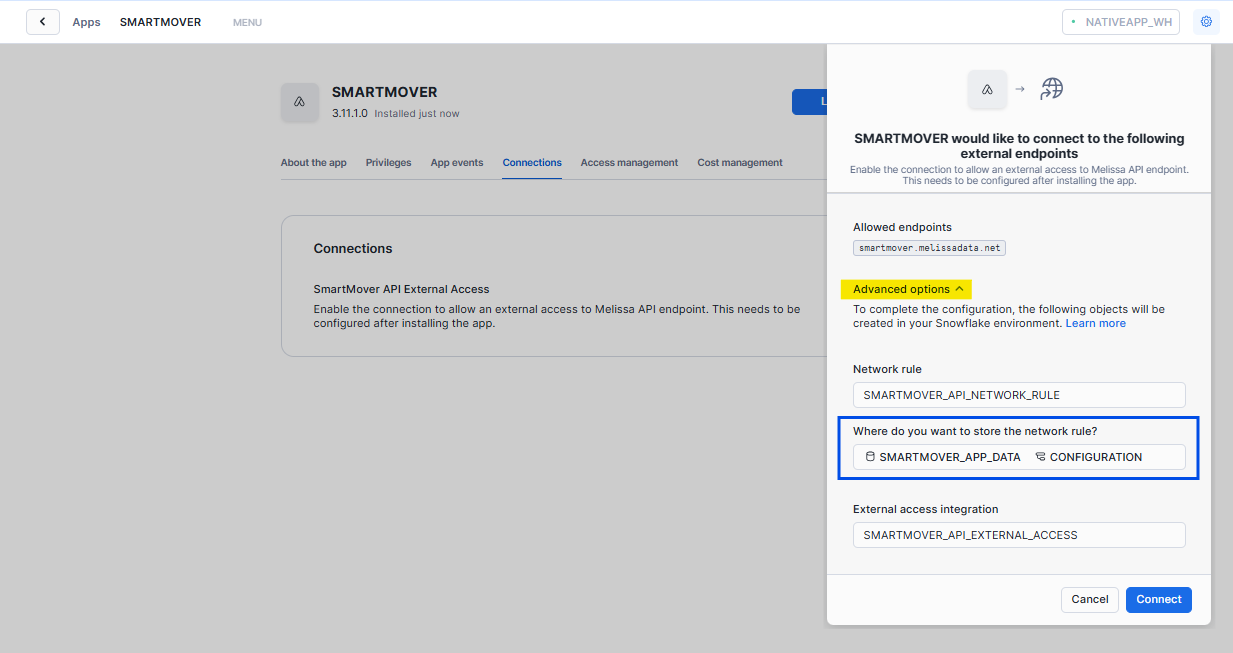
Select Connect.
When the connection is created successfully, “Connection Required!” warning will be replaced by our front page.
Alternatively, follow the instruction on Snowflake interface to connect to our API endpoints.
Application Configuration#
Select Application Configuration on the left sidebar of the Menu.
Select Install. All the necessary stored procedures will be installed in the application.
A successful message will be on display “Complete initial setup successfully.”.
When the installation is complete, you can explore on the left sidebar for the app’s features we have to offer.
If you have already completed this step, the Application Configuration page will display a corresponding message.
Try It Now#
Verification Form#
In the Native App, select Menu > Verify Single Address > Try It Now > Verification Form.
Enter the license key and address you want to verify.
Select Verify.
Result will be displayed on the left sidebar.