Reference Guide#
Overview#
The Melissa Alert Service is a cloud based DBMS.
In addition to the functionality delivered by other cloud-based DBMSs, Melissa Alert Service can provide on-demand or scheduled processing using the same tools that Melissa offers on many other platforms.
Tutorial#
Log-in#
When prompted, sign in with your melissa.com Account

Create Table#
To create a table in the Melissa Alert Service web interface:
Click the Tables tab on the left hand side.
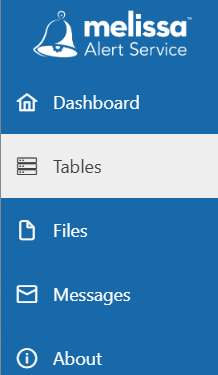
Click on the
+next to Create New Table.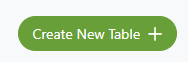
Step 1: Table Name#
Give the table a name and click
Continue.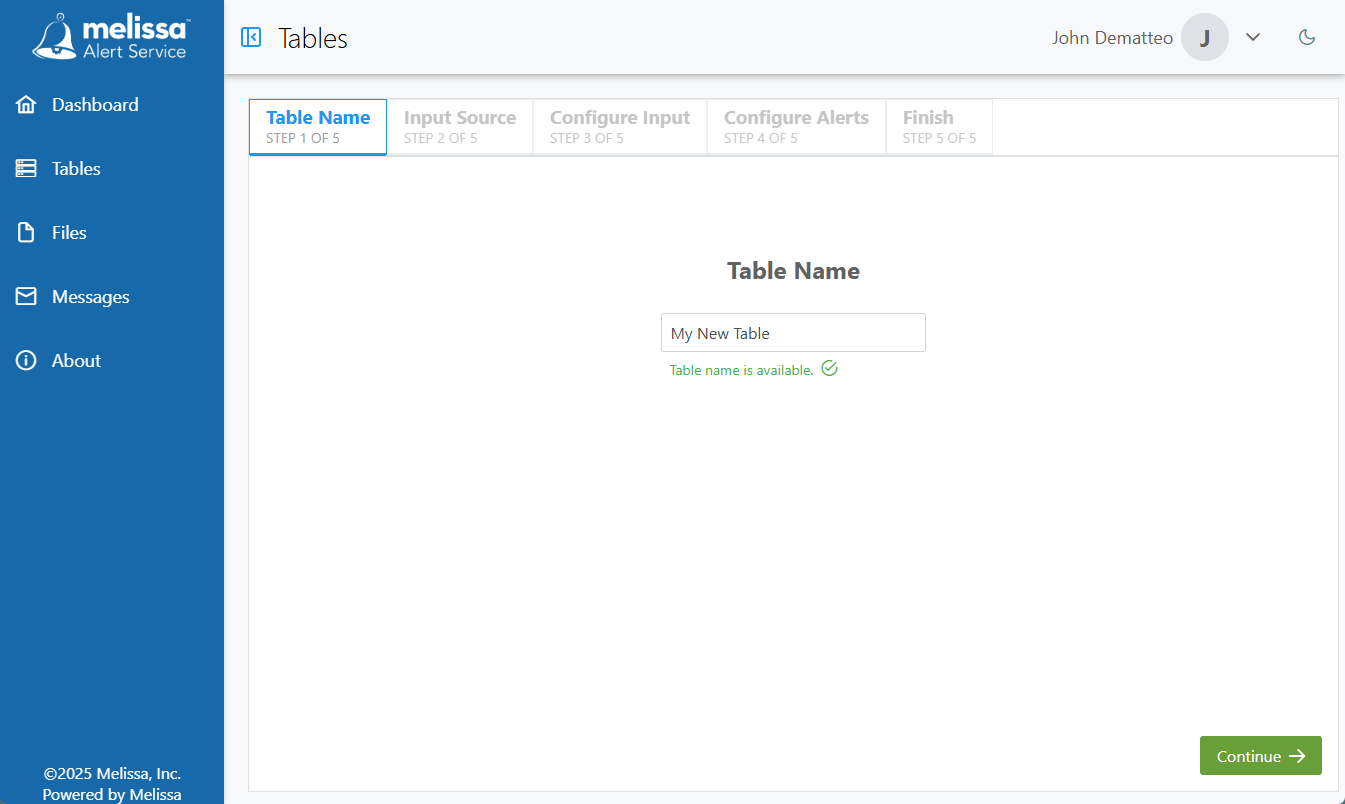
Step 2: Choose Input Source#
You can now choose an Input Source to your newly created table.
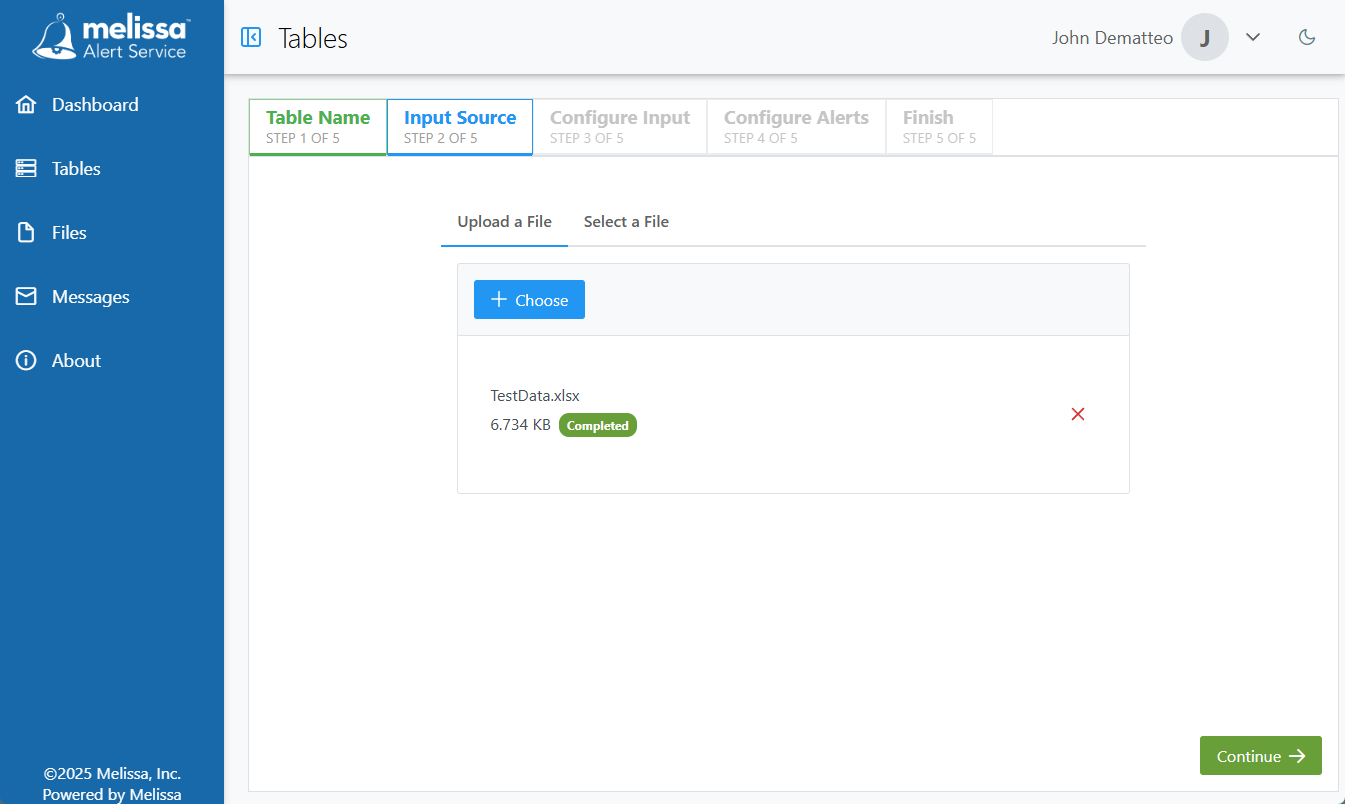
Step 3: Configure Input#
Now you need to configure the import options. Choose the settings you want.
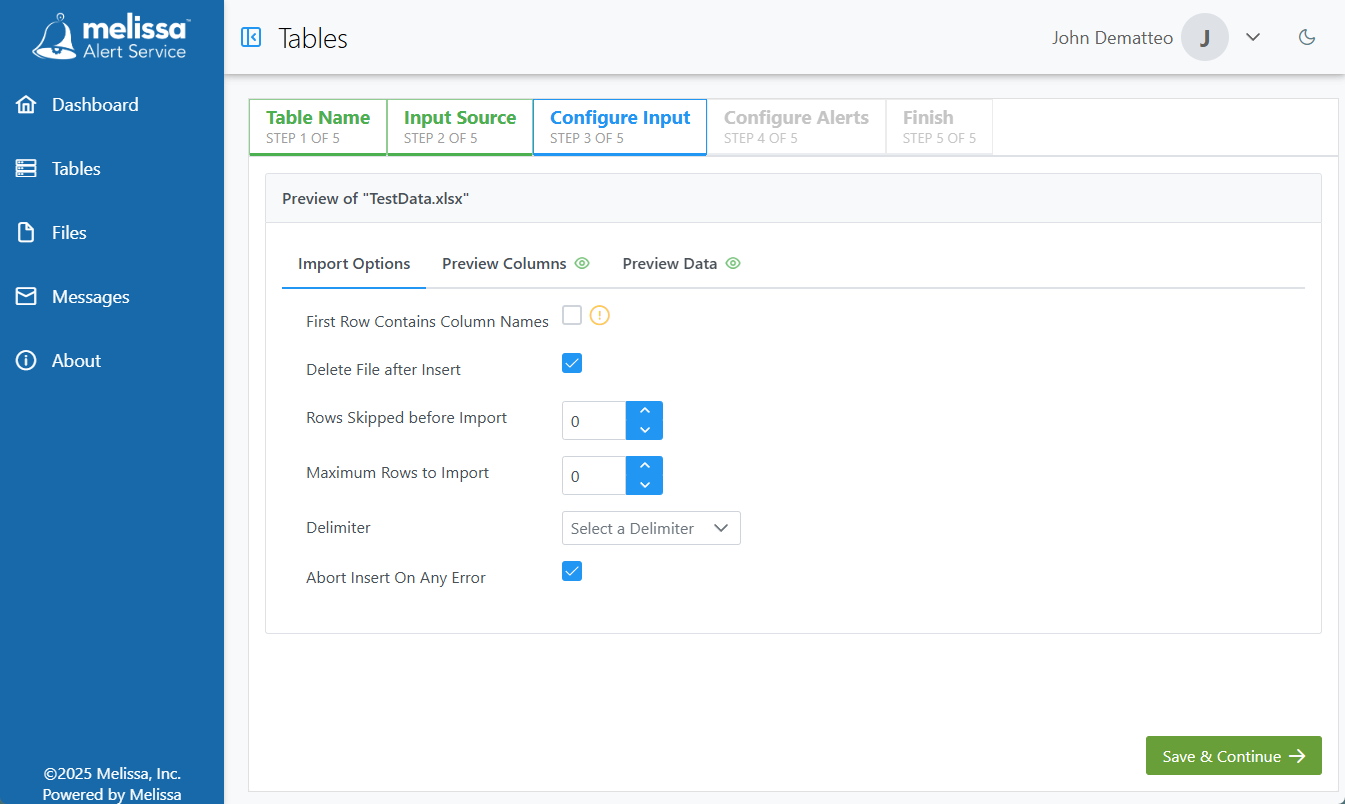
Check the Preview Columns tab, make sure there are no errors and that the Column Types are properly aligned.
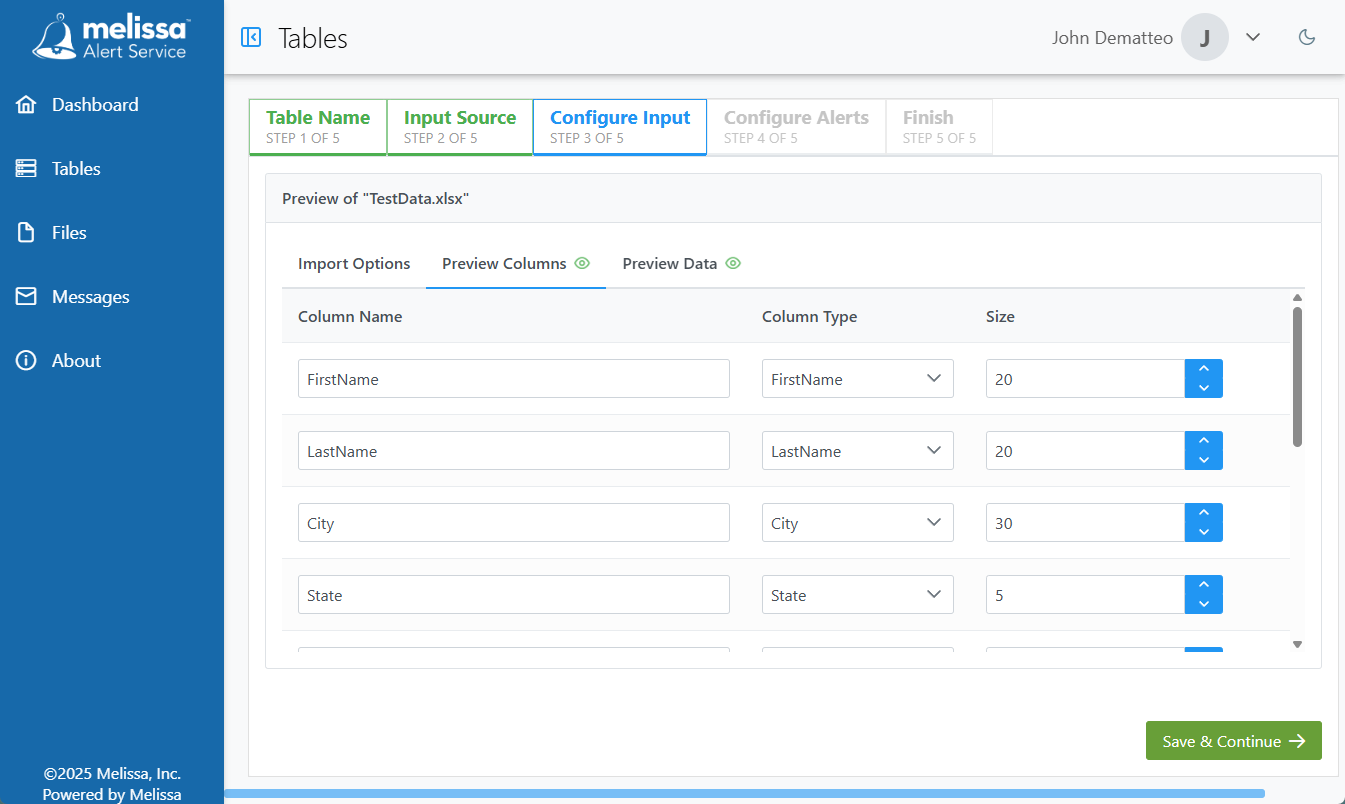
Use the Preview Data tab to see how the data will be imported.
Step 4: Configure Alerts#
In this step you can Configure Alerts by choosing their type and schedule. By default, all alerts are enabled on your new table.
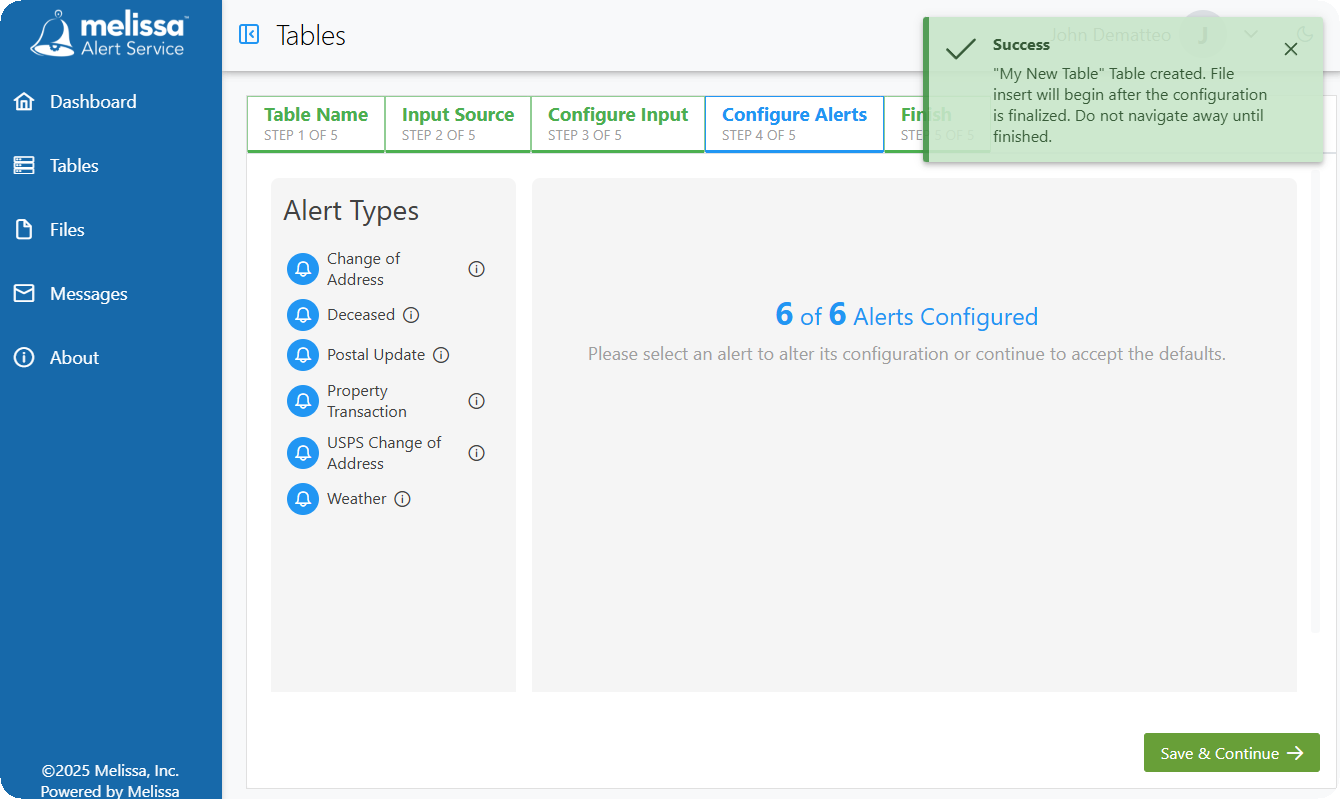
To edit an alert, click the Blue Bell next to the alert. Click Save & Continue once you’re done choosing your alerts.
Step 5: Finish#
Your table and associated data has been created and uploaded. Review the Table Summary to make sure that all of the column names, types, and alert types are configured correctly.
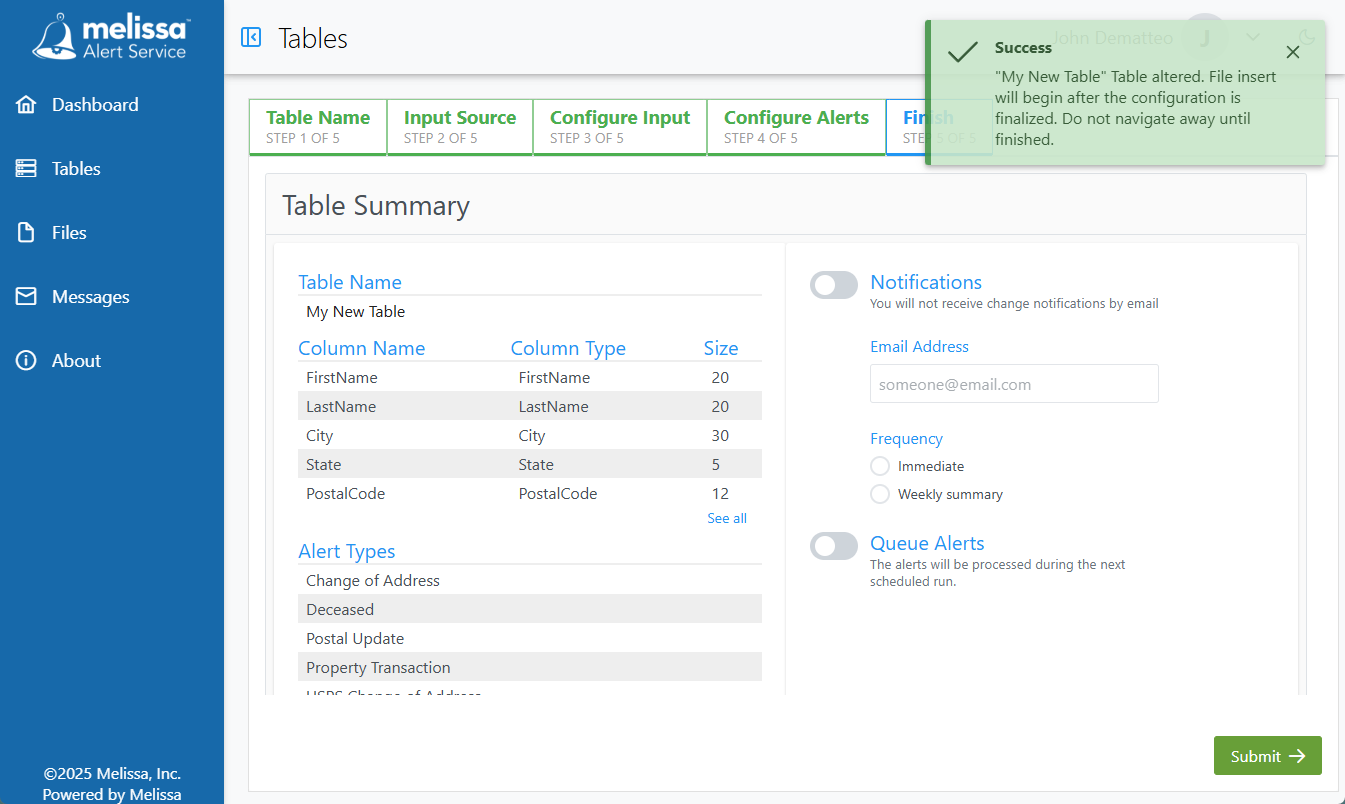
On the right hand side, you can configure alert email Notifications and Frequency. If you select Queue Alerts, this adds the table’s alerts to be processed as soon as possible.
Once you are finished, click Submit.
Export Data#
To export data from an existing table:
Click the Tables tab on the left hand side.
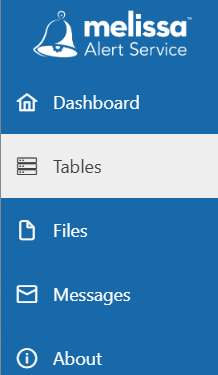
Click the three dot menu
…at the top right of the table you wish to work with to get a dropdown menu.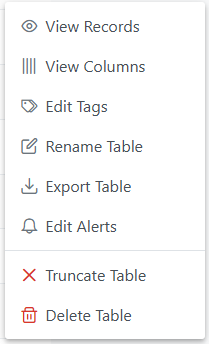
Click
Export Table.Configure the export options as needed. If you wish, you can compress the file into a .zip with the
Compressed Zipoption.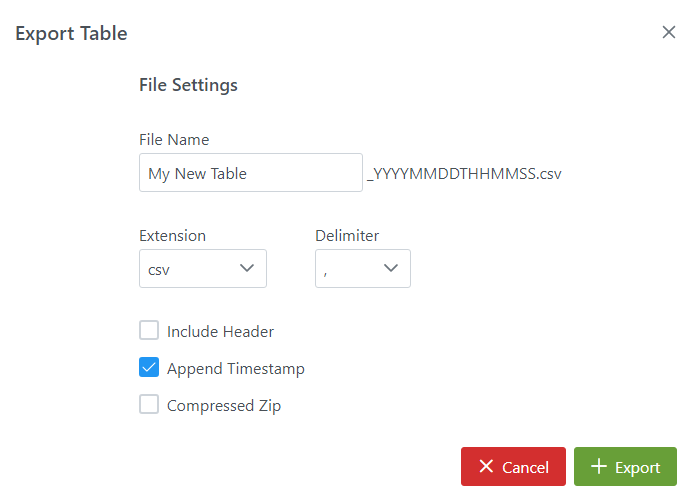
Click the green
+ Exportbutton to begin the export process.When the export is ready for download, you will see a pop up at the bottom of the screen prompting to download the file.
Click the green
Downloadbutton to initiate the download process.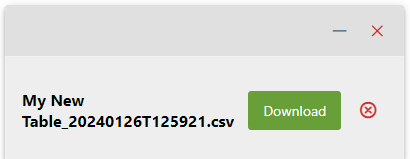
Settings#
Platform Dashboard#
The Dashboard page gives a broad overview of your data in the Alerts system. Here you can find a summary of the number of records, number of tables, recent changes, as well as news about the Alert system.
Platform Tables#
The tables page provides users an interface to create and interact with existing tables in the Melissa Alert Service.
Users can perform the following actions:
Create and Delete tables
Modify existing tables
Insert or Delete rows
Export data