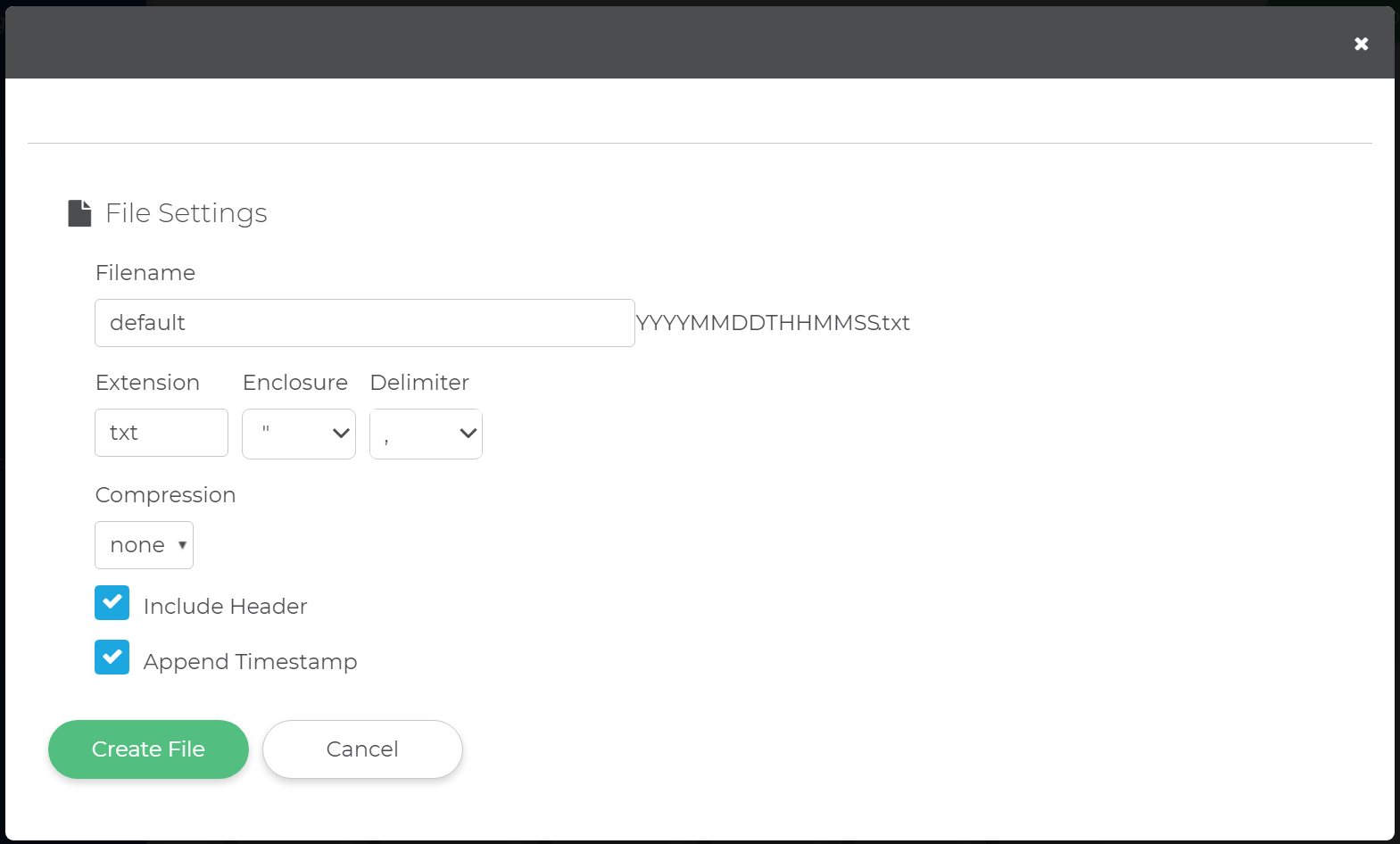Components#
US Address Verification#
Unison by Melissa can cleanse US address data.
To create a US Address Cleansing project you have to first create a Data Enrichment Project and then choose the Address Cleansing (US) task in the Configure Tasks step 3.
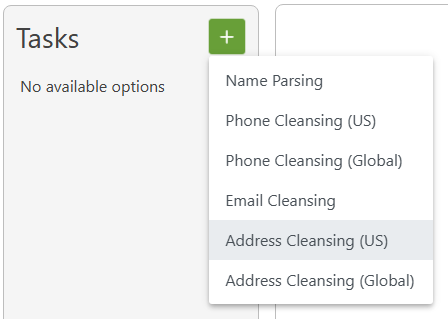
Input Fields#
This section displays the possible inputs for the US Address Cleansing service. An address and ZIP code are required.
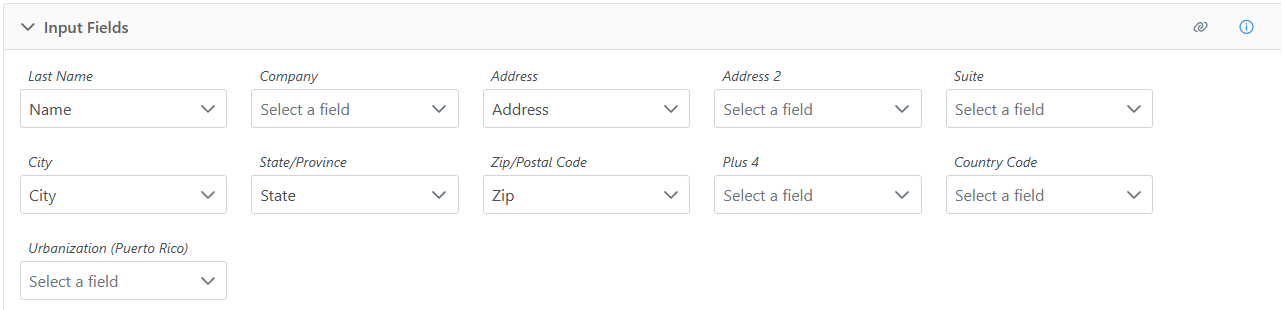
Last Name |
The last name of the individual associated with the address. |
Company |
The company or organization. |
Address |
The first address line. |
Address 2 |
The second address line. This is optional and can contain a suite or a different secondary address, like a P.O. Box. |
Suite |
Sub-Premises. The suite number. |
City |
Locality. The city name. |
State/Province |
Administrative Area. The state or province name. |
Zip/Postal Code |
The five-digit ZIP Code, the first five digits of a ZIP+4, or a full nine-digit ZIP+4. |
Plus 4 |
The last four digits of a ZIP+4. |
Country Code |
The country code. |
Urbanization (Puerto Rico) |
Only used for addresses in Puerto Rico. This is used to break ties between similar addresses in the same Postal Code. |
Output Fields#
This section displays the possible outputs for the US Address Cleansing service. Select the on/off toggle to enable/disable the output of a field.
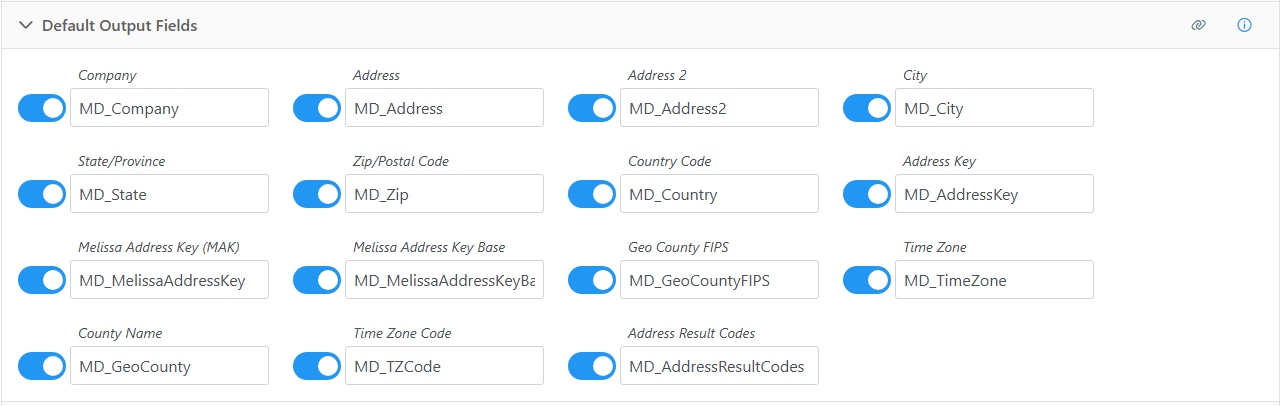
Company |
The company or organization. |
Address |
The first address line. |
Address 2 |
The second address line. This is optional and can contain a suite or a different secondary address, like a P.O. Box. |
City |
Locality. The city name. |
State/Province |
Administrative Area. The state or province name. |
Zip/Postal Code |
The five-digit ZIP Code, the first five digits of a ZIP+4, or a full nine-digit ZIP+4. |
Country Code |
The country code. |
Address Key |
Returns a unique key for the current address. |
Melissa Address Key (MAK) |
(MAK) A unique key assigned to an address record. |
Melissa Address Key Base |
A unique key assigned to the base address of a complex with apartments or suites. |
Geo County FIPS |
Federal Information Processing Standards codes used nationally to numerically identify a specific county or political jurisdiction. |
County Name |
The name of the county. |
Time Zone |
The name of the time zone associated with the time zone code. |
Time Zone Code |
A three-letter code for the locality (city) of the region associated with the phone number. |
Address Result Codes |
Returned result codes for the address. |
Parsed Address Fields#
Adds additional parsed fields regarding the address.
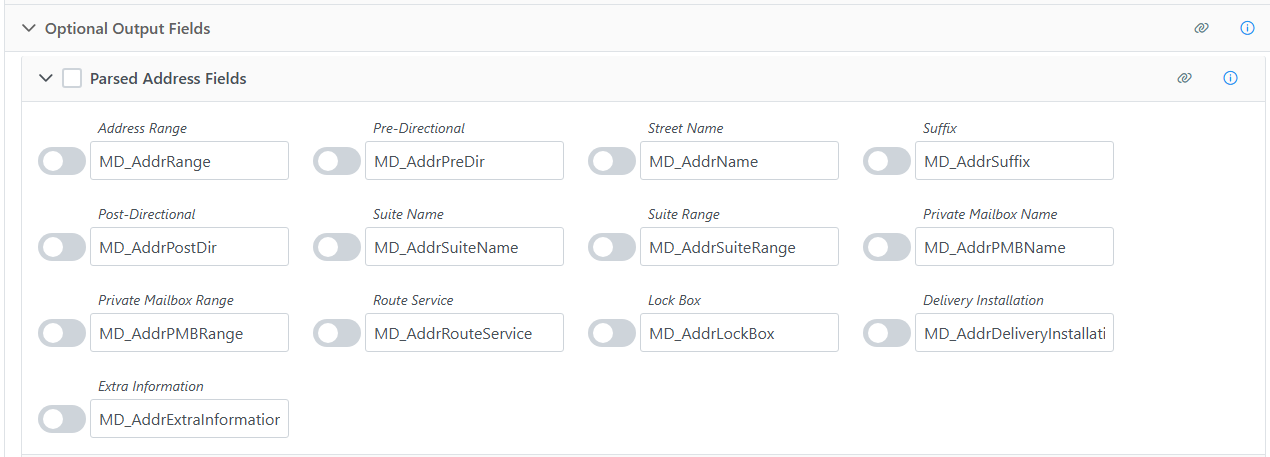
Address Range |
The street number. |
Pre-Directional |
Street Pre-Directional, Thoroughfare Pre-Directional. This is any directional indicators that precede the street name. The directionals are returned as one- or two-character abbreviations. If the input data contained “Southwest”, it would be shortened to “SW”. |
Street Name |
Thoroughfare Name. Only the street name, minus the suffixes or directionals. For “SW Main Street”, this would return “Main”. |
Suffix |
Trailing Type. The standard abbreviations for the street types: “RD”, “ST”, “AVE”, “BLVD”, etc. |
Post-Directional |
This is any directional indicators that follow the street name. The directionals are returned as one- or two-character abbreviations. If the input data contained “Southwest”, it would be shortened to “SW”. |
Suite Name |
Sub-Premises Name. The descriptive portion of the secondary address: “SUITE”, “APT”, “UNIT”, etc. |
Suite Range |
Sub-Premises Range. The numeric portion of the secondary address. |
Private Mailbox Name |
The descriptive portion of the private mailbox number. A private mailbox, or PMB, is a secondary address associated with a Commercial Mail Receiving Agency (CMRA). Because the CMRA may itself be located in a suite, such an address may have both a suite number and a PMB number. The name portion of the PMB will normally be either “#” or “PMB”. |
Private Mailbox Range |
The numeric portion of the private mailbox number. |
Route Service |
The route service number for a Canadian address. Route Service is typically used to designate an address in a rural area. |
Lock Box |
The lock box number for a Canadian address. Lock boxes are similar to PO Boxes and the terms are often used interchangeably. |
Delivery Installation |
The delivery installation information for a Canadian address. The delivery installation is the Canada Post facility that services the address. |
Extra Information |
This is any text from the street address column that does not fit into one of the above categories. |
Additional Address Fields#
Adds fields for parsed data from the address.
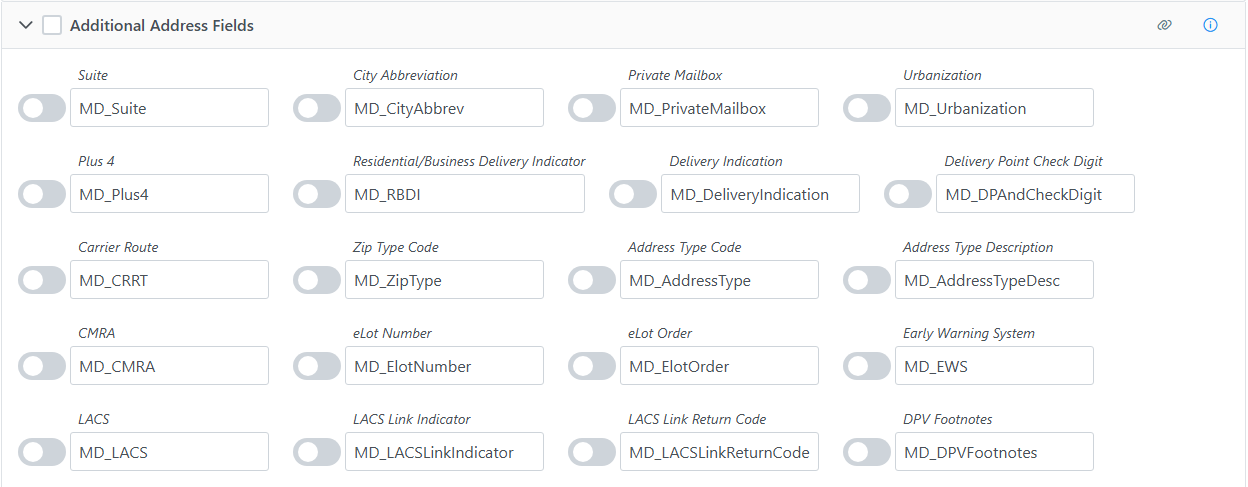
Suite |
Sub-Premises. This is the formatted suite information. |
||||||||||||||||||||||||||||||
City Abbreviation |
Locality Abbreviation. The official city abbreviation the Post Office™ has associated with the city or municipality name, if any is available. |
||||||||||||||||||||||||||||||
Private Mailbox |
The private mailbox. This will be populated if the primary address was identified as a Commercial Mail Receiving Agency (CMRA) and the secondary address information is present. This would also be populated if the secondary address information contains the string “PMB”, thus identifying the address as a private mailbox. |
||||||||||||||||||||||||||||||
Urbanization |
Dependent Locality. This is used to break ties between similar addresses in Puerto Rico. The urbanization name tells the address checking logic which “neighborhood” to look in if more than one likely address candidate is found. If just one address is found, the address checking logic can correct the address and return the urbanization name. |
||||||||||||||||||||||||||||||
Plus 4 |
The four-digit extension from the ZIP + 4®. If this column is not mapped the Plus4 will be appended to the ZIP column. |
||||||||||||||||||||||||||||||
Residential/ Business Delivery Indication |
This is a one-character code indicating whether the submitted address is “R”, a residence; “B”, a business; or “U”, the status is unknown. |
||||||||||||||||||||||||||||||
Delivery Indication |
Delivery Indicator indicates whether a given address is residential or business. Since some shipping rates are different for residential or business addresses, this information can potentially save a great deal of money. |
||||||||||||||||||||||||||||||
Delivery Point Check Digit |
The delivery point, when combined with the check digit, is a three-digit number that combined with the ZIP + 4, generates a unique number for each address in that ZIP + 4. This number is used to generate barcodes, so if you plan you use this address data for commercial mailing, it would be necessary to map an output column for this information. |
||||||||||||||||||||||||||||||
Carrier Route |
This is a four-character code that indicates which mail carrier delivers to the input address. The first character of this Carrier Route is always alphabetic and the last three characters are numeric. For example, “R001” or “C027” would be typical carrier routes. The alphabetic letter indicates the type of delivery associated with this address. |
||||||||||||||||||||||||||||||
Zip Type Code |
Postal Code Type. The type of ZIP Code can indicate a specialized address, such as military or PO Box complexes. |
||||||||||||||||||||||||||||||
Address Type Code |
This is a one-character code indicating the type of address that was processed. |
||||||||||||||||||||||||||||||
Address Type Description |
This is a text description of the address type code. |
||||||||||||||||||||||||||||||
CMRA |
This indicates if the primary input address is a Commercial Mail Receiving Agency (CMRA), such as the UPS Store® or similar private mailbox business location. |
||||||||||||||||||||||||||||||
eLot Number |
This number indicates where the current address falls in the delivery order within the ZIP + 4®. The eLot columns may be required if you are sending the data on to be presorted for mailing using USPS® Standard Mail® rates. |
||||||||||||||||||||||||||||||
eLot Order |
The eLot Order returns the letters “A” or “D” to indicate whether the Post Office™ delivers mail within the ZIP + 4® in ascending eLot Number order or descending. Therefore, if the eLot Number is 1 and the eLot Order is “D”, then the address is typically the last delivery of the day. |
||||||||||||||||||||||||||||||
Early Warning System |
EWS. USPS System that flags addresses when they are scheduled for inclusion in the USPS database but are not added yet. The addresses are typically new high rises, or new housing subdivisions that are being assigned deliverable mail addresses. |
||||||||||||||||||||||||||||||
LACS |
Some rural route addresses are converted to city-style addresses to allow emergency services (ambulance, police, fire, and so on) to find these addresses faster. |
||||||||||||||||||||||||||||||
LACS Link Indicator |
The LACSLink service matches the old address with the updated address and corrects it as part of the address verification process. Not using LACSLink processing will speed up processing, but the Component will not update addresses that have changed. LACSLink processing is required to generate a CASS Form 3553. |
||||||||||||||||||||||||||||||
LACS Link Return Code |
This is a return code for the status of the LACS Link service. |
||||||||||||||||||||||||||||||
DPV Footnotes |
The DPV footnotes indicate the level of matching between the current address and the USPS’s DPV database. The footnote may be up to six characters long. |
||||||||||||||||||||||||||||||
DPV Address Status Codes |
|
Geographic Information#
Adds fields for geographic information regarding the address.
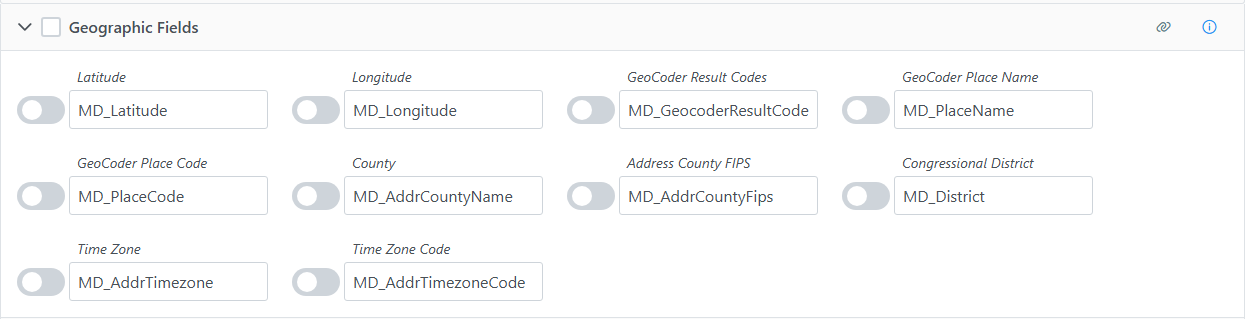
Latitude |
Returns the geocoded latitude for the address. |
Longitude |
Returns the geocoded longitude for the address. |
GeoCoder Result Codes |
Returned result codes for the geocoding portion of the address. |
GeoCoder Place Name |
The official Census Bureau name for the location indicated by the Place Code. |
GeoCoder Place Code |
The Census Bureau Place Code for the physical location of the input address. This information is useful when the boundaries of the ZIP + 4 overlap city limits. |
County |
Sub Administrative Area. The county name. |
Address County FIPS |
Sub Administrative Area FIPS Code. The 5-digit County FIPS code. The first two digits indicate the state while the last three digits indicate the county within the state. |
Congressional District |
The 2-digit code indicating the address’s congressional district. |
Time Zone |
The name of the time zone where the address is located. |
Time Zone Code |
The one- or two-digit number code for the time zone where the verified input address is located. The number also indicates the number of hours that the time zone is behind UTC/GMT. In other words, Eastern Standard Time has a time zone code of 5, indicating that the Eastern time zone is five hours behind UTC/GMT. This number does not indicate differences due to daylight savings time. |
Census Details#
Adds fields for census information regarding the address.
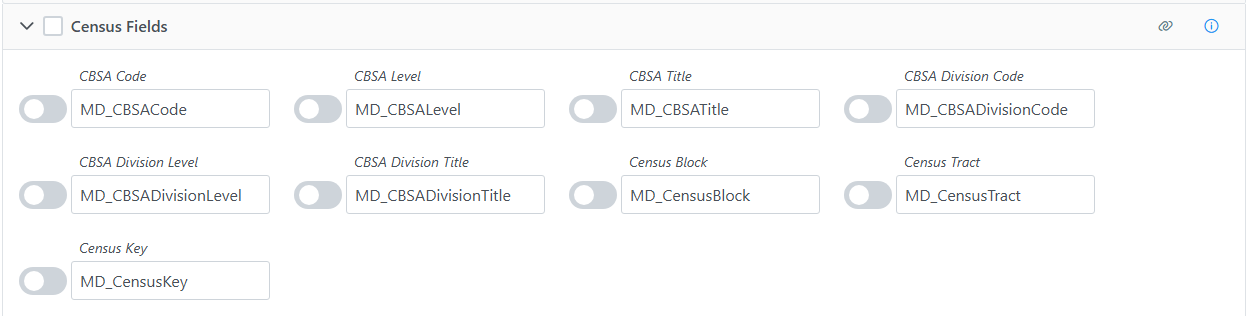
CBSA Code |
A five-digit code for the specific Census Bureau CBSA (Core-Based Statistical Area). |
CBSA Level |
The CBSA code level. If present, the CBSA Level will be Metropolitan or Micropolitan. |
CBSA Title |
The CBSA Title describing the CBSA code. |
CBSA Division Code |
A code representing the CBSA division associated with the address. |
CBSA Division Level |
The CBSA Division code level. If present, the CBSA Division Level will be Metropolitan or Micropolitan. |
CBSA Division Title |
The CBSA Division Title describing the CBSA Division code. |
Census Block |
This is a 4-digit string indicating the Census Block number associated with the address. Census Blocks are the smallest geographic area for which the Bureau of the Census collects information. |
Census Tract |
This is a 4 to 6-digit string containing the Census Tract number associated with the address. Census Tracts are small subdivisions of the county. |
Census Key |
Returns a 15 digit string containing the concatenated County FIPS, Census Tract and Census Block. |
Address Task Settings#
Use the Address Task Settings to control USPS preferred city names, diacritics, and CASS forms.

Countries |
This is locked to US and Canada. To select other countries, use the Global Address Cleansing Task. |
Use USPS Preferred City Names |
For every city, there is an official name that is preferred by the U.S. Postal Service. There may be one or more unofficial or “vanity” names in use. Normally, the Component allows you to verify addresses using known vanity names. If this box is checked, the Component will substitute the preferred city name for any vanity name when it verifies an address. |
Diacritic Mode |
This controls how the Component will handle diacritic characters in French words for addresses located in Quebec. The default setting is for the Component to return data with diacritic characters if they were already present, otherwise not. The other settings are to always return data from Quebec addresses with diacritic characters, even if they were not present in the input data, or to always replace the diacritic characters if they were present in the input data. |
Create CASS form |
US Only. Enable this to generate a CASS Form 3553 after processing all records. This requires the address information boxes be filled out with the contact information for the company that owns the data being processed. |
Global Address Verification#
The Unison by Melissa Global Address Cleansing Task cleanses global contact data.
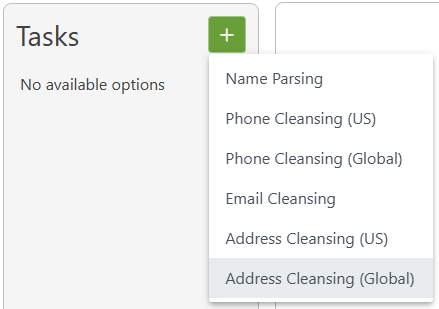
Input Fields#
This section displays the possible inputs for the Global Address Cleansing Task. An address and Country are required.
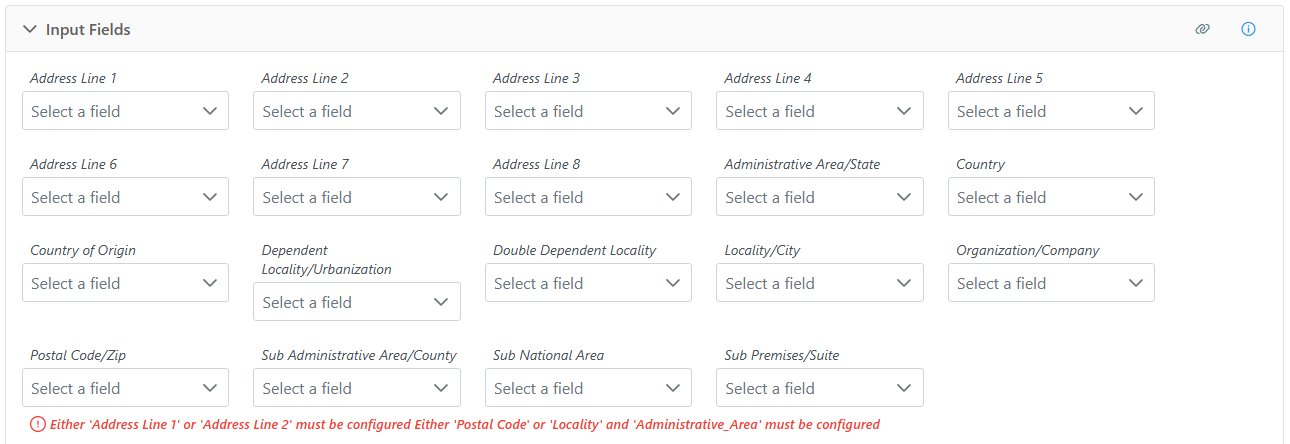
Organization/Company |
The company or organization. |
Address Line 1 |
The first address line. This should contain the delivery address information (house number, thoroughfare, building, suite, etc.) but should not contain locality information (locality, administrative area, postal code, etc.) which have their own inputs. |
Address Line 2 - Address Line 8 |
This is optional. This should contain the delivery address information (house number, thoroughfare, building, suite, etc.) but should not contain locality information (locality, administrative area, postal code, etc.) which have their own inputs. |
Administrative Area/State |
The administrative area, state or province name. |
Country |
The country code. If this is not input, the country will default to the United States. |
Country of Origin |
This is used to determine whether or not to include the country name as the last line in Formatted Address.
|
Dependent Locality/Urbanization |
The smaller population center data element. This depends on the Locality element. US Term: Urbanization: In terms of US Addresses, this element applies only to Puerto Rican addresses. It is used to break ties when a ZIP Code™ is linked to multiple instances of the same address. |
Double Dependent Locality |
The smallest population center data element. This depends on the Locality and Dependent Locality fields. |
Locality/City |
The locality name. US Term: City Canada Term: Municipality |
Organization/Company |
The company or organization. |
Postal Code/Zip |
The Zip Code or Postal Code, depending on the country. |
Sub Administrative Area/County |
The smallest geographic data element. US Term: County. |
Sub National Area |
The administrative region within a country on an arbitrary level below that of the sovereign state. |
Sub-Premises/Suite |
The sub-premises or suite number. |
Task Options#
Use the Global Address Task Options to set separators, the defaul country and character sets.

Character Set Preference |
The character set to use to format the output data.
|
||||||||
Formatted Address Separator |
The delimiter to use to separate multiple lines in the data returned for the Formatted Address. |
||||||||
Default Country |
When no country column is specified or the record’s country column is blank, this will set the default country for that record. |
Output Fields#
This section displays the possible outputs for the Address Service. Select the on/off toggle to enable/disable the output of a field.
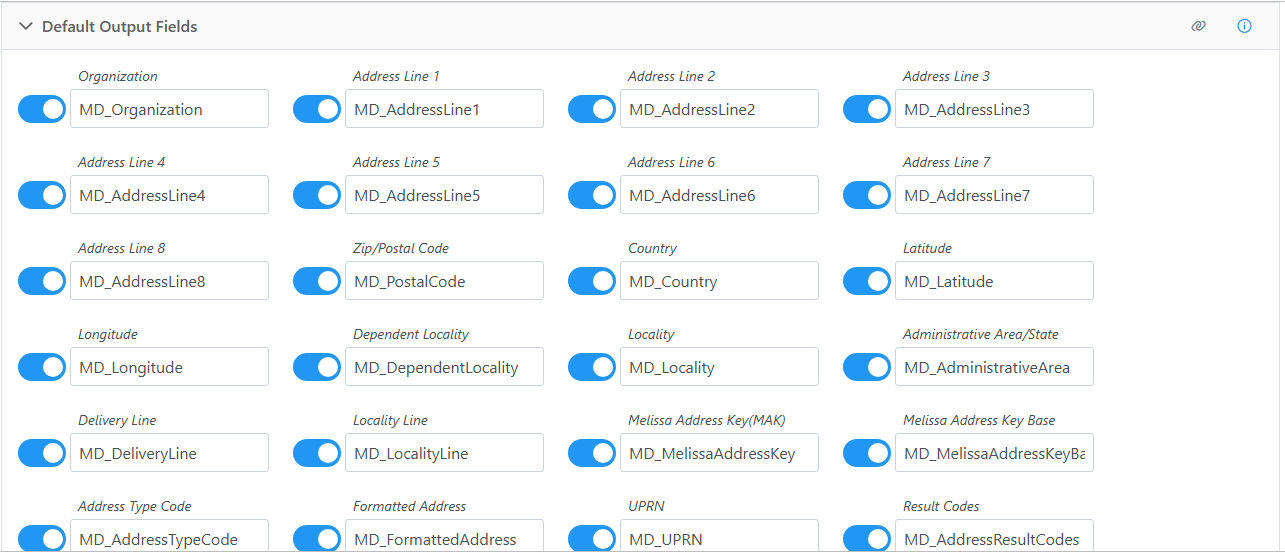
Organization |
The company or organization. |
Address Line 1 - Address Line 8 |
These will be the standardized or corrected contents of the input address. These lines will include the entire address including the locality, administrative area, and postal code. |
Zip/Postal Code |
The postal code. US Term: ZIP Code. |
Country |
The country name. |
Latitude |
The latitude of the address. |
Longitude |
The longitude of the address. |
Dependent Locality |
A dependent locality is a logical area unit that is smaller than a locality but larger than a double dependent locality or thoroughfare. It can often be associated with a neighborhood or sector. Great Britain is an example of a country that uses double dependent locality. In the United States, this would correspond to Urbanization, which is used only in Puerto Rico. US Term: Urbanization. |
Locality |
The most common geographic area and used by virtually all countries. This is usually the value that is written on a mailing label and referred to by terms like City, Town, Postal Town, etc. US Term: City |
Administrative Area/State |
A common geographic area unit for larger countries. US Term: State |
Delivery Line |
The delivery portion of the full address, from the sub-premise and house number to the street information. This does not include area information like doubledependent locality, dependent locality, locality, administrative area, and postal code if those values are available for the country. |
Locality Line |
The locality information of the full address. This includes information such as doubledependent locality, dependent locality, locality, administrative area, and postal code if those values are available for the country. This does not include sub-premise and house number to the thoroughfare information. |
Melissa Address Key (MAK) |
(MAK) A unique key assigned to an address record. |
Melissa Address Key Base |
A unique key assigned to the base address of a complex with apartments or suites. |
Address Type Code |
Returns a one-character code for the type of address coded. This element works only for US, Canadian, and Great Britain addresses. See Address Type Result Codes for a full list of result codes. |
Formatted Address |
Returns the address in the correct format for mailing from the country specified in the Country Of Origin input. This includes the Organization as the first line, one or more lines in the origin country’s format, and the destination country (if required). The default separate line delimiter is a comma |
UPRN |
Great Britain Only. Returns the Unique Property Reference Number created and maintained by Ordnance Survey. |
Result Codes |
Returned result codes for the address. For a list of result codes returned by Unison, see Result Code Details. |
Additional Address Fields#
Adds fields for parsed data from the address.

ISO 2 Country Code |
The 2 letter ISO 3166 country code value. For example:
|
||||||||
ISO 3 Country Code |
The 3 letter ISO 3166 country code value. For example:
|
||||||||
ISO Country Number |
The ISO 3166 country code value. For example:
|
||||||||
Formal Country Name |
Official Name for the country. |
Parsed Dependent Thoroughfare Fields#
Adds fields relating to the Dependent Thoroughfare from the address.
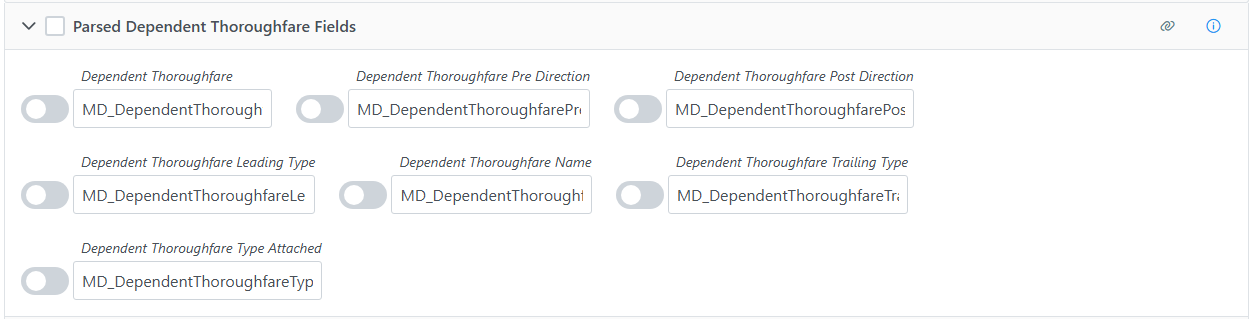
Dependent Thoroughfare |
The dependent thoroughfare is a second thoroughfare that is required to narrow down the final address. This is rarely used. |
Dependent Thoroughfare Pre Direction |
Pre Directions are directionals at the beginning of the dependent thoroughfare (i.e., N, S, E, W, NE, SW, etc.). This is a part of the Dependent Thoroughfare field. |
Dependent Thoroughfare Post Direction |
Post Directions are directionals at the end of the dependent thoroughfare (i.e., N, S, E, W, NE, SW, etc.). This value is a part of the Dependent Thoroughfare field. |
Dependent Thoroughfare Leading Type |
Leading Types are types at the beginning of the dependent thoroughfare (i.e., “Rue”, etc.). This value is a part of the Dependent Thoroughfare field. |
Dependent Thoroughfare Name |
The parsed Dependent Thoroughfare Name. This value is a part of the Dependent Thoroughfare field. |
Dependent Thoroughfare Trailing Type |
Trailing Types are types at the end of the dependent thoroughfare (i.e., “St.”, “Rd.”, “Ave.”, etc.). This value is a part of the Dependent Thoroughfare field. |
Dependent Thoroughfare Type Attached |
The dependent thoroughfare type connected to the dependent thoroughfare name without a space. This is common in Germany. For example, “Berlinerstr.” “str.” stands for strasse and is the dependent thoroughfare type attached, while “Berliner” is the dependent thoroughfare name. |
Parsed Regional Fields#
Adds additional fields relating to the region from the address.

Double Dependent Locality |
A logical area unit that is smaller than a dependent locality but bigger than a thoroughfare. This field is very rarely used. Great Britain is an example of a country that uses double dependent locality. |
Sub Administrative Area |
A logical area that that is smaller than the administrative area but larger than a locality. While many countries can have a sub-administrative area value, it is very rarely used as part of an official address. |
Sub National Area |
A logical area unit that is larger than an administrative area but smaller than the country itself. It is extremely rarely used. |
Parsed Postal Facility Fields#
Adds additional fields relating to the postal facility.

Post Box |
The parsed Post Box. |
||||||
Post Office Location |
If available, this is the value that is associated to the location of the post office in relation to the address. This value may or may not be used in the official mailing address for the country in question. Currently, these are the countries we will return the data for: Serbia and Slovakia.
|
Parsed Thoroughfare Fields#
Adds fields relating to the Thoroughfare from the address.
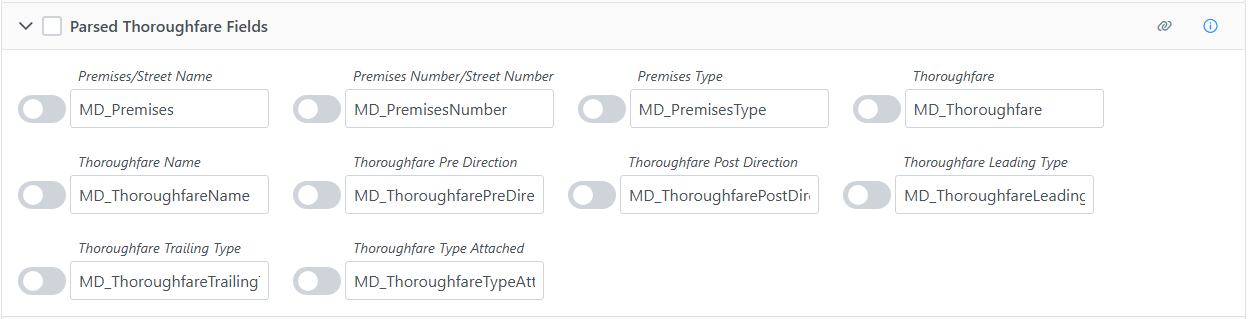
Premises/Street Name |
The parsed premises name. US Term: Street Name |
Premises Number/Street Number |
The parsed premises number. US Term: House Number |
Premises Type |
The parsed premises type. |
Thoroughfare |
A part of the address lines containing all the sub-elements of the thoroughfare like trailing type, thoroughfare name, pre direction, post direction, etc. US Term: Street |
Thoroughfare Name |
The parsed thoroughfare name. This is part of the thoroughfare field. |
Thoroughfare Pre Direction |
Pre Directions are directionals at the beginning of the thoroughfare (i.e., N, S, E, W, NE, SW, etc.). This is part of the thoroughfare field. |
Thoroughfare Post Direction |
Post Directions are directionals at the end of the thoroughfare (i.e., N, S, E, W, NE, SW, etc.). This is part of the thoroughfare field. |
Thoroughfare Leading Type |
Leading Types are thoroughfare types at the beginning of the thoroughfare (i.e., “Rue”, etc.). This is part of the thoroughfare field. This term is not used in the US. |
Thoroughfare Trailing Type |
Trailing Types are thoroughfare types at the end of the thoroughfare (i.e., “St.”, “Rd.”, “Ave.”, etc.). This is part of the thoroughfare field. |
Thoroughfare Type Attached |
The thoroughfare type connected to the thoroughfare name without a space. This is common in Germany. For example, “Berlinerstr.” “str.” stands for strasse and is the thoroughfare type attached, while “Berliner” is the thoroughfare name. |
Parsed Subpremises Fields#
Adds fields relating to the sub premises from the address.
Building |
Descriptive name identifying an individual location. This is a string value that is the parsed Building element from the output. |
Sub Building |
A smaller division of the building. For example, if an address has a building name that is a part of a larger set of buildings, then the sub building may be populated. Sub Building Number and Sub Building Type make up the parts of the Sub Building field. |
Sub Building Number |
The parsed sub building number. This is part of the Sub Building field. |
Sub Building Type |
The parsed sub building type. This is part of the Sub Building field. |
Sub Premises/Suite |
Individual units with their own addresses inside a building. This is parsed from the Address Line 1 - Address Line 8 fields. Sub Premises Number and Sub Premises Type make up the parts of the Sub Premises/Suite field. US Term: Suite or Apartment For example:
Sub Premises: Apt 25A
|
Sub Premises Type |
The parsed sub premises type from the Sub Premises/Suite field. This is part of the Sub Premises/Suite field. For example:
Sub Premises: Apt 25A
Sub Premises Type: Apt
|
Sub Premises Level |
A secondary piece of sub premise information used to describe a more generic division of the subpremise. For example, if you have an address like “1123 Market Way, Floor 12 Apt 25A” then the sub premises will be “Apt 25A” and the sub premise level will be “Floor 12”. This value is not widely used in official address data. Sub Premise Level Type and Sub Premise Level Number make up the parts of the Sub Premise Level field. In our example, the Sub Premise Level Type is “Floor” and the Sub Premise Level Number is “12”. |
Sub Premises Level Number |
The parsed number from the sub premises level field. Sub Premise Level Type and Sub Premise Level Number make up the parts of the Sub Premise Level field. For example:
Sub Premise Level: Floor 12
Sub Premise Level Number: 12
|
Sub Premises Level Type |
The parsed type from the sub premises level field. Sub Premise Level Type and Sub Premise Level Number make up the parts of the Sub Premise Level field. For example:
Sub Premise Level: Floor 12
Sub Premise Level Type: Floor
|
Sub Premises Number |
The parsed number from the Sub Premises/Suite field. This is part of the Sub Premises/Suite field. For example:
Sub Premises: Apt 25A
Sub Premises Number: 25A
|
Extra Information Fields#
Adds miscellaneous fields to the output record.
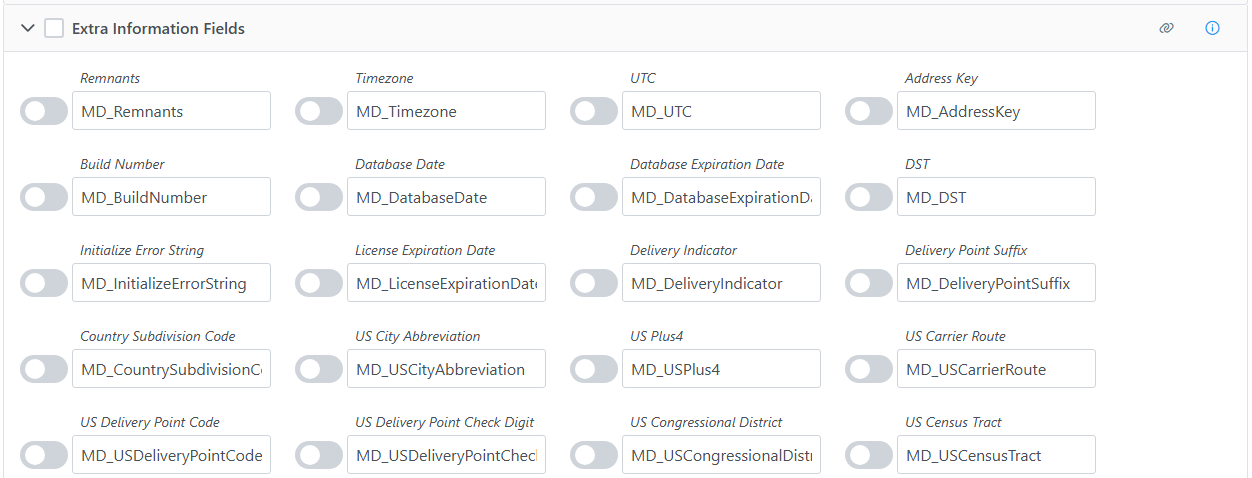
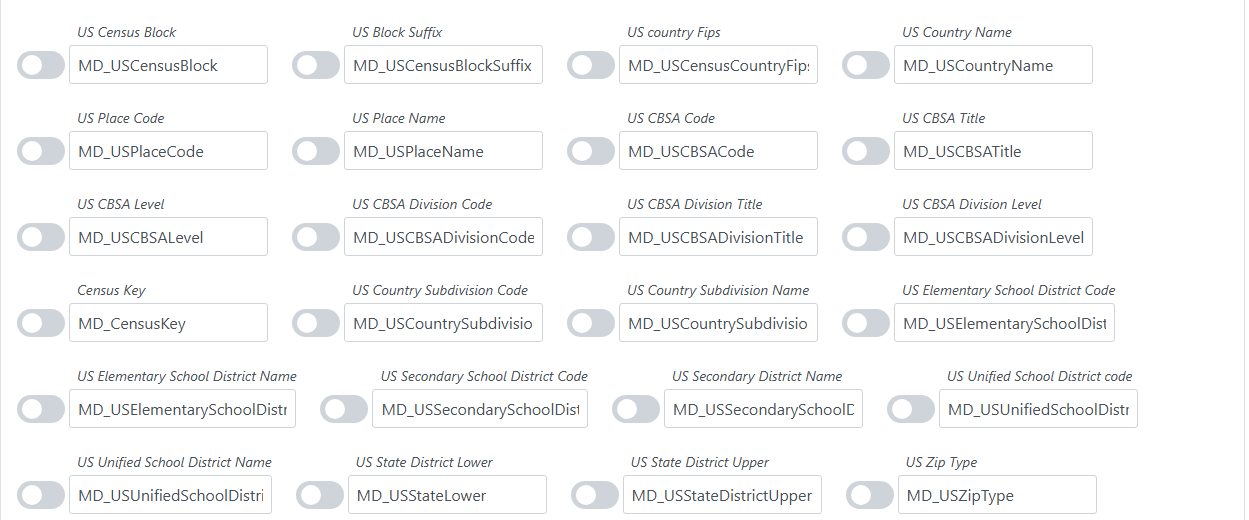

Remnants |
Any elements parsed from the input address data which could not be processed or were not relevant to the address processing are returned in the remnant parameter. |
||||||||||
Timezone |
Name of the timezone of the address. |
||||||||||
UTC |
The Coordinated Universal Time number in format of UTC+#. Note that there are timezones that are not whole hours only, like UTC+9:30. |
||||||||||
Address Key |
This is a country dependent field. The AddressKey can be used by other Melissa services, such as Geocoder or RBDI.
|
||||||||||
Build Number |
The build number of the service. |
||||||||||
Database Date |
The release date of the database. |
||||||||||
Database Expiration Date |
The expiration date of the database. |
||||||||||
DST |
Returns a |
||||||||||
Initialize Error String |
An error string detailing any failure or error in initializing the reference data file(s) and/or the service. |
||||||||||
License Expiration Date |
The expiration date for the licence key. |
||||||||||
Delivery Indicator |
Returns a one character code that indicates if the address type. It is not available for all countries. Currently, this field is available for the US, GB, NL and IE with more countries planned in the future.
|
||||||||||
Delivery Point Suffix |
This is a country dependent field. This field returns an identifier that represents a suffix code usually tied to a delivery point.
|
||||||||||
Country Subdivision Code |
The ISO3166-2 code for country subdivisions, usually tied to the administrative area for a country. The format is the 2 letter country code followed by a dash followed by 2 or 3 characters or two numbers. |
||||||||||
US City Abbreviation |
An abbreviation for the city entered in the City field, if any. |
||||||||||
US Plus4 |
The Plus4 of the address. |
||||||||||
US Carrier Route |
A 4-character code defining the carrier route for this record. |
||||||||||
US Delivery Point Code |
A string value containing the 2-digit delivery point code. |
||||||||||
US Delivery Point Check Digit |
A string value containing the 1-digit delivery point check digit. |
||||||||||
US Congressional District |
The 2-digit congressional district that belongs to the record. |
||||||||||
US Census Tract |
Comprised of Census Tract, Census Block and Census Block Suffix. These numbers are established by the US Department of Commerce (Bureau Of The Census). |
||||||||||
US Census Block |
The census block number for the address. |
||||||||||
US Block Suffix |
When a census block is split by a higher-level geographic entity, an aplhabetic suffix is added. This is that suffix. |
||||||||||
US County Fips |
Federal Information Processing Standards codes used nationally to numerically identify a specific county or political jurisdiction. |
||||||||||
US County Name |
The name of the county. |
||||||||||
US Place Code |
When ZIP codes overlap, the City field will always return the city that covers most of the ZIP area. If the address is located outside of that city but within the ZIP Code, Place Code will refer to that area. |
||||||||||
US Place Name |
When ZIP codes overlap, the City field will always return the city that covers most of the ZIP area. If the address is located outside of that city but within the ZIP Code, Place Name will refer to that area. |
||||||||||
US CBSA Code |
Census Bureau’s Core Based Statistical Area (CBSA). This is the 5-digit code for the CBSA associated with the requested record. |
||||||||||
US CBSA Title |
The title for the CBSA. |
||||||||||
US CBSA Level |
Designates if the CBSA is metropolitan or micropolitan. |
||||||||||
US CBSA Division Code |
The code for a division associated with the requested record, if any. |
||||||||||
US CBSA Division Title |
The title for the CBSA division, if any. |
||||||||||
US DBSA Division Level |
Designates if the CBSA division, if any, is metropolitan or micropolitan. |
||||||||||
Census Key |
This is a country dependent field. It is designed to return a code that correspond to the census division information for a country. Currently, this field is only returned for the US. US: The CensusKey for the US is a 15 or 16 digit code that is made up of the following components: FIPS Code, Census Tract, Census Block, and CensusBlockGroup if it exists. |
||||||||||
US County Subdivision Code |
A 5 digit string representing the County Subdivision Code for the requested record. |
||||||||||
US County Subdivision Name |
The County Subdivision Name for the requested record. |
||||||||||
US Elementary School District Code |
A 5 digit string representing the Elementary School District Code for the requested record. |
||||||||||
US Elementary School District Name |
The Elementary School District Name for the requested record. |
||||||||||
US Secondary School District Code |
A 5 digit string representing the Secondary School District Code for the requested record. |
||||||||||
US Secondary School District Name |
The Secondary School District Name for the requested record. |
||||||||||
US Unified School District Code |
A 5 digit string representing the Unified School District Code for the requested record. |
||||||||||
US Unified School District Name |
The Secondary Unified District Name for the requested record. |
||||||||||
US State District Lower |
A 3 digit string representing the Lower State District Code for the requested record. |
||||||||||
US State District Upper |
A 3 digit string representing the Upper State District Code for the requested record. |
||||||||||
US Zip Type |
Returns the Zip Type for US Zip Codes.
|
||||||||||
Delivery Line 1 - Delivery Line 8 |
These return the Address Line 1 - Address Line 8 fields containing just the street address and dependent locality. They will not contain locality, administrative area, postal code etc. |
Email Verification#
The Unison by Melissa Email Cleansing service updates email address and verifies/corrects domain names.
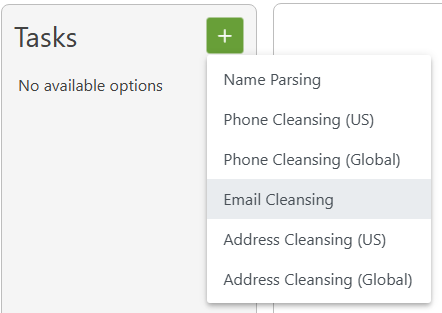
Input Fields#
This section displays the possible inputs for the Email Service. An email address is required.

The email address. |
Task Options#

Standardize Casing |
If checked, all letters in the Email field will be changed to lower case before any checking occurs. |
Correct Email Syntax |
If checked, the syntax of the Email field will be corrected. |
Update Domains |
If checked, determines whether the domain name is out of date and updates it. |
Perform Database Lookup |
If checked, verification of domain names will be attempted using a database of valid domains. |
Perform Fuzzy Lookup |
If this box is checked, this will attempt to validate the input email address by applying fuzzy matching algorithms to the input domain. This is slower than database lookup but potentially more accurate if the domain name contains a common or transposed typo. |
Output Fields#
This section displays the possible outputs for the Address Service. Select the on/off toggle to enable/disable the output of a field.

The email, including any corrections or changes by the service. |
|
Mailbox Name |
The mailbox or user name portion of the email address (All characters preceding the “@” character). With an example email of “sample@melissa.com”, the mailbox name would be “sample”. |
Domain |
The domain name portion of the email address (All characters between the “@” and “.” characters). With an example email of “sample@melissa.com” the domain name would be “melissa”. |
TLD |
The top level domain name portion of the email address (All characters after the “.”). With an example email of “sample@melissa.com” the top level domain name would be “com”. |
TLD Description |
The description associated with the top-level domain name of the email address. |
Result Codes |
Returns status, error, and change codes for the record. |
Matching#
The Matching Project is located under Projects > Matching.
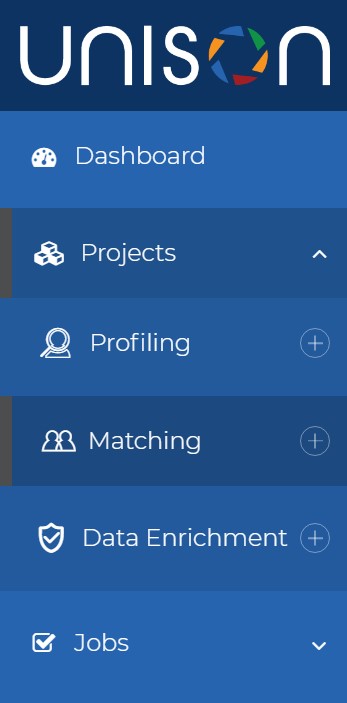
There are five main steps to a Matching Project:
Title and Description#
The first step to a Matching Project with Unison is to give it a name. Enter a Project Title and optionally a Project Description.
When you create these you can also check the Make this a private project box to do so.
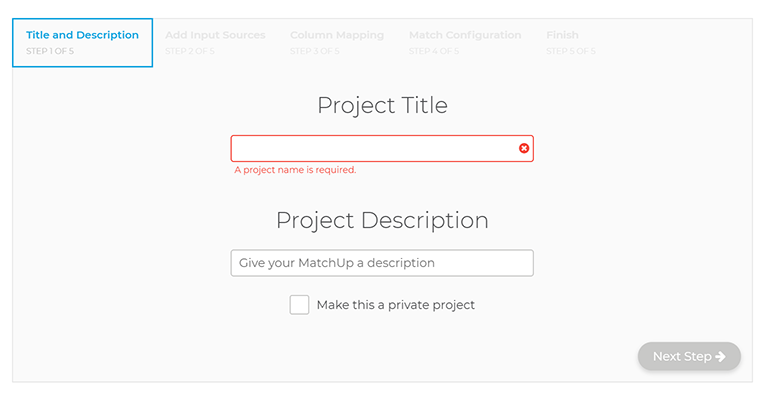
Add Input Sources#
The second step is to add Input Sources.
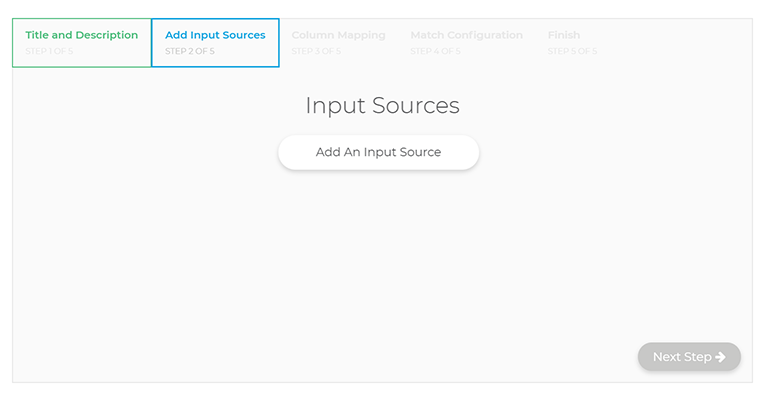
These can be from a file on your computer or one you have previously uploaded. To upload a new file, drag it to the Drag file here or broswer box or click the browse link to open a system dialog to find the file you want to upload.
Add an Input
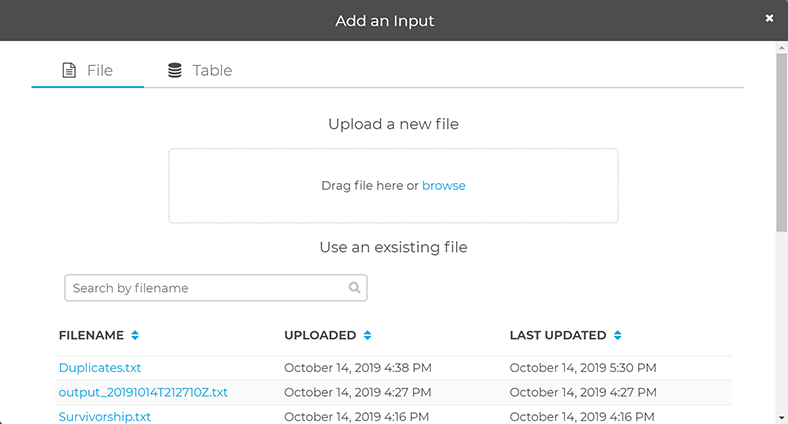
Preview Input
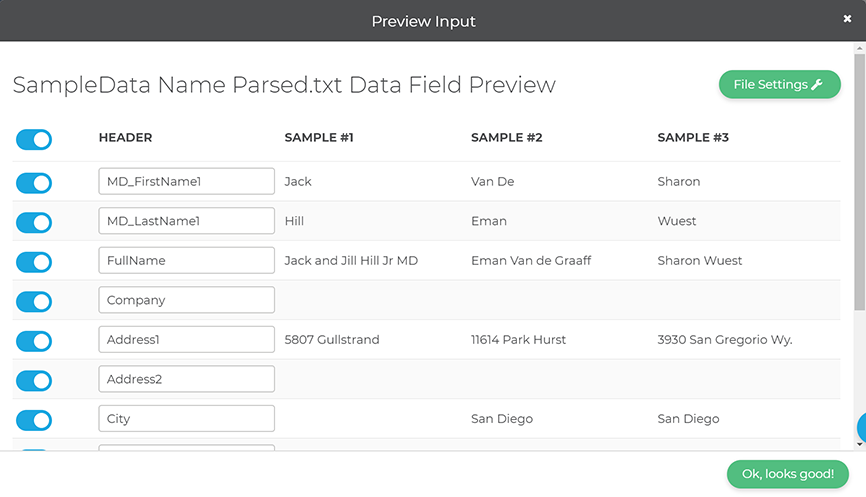
Once you select a file, the Preview Input window will open. This will be automatically populated based on the source file.
You can choose which columns to use by toggling them and change their HEADER names by entering a different name.
File Settings
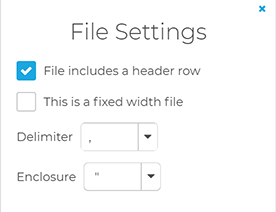
Under File Settings you can modify the settings for your file. This includes specifying if your file has a header row, the type of delimiter, and enclosure.
Column Mapping#
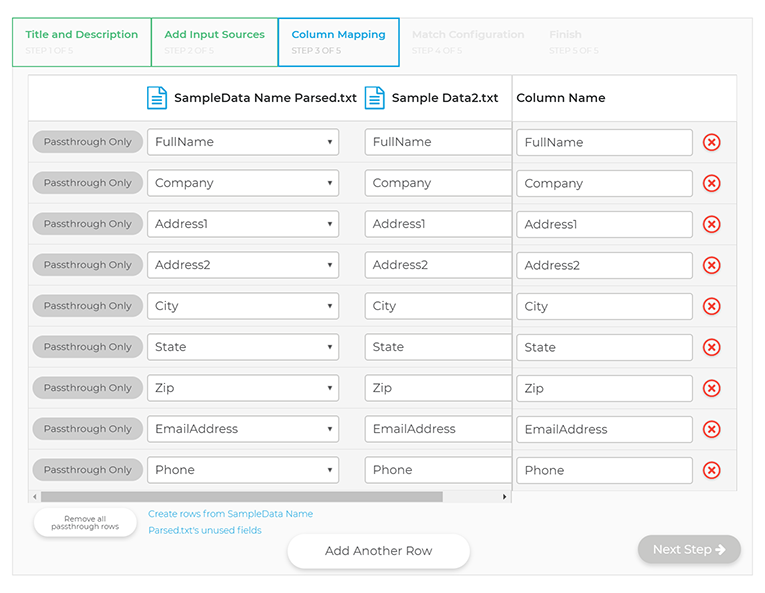
The third step is Column Mapping. Here you choose which columns from your file(s) you want to:
Passthrough
Use for Matching
Exclude
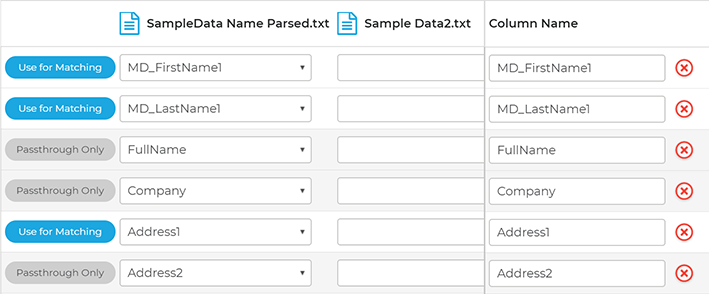
By default all columns are passthrough only. To change a column from passthrough to Use for Matching, click the Passthrough Only button to toggle it for matching.
Attention
You MUST have at least one column set as Use for Matching to continue.
You can also click the x next to a field to exclude it. This can also be done in bulk by clicking the Remove all passthrough rows button at the bottom of the window. Be aware that this button will remove ALL columns listed as Passthrough Only.
Add Another Row
You can choose to add another row to add another row. You must choose a column name from a file you uploaded and a column name for it.
Match Configuration#
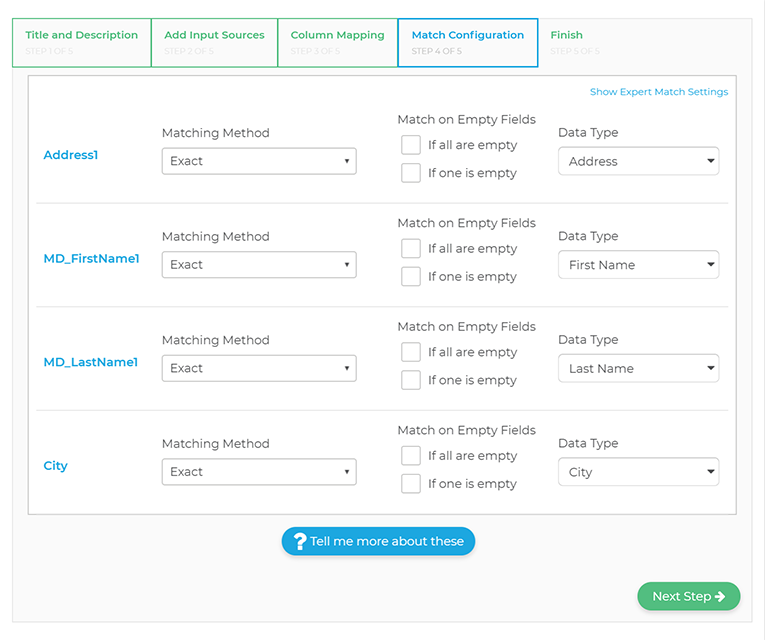
The fourth step is Match Configuration. Here you specify the matching method you want for each column you set as Use for Matching in the previous step.
It’s also important to ensure the Data Type matches the colmn type.
To learn more about each algorithm and see examples, see: Matchcode Optimization - Accunear, and check any algorithm in the table of contents.
To view a description for each algorithm, see: MatchUp Algorithms.
Finish#
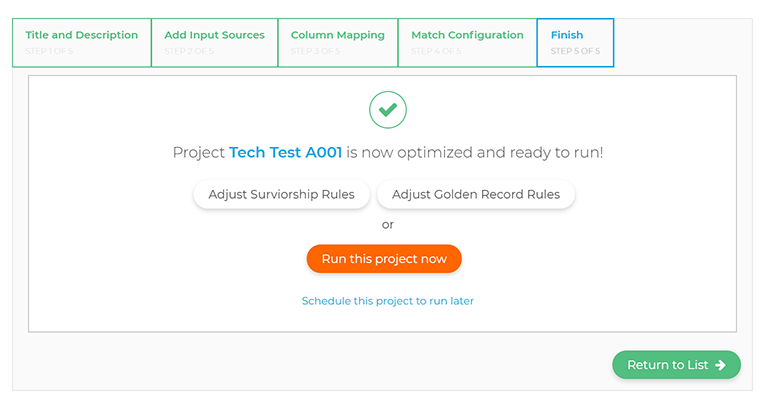
The fifth and final (or finishing?) step is to simply Run this project now. You can also Adjust Survivorship Rules or Adjust Golden Record Rules before you run the project.
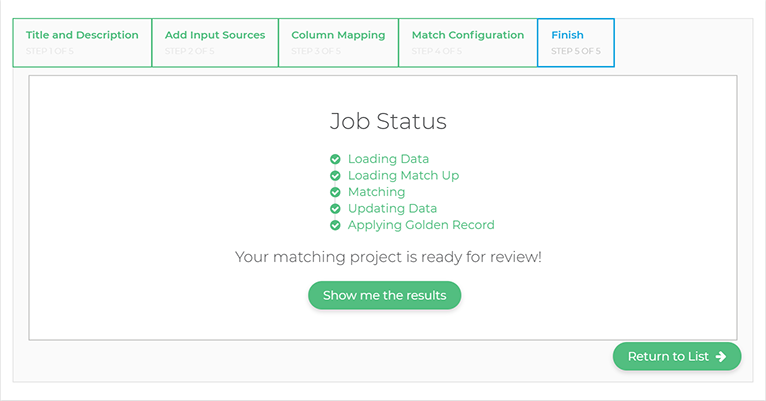
After you click Run this project now you’ll see the Job Status page. This will show you the progress of your matching project as it runs.
Once it is finished running, you can click Show me the results to view the final results.
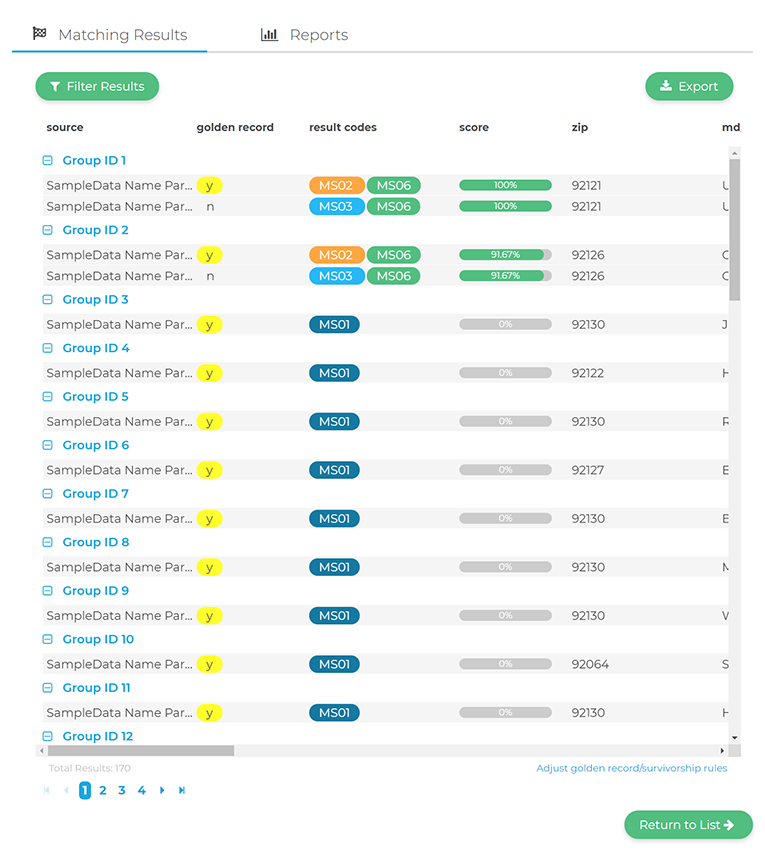
Viewing the Matching Results will show you which columns matched and what result codes they returned. Mouse over the codes to view their description.
Name Parsing#
The Unison by Melissa Name Object automates name data handling.
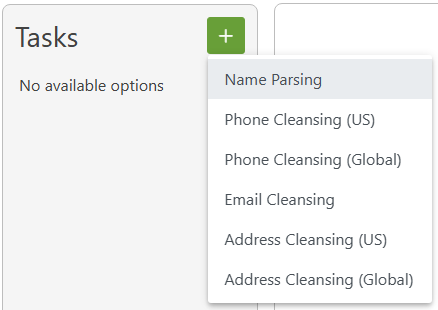
Input Fields#
This section displays the possible inputs for the Name Service. A full name or company is required.

Full Name |
The full name to be genderized, standardized, and parsed. |
Country |
Specify a country of origin. |
Company |
The company name to be standardized. |
Task Options#

Default Country |
Sets the default country. |
||||||||||||||||||||
Correct Misspellings in First Name |
Correct obvious misspellings by checking against a database of common given names. |
||||||||||||||||||||
Standardize Company Name |
The Company Name will be returned with standard abbreviation, capitalization, and punctuation rules applied. |
||||||||||||||||||||
Primary Name Hint |
Specifies what order the name components will be found in the input full name, normal name order, last name first, or a mixture.
|
||||||||||||||||||||
Standardize Casing |
Choose the type of standardizing for the name casing. |
Output Fields#
This section displays the possible outputs for the Name Service. Select the on/off toggle to enable/disable the output of a field. You can also enter a different name for the output field in the text box below the field.
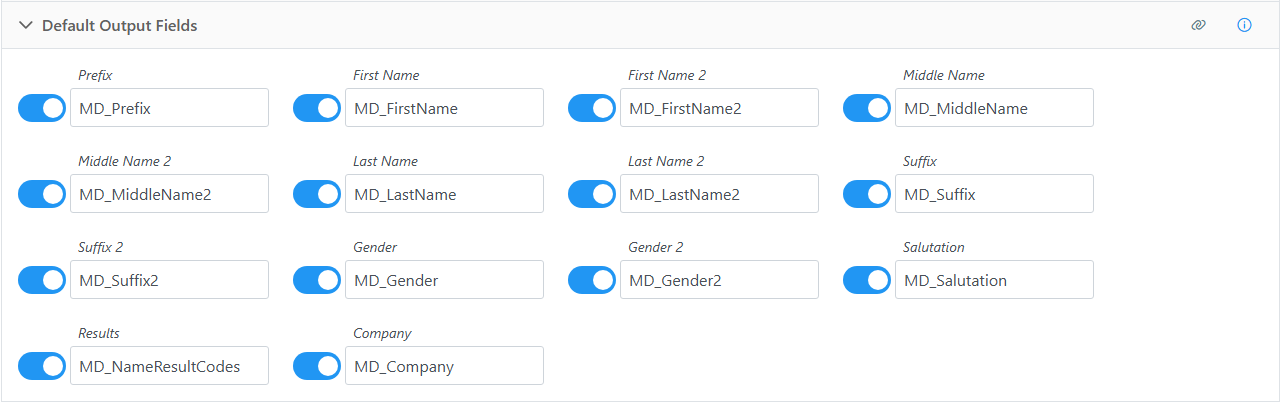
Prefix |
The first prefix (such as “Mr.” or “Dr.”) from an inputted full name. |
||||||||||
Prefix 2 |
The second prefix (such as “Mr.” or “Dr.”) from an inputted full name. If the Full Name input field contained multiple names, the second prefix will be returned here. |
||||||||||
First Name |
The first name from an inputted full name. |
||||||||||
First Name 2 |
The second first name from an inputted full name. If the Full Name input field contained multiple names, the second first name will be returned here. |
||||||||||
Middle Name |
The middle name from an inputted full name. |
||||||||||
Middle Name 2 |
The second middle name from an inputted full name. If the Full Name input field contained multiple names, the second middle name, if any, will be returned here. |
||||||||||
Last Name |
The last name from an inputted full name. |
||||||||||
Last Name 2 |
The second last name from an inputted full name. If the Full Name input field contained multiple names, the second last name, if any, will be returned here. |
||||||||||
Suffix |
The first suffix (such as “Jr.” or “III”) from an inputted full name. |
||||||||||
Suffix 2 |
The second suffix (such as “Jr.” or “III”) from an inputted full name. If the Full Name input field contained multiple names, the second suffix, if any, will be returned here. |
||||||||||
Gender |
Indicates the gender of the first name from the input.
|
||||||||||
Gender 2 |
Indicates the gender of the second name from the input. This uses the same values as in Gender. If the Full Name input field contained multiple names, the gender of the second name will be returned here. |
||||||||||
Salutation |
A salutation constructed from the first full name detected. |
||||||||||
Result |
Status, error, and change codes for the record. |
||||||||||
Company |
The associated company name. |
Phone Verification#
The Unison by Melissa Phone Object verifies phone numbers, updates area codes, and appends data.
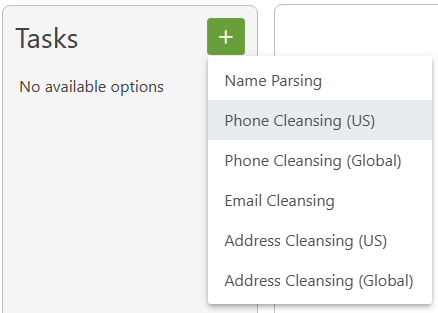
Input Fields#
This section displays the possible inputs for the Phone Service. A phone number is required.

Phone Number |
The phone number to be verified. |
Task Options#
Choose the desired phone format from the drop down.

Output Fields#
This section displays the possible outputs for the Phone Service. Select the on/off toggle to enable/disable the output of a field. You can also enter a different name for the output field in the text box below the field.

Phone |
The standardized phone number. |
Area Code |
Area Code, National Destination Code. The digit(s) that identify a numbering area within a country (or group of countries) and/or network/services. |
Prefix |
The three-digit prefix of the phone number. |
Suffix |
The four-digit suffix of the phone number. |
Extension |
An extension associated with the phone number. |
Results |
Status, error, and change codes for the record. |
Phone Location Information#
This adds any additional information about the location of the phone number.

City |
Locality. The locality (city) associated with the phone number. |
State/Province New Area Code |
Administrative Area. The administrative area (state) associated with the phone number. The parsed new area code for the phone number. |
County FIPS |
The five-digit county FIPS code associated with the phone number. |
MSA |
The Metropolian Statistical Area (MSA) associated with the phone number. |
PMSA |
The Primary Metropolitan Statistical Area (PMSA) associated with the phone number. |
Country Code |
The country associated with the phone number. |
Latitude |
The latitude of the geographically identifiable service area of the exchange. Latitude is the geographic coordinate of the locale, city, municipality, or other geographically identifiable service area of the exchange measured in degrees north or south of the equator. |
Longitude |
The longitude of the geographically identifiable service area of the exchange. Longitude is the geographic coordinate of the locale, city, municipality, or other geographically identifiable service area of the exchange measured in degrees east or west of the Greenwich Meridian. |
Time Zone |
The name of the time zone associated with the time zone code. |
Time Zone Code |
A three-letter code for the locality (city) of the region associated with the phone number. |
Profiler#
The Unison by Melissa Profiling Project can profile your data and give you insights into your data quality.
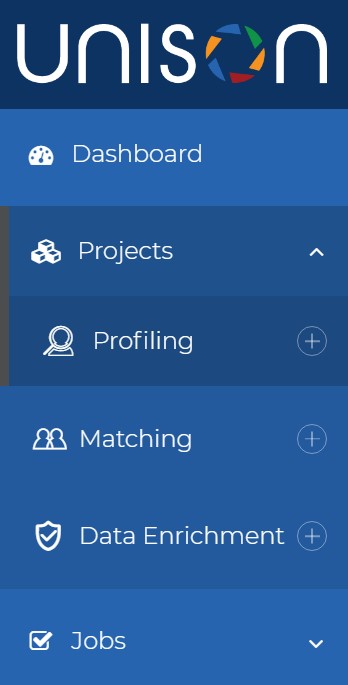
The Profiling Project is located under Projects > Profiling.
There are five main steps to a Profiling Project:
Title and Description#
The first step to a Profiling Project with Unison is to give it a name. Enter a Project Title and optionally a Project Description.
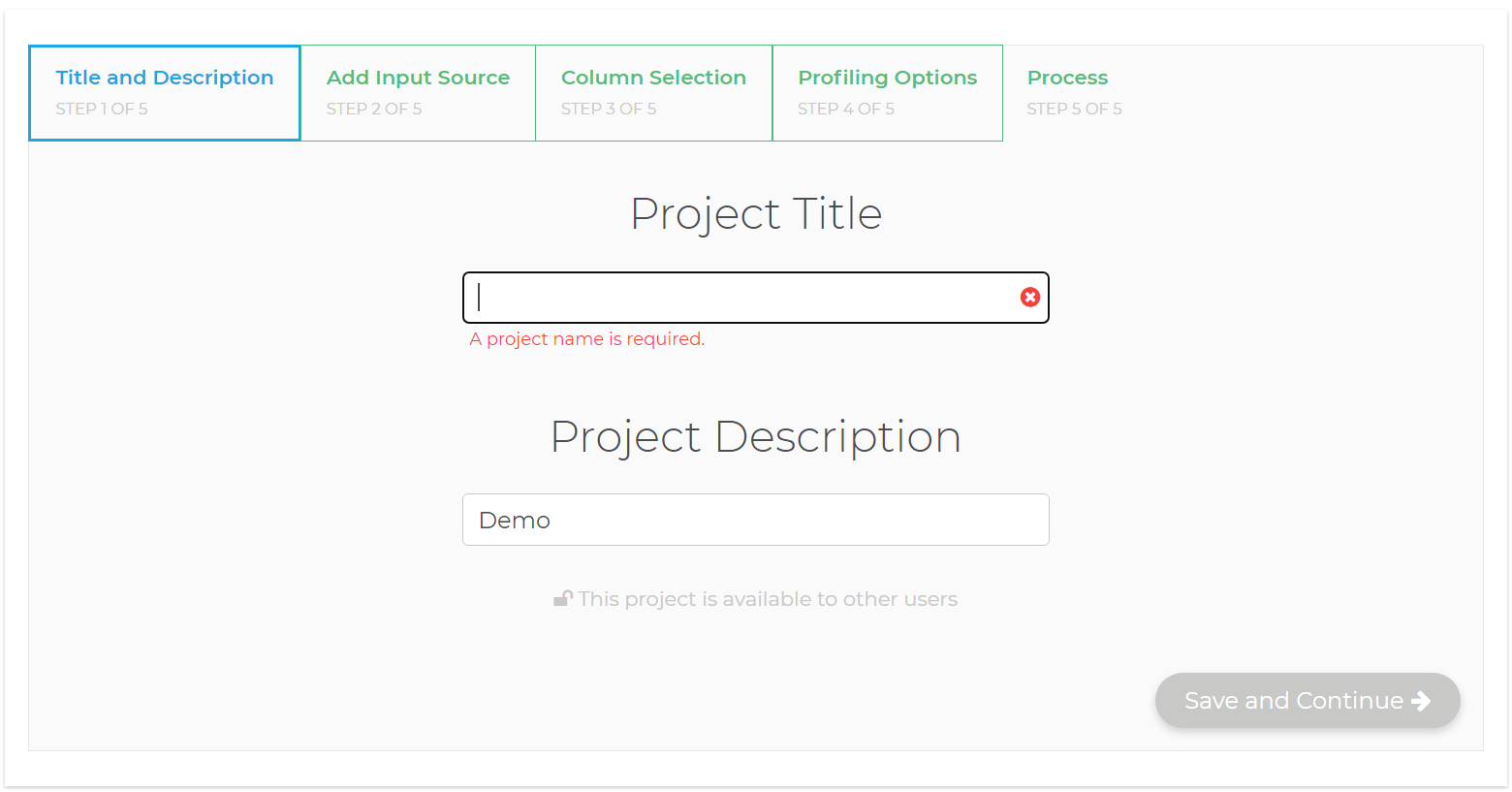
When you create these you can also check the Make this a private project box to do so.
Add Input Source#
The second step is to add an Input Source.
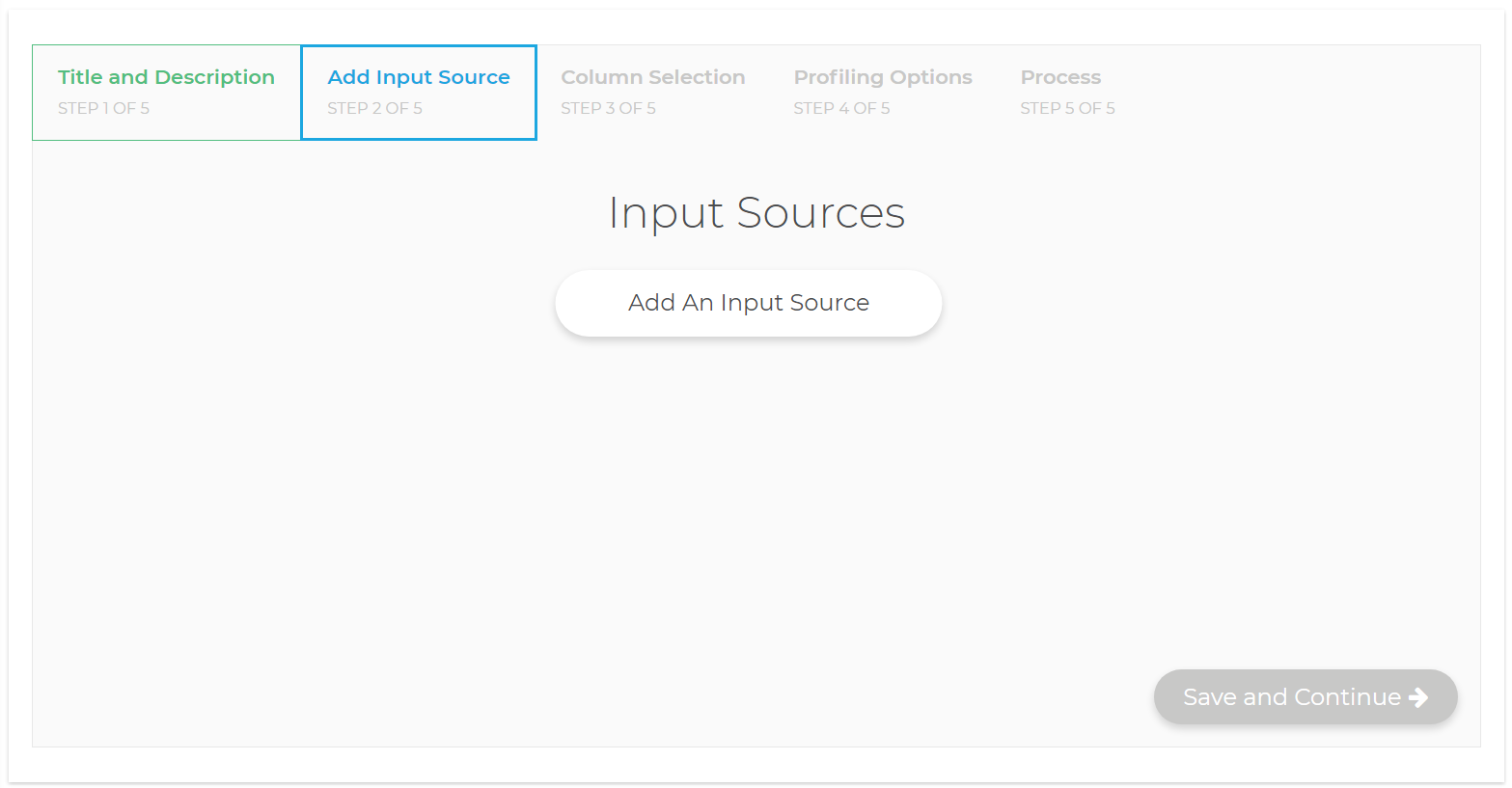
These can be from a file on your computer or one you have previously uploaded. To upload a new file, drag it to the Drag file here or broswer box or click the browse link to open a system dialog to find the file you want to upload.
Preview Input#
Once you select a file, the Preview Input window will open. This will be automatically populated based on the source file.
You can choose which columns to use by toggling them and change their HEADER names by entering a different name.
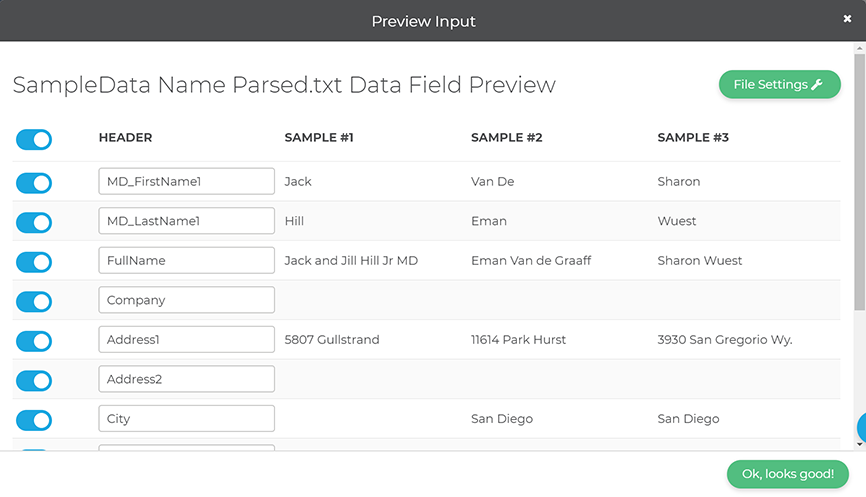
File Settings#
Under File Settings you can modify the settings for your file. This includes specifying if your file has a header row, the type of delimiter, and enclosure.
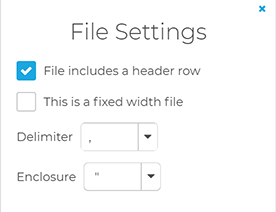
Column Selection#
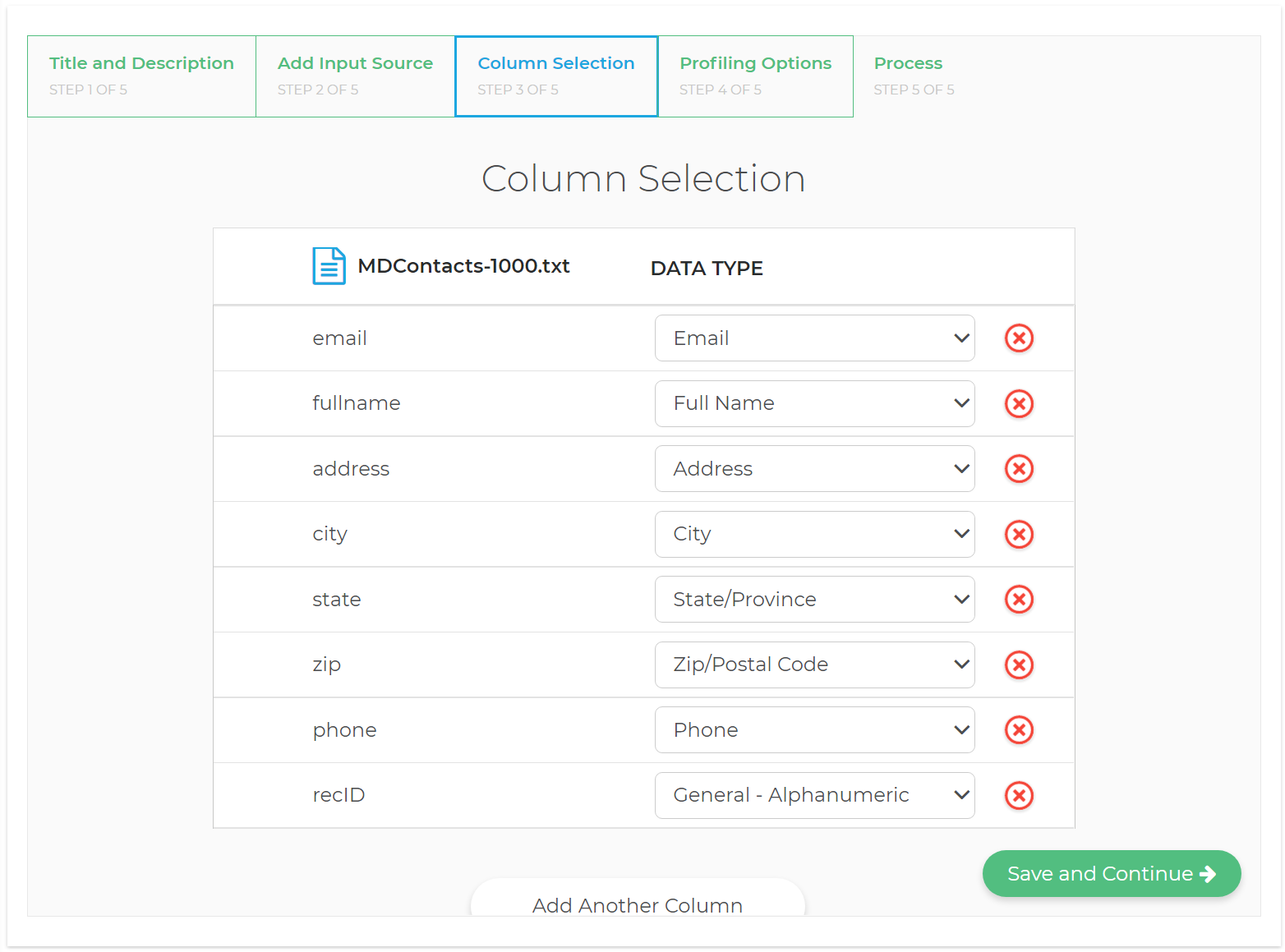
The third step is Column Selection. Here you choose the data types for your columns.
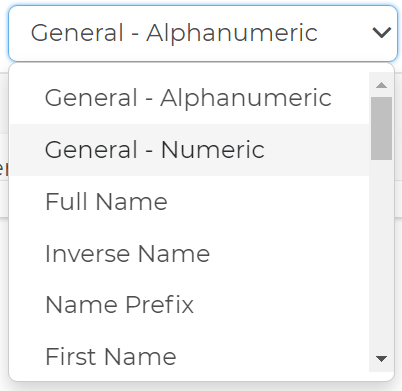
The profiler will try to match your columns to a corresponding data type, but you may have to edit this and choose a desired data type.
You can also click the x next to a field to exclude it.
Add Another Column
You can choose to add another column by clicking the button at the bottom of the page.
Profiling Options#
The fourth step is Profiling Options. Here you specify the profile reporting options you want to include.
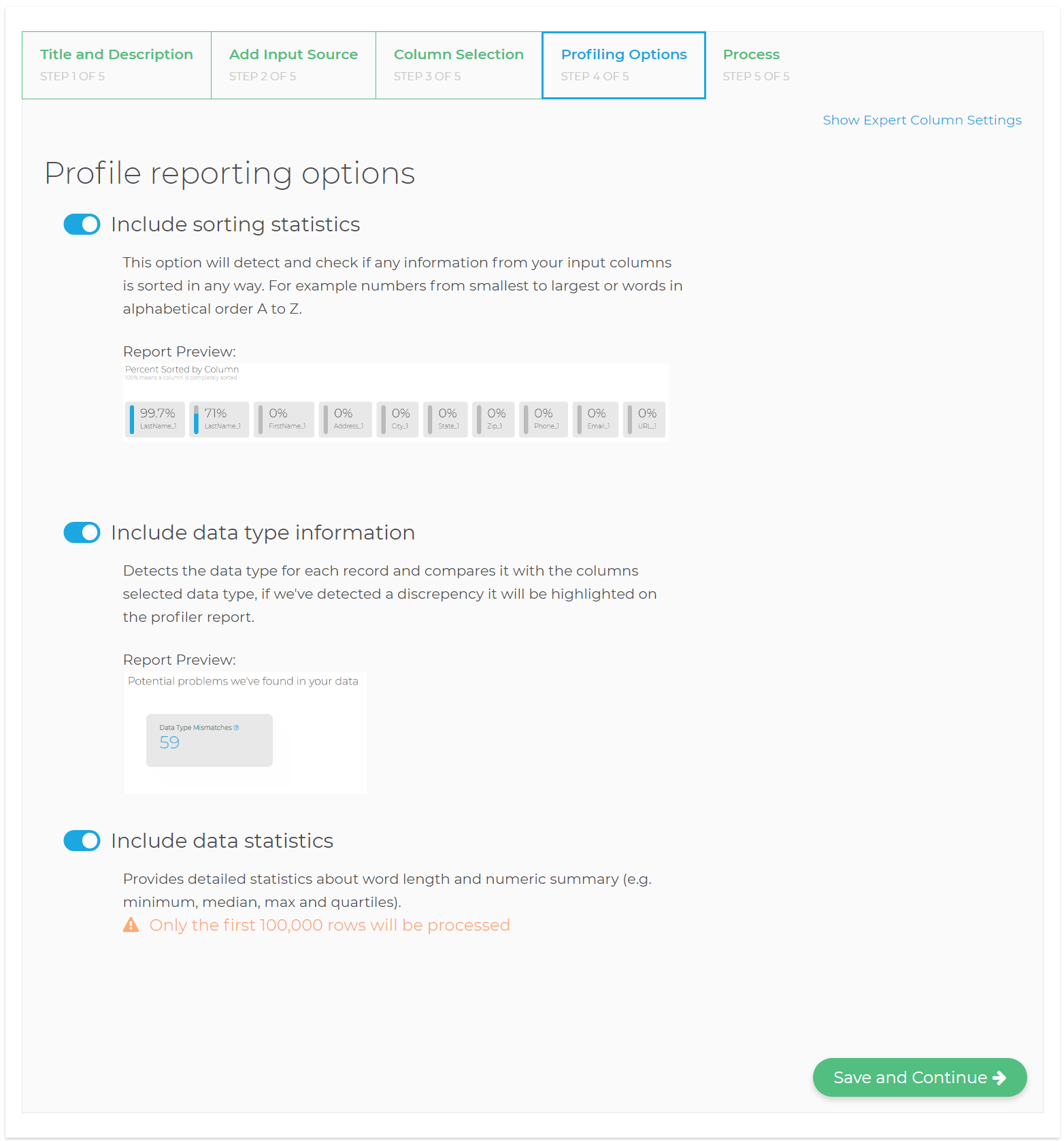
Expert Column Settings
You can choose advanced column settings like maximum character length, default values or regular expressions for your columns if you click the Expert Column Settings button.
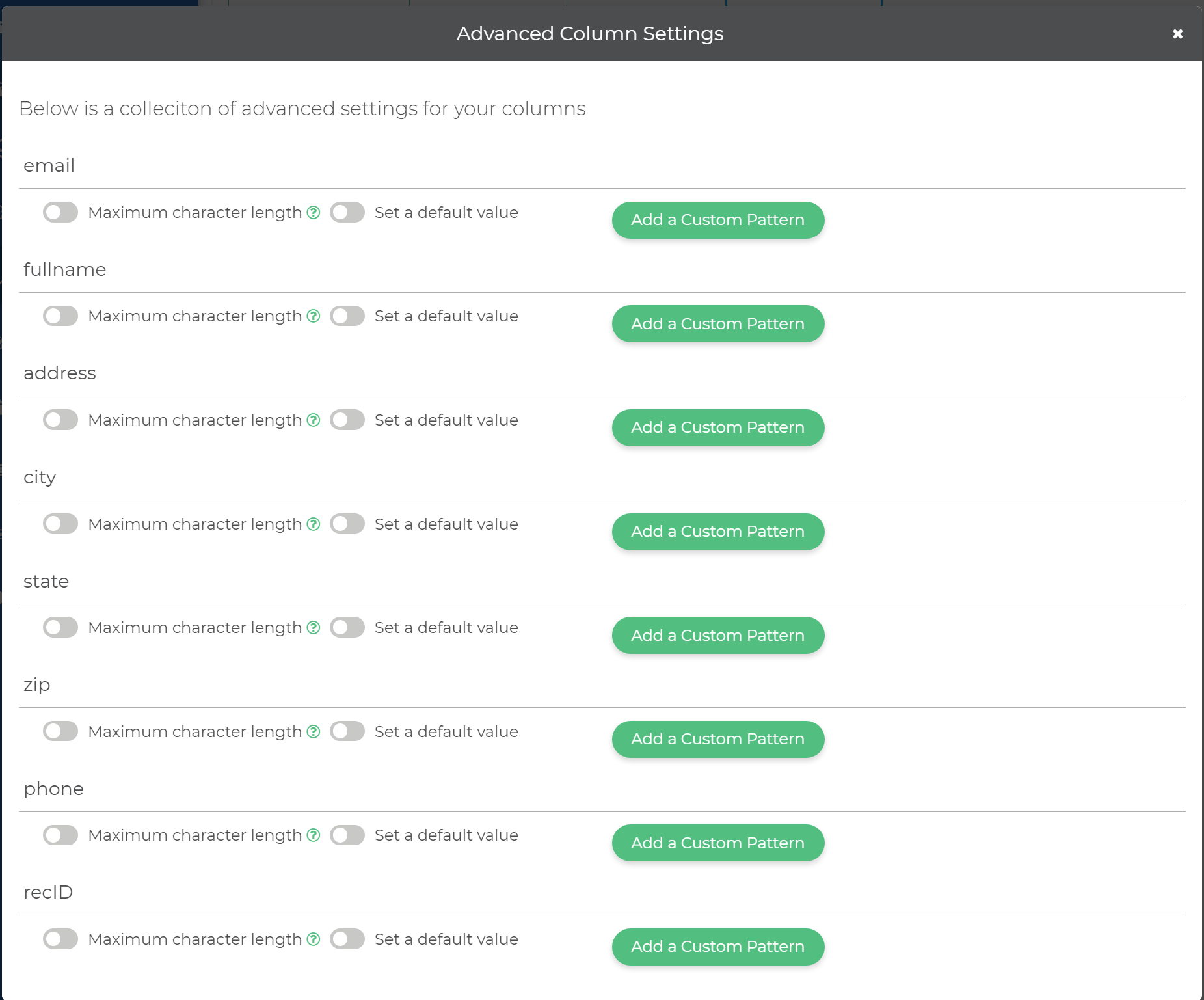
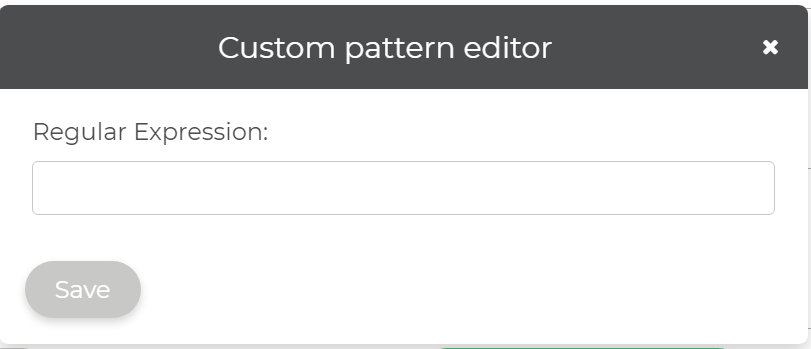
Process#

The fifth and final step is to simply Run this project now.
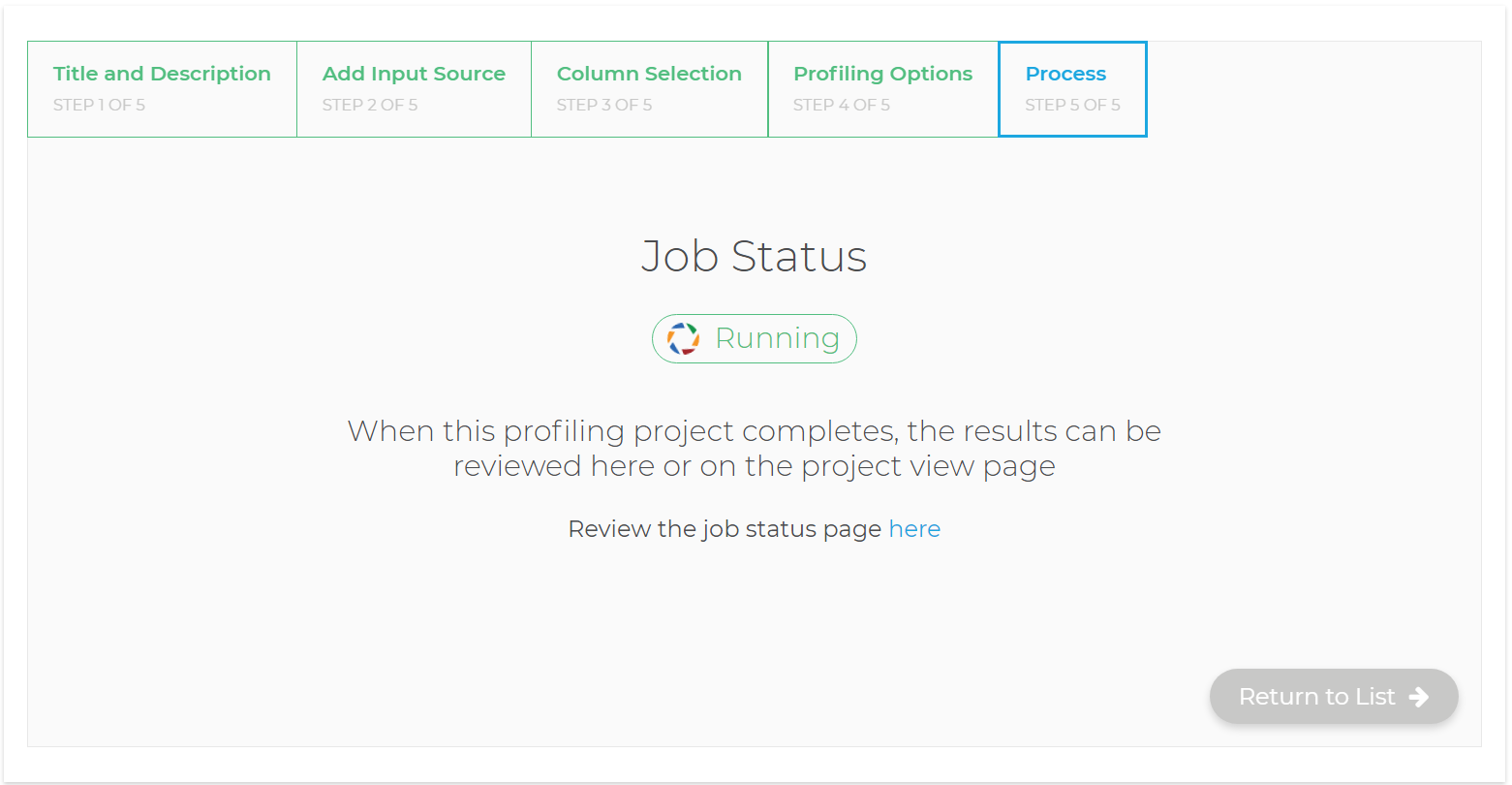
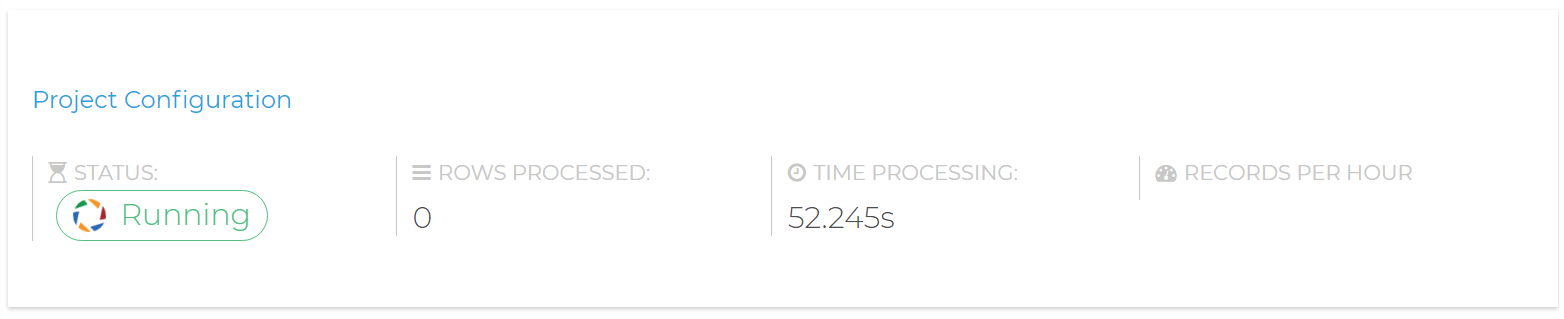
After you click Run this project now you’ll see the Job Status page. This will show you the progress of your profiling project as it runs.
Once it is finished running, you can click Show me the results to view the final results.
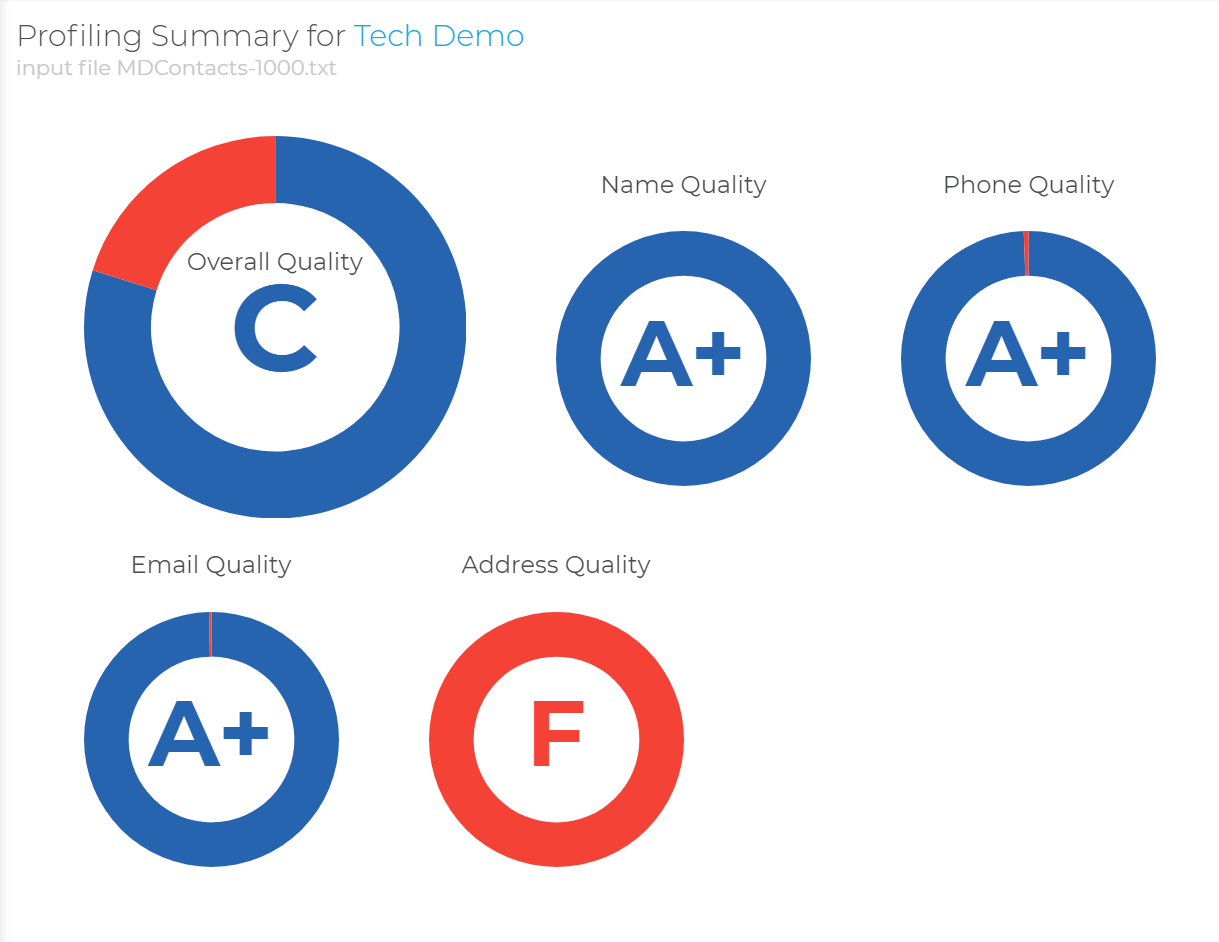
Viewing the Profiling Summary will show you easy to read summary about the quality of your data.
Profiler Stats#
Further down you can get a detailed table of specific profiling stats.
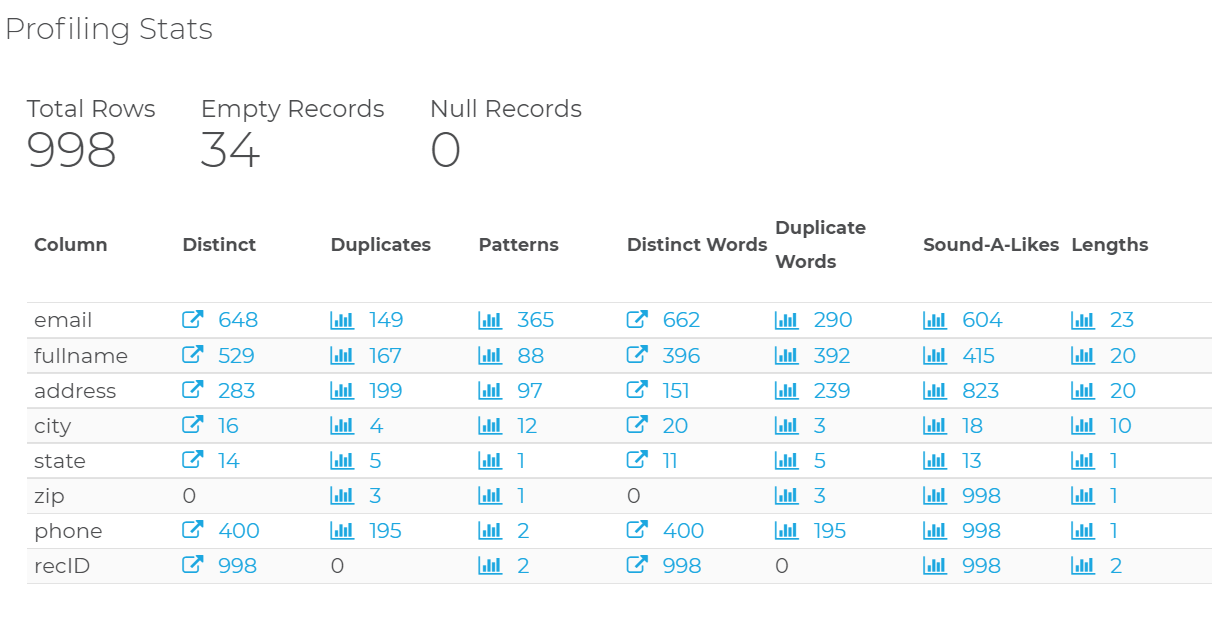
Potential Problems#
Under Potential Problems you’ll have a list of potential problems in your data. You can click these and see further details.
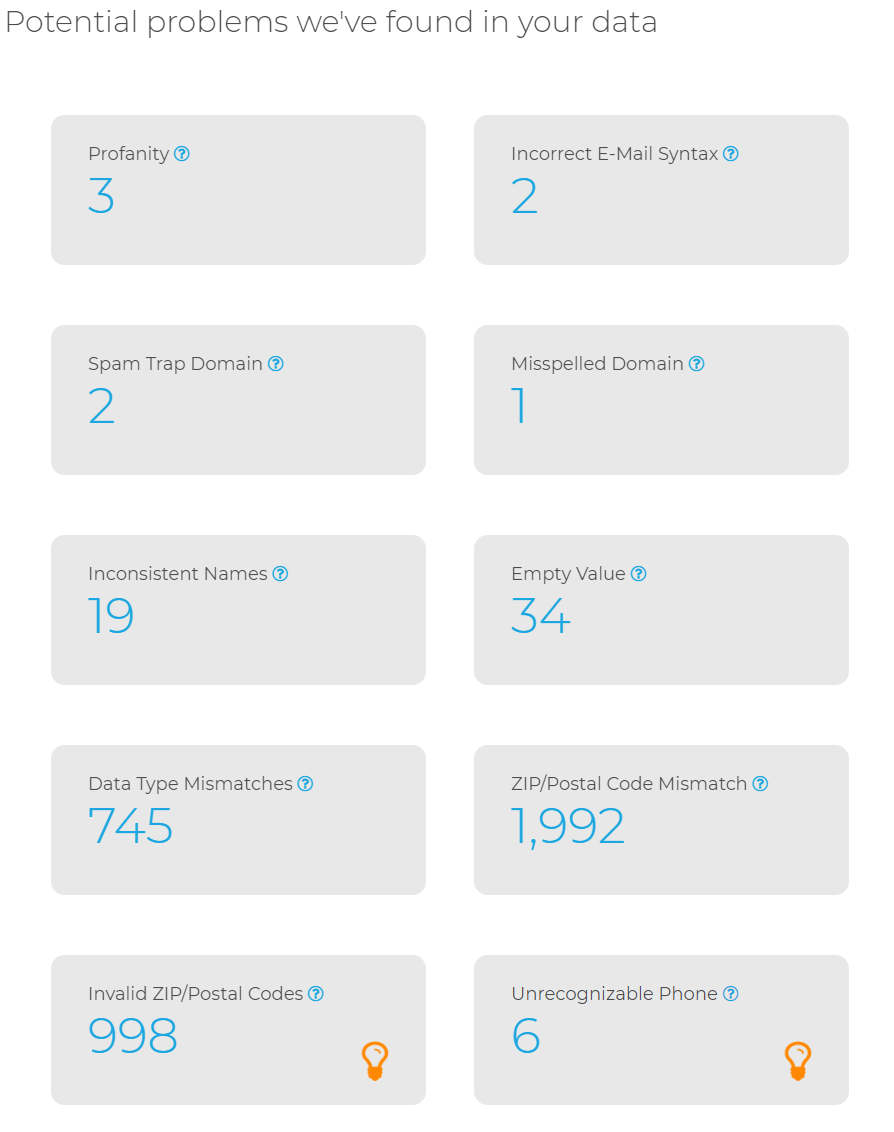
Column Stats#
Futher stats, sorting information and character length information is also available.
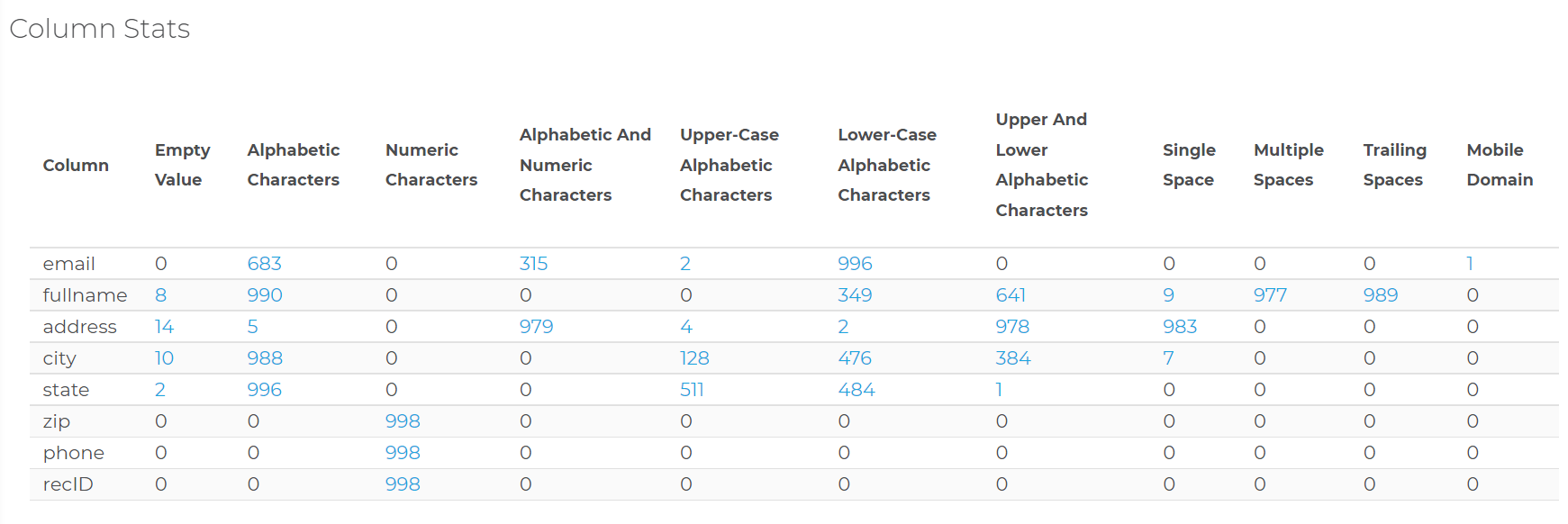
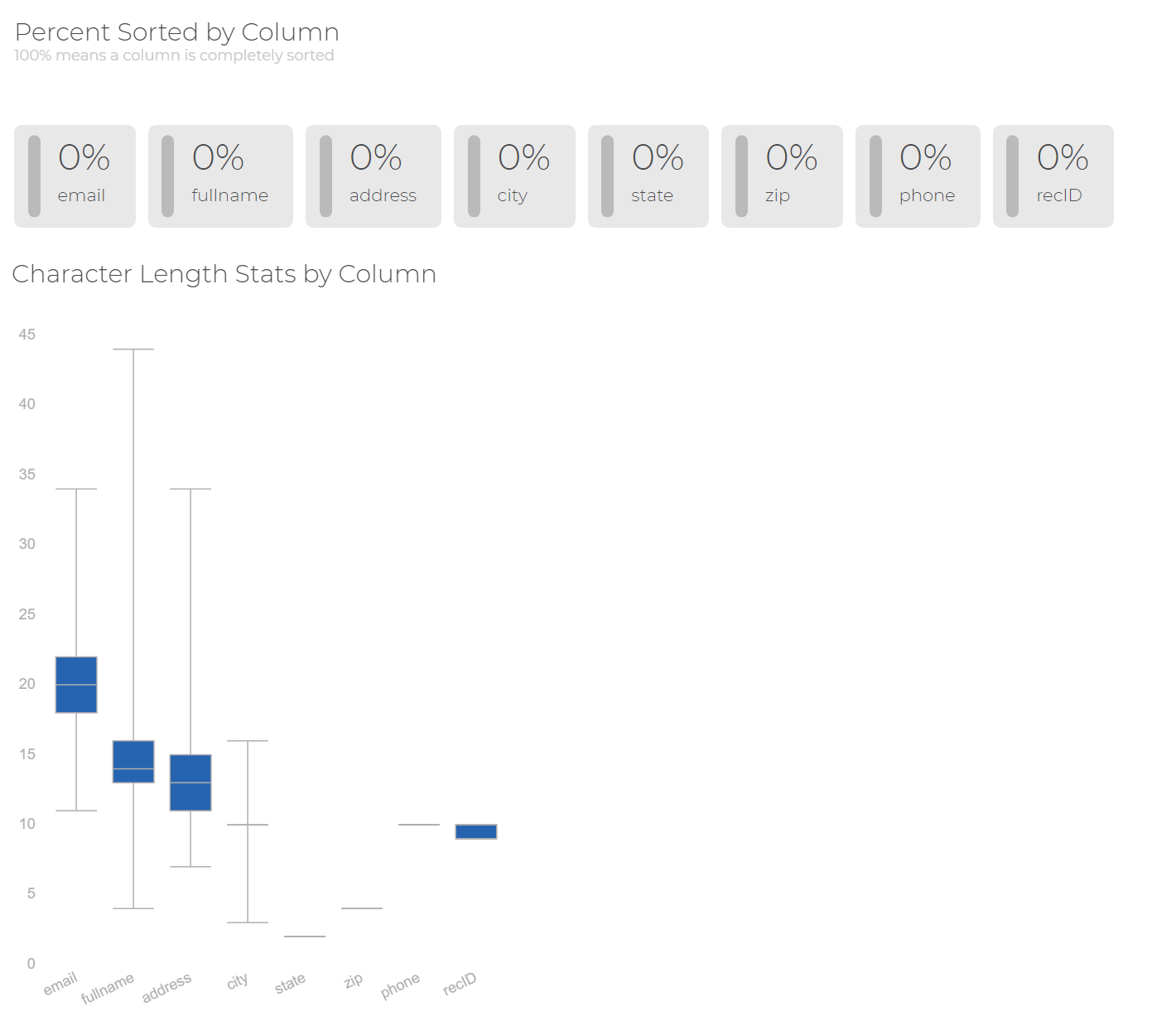
Export Columns#
You may want to export specific columns in your data for further processing. To do this you can click on the values in the Column Stats table to show the columns in question.
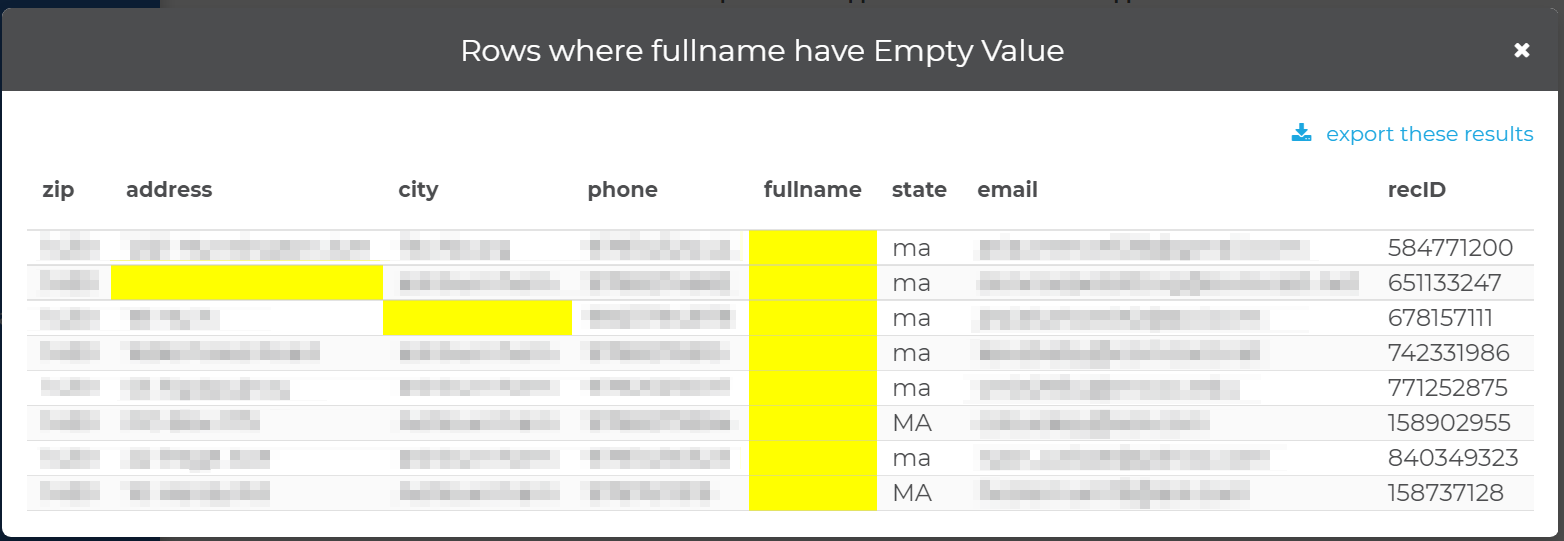
From here you can click export these results to choose your export file settings and create a file.