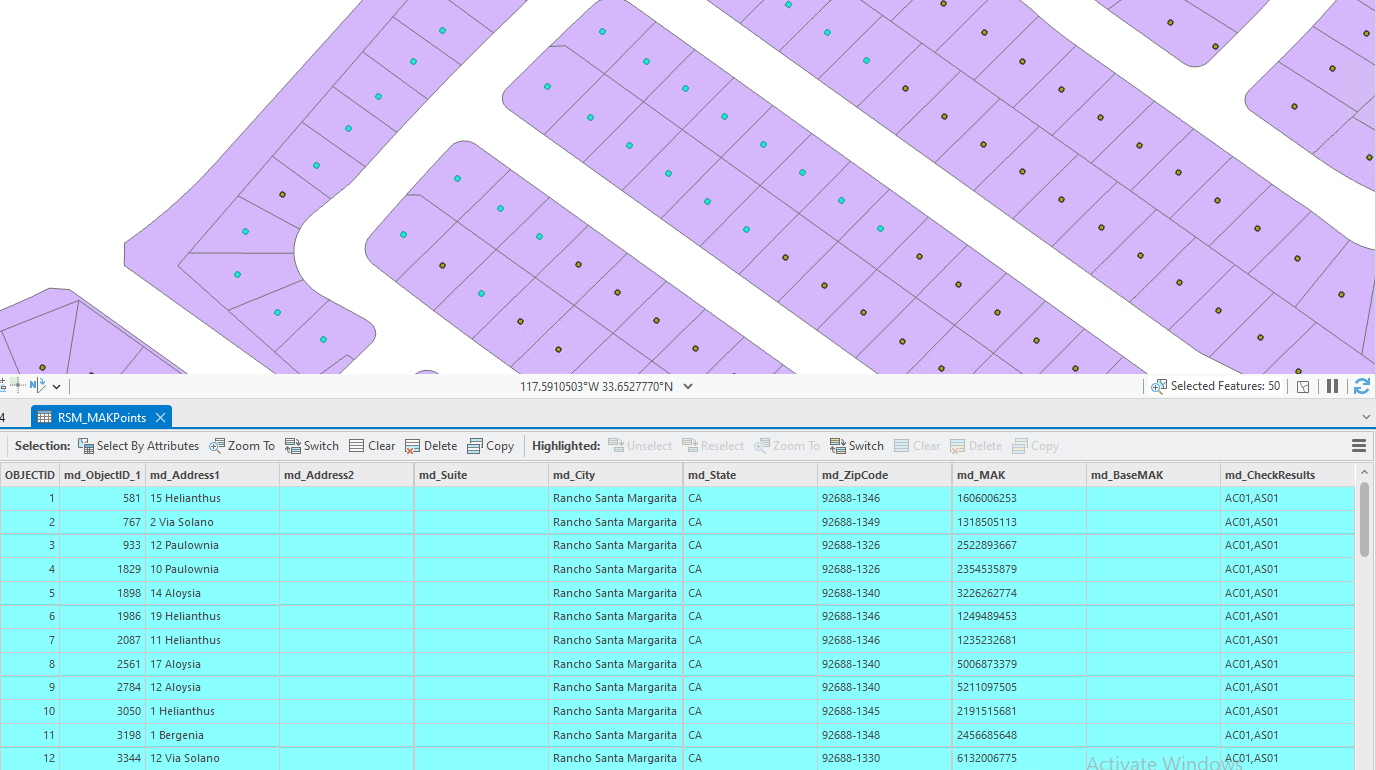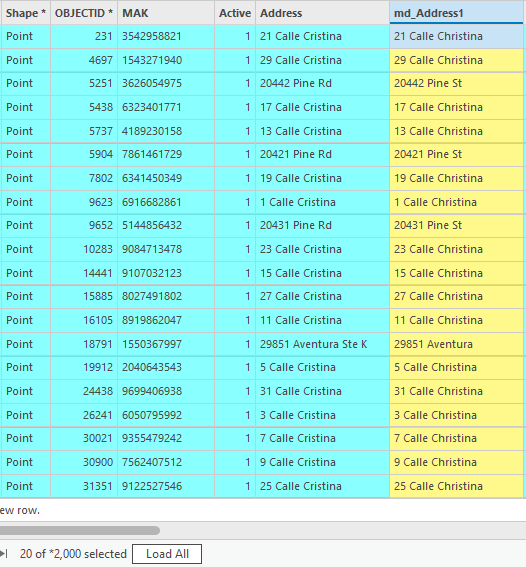Reference Guide#
Input Columns#
Choose the columns containing the data to process, ensuring you include at least one address line along with a City and State or Postal Code.
(Once sufficient parameters are set, the ‘Next’ button will be selectable)
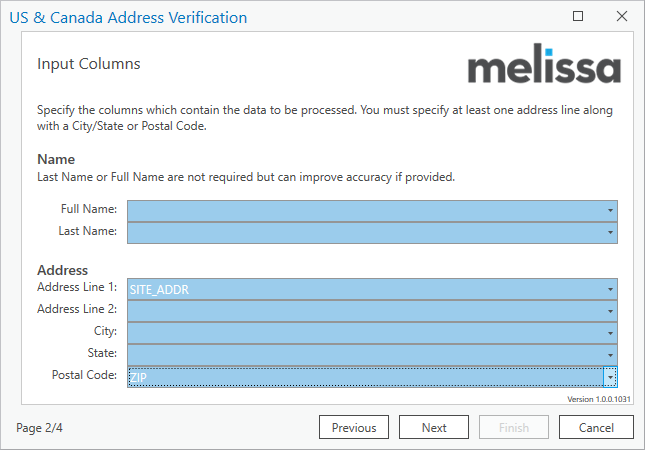
Columns |
Definition |
|---|---|
Name |
Last Name or Full Name are not required but can improve accuracy if provided. |
Address |
Address Line 1, Address Line 2, City, State, Postal Code |
Output Columns#
Select the data you want to add. A new standalone table will be generated with these columns included.
(Once sufficient parameters are set, the ‘Next’ button will be selectable)
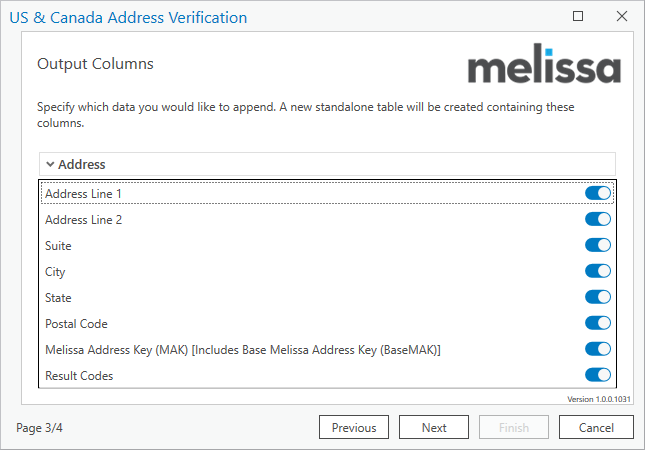
Columns |
Definition |
|---|---|
Name |
Last Name or Full Name are not required but can improve accuracy if provided. |
Address |
Address Line 1, Address Line 2, Suite, City, State, Postal Code, MAK, Result Codes |
Review Settings#
Check the settings you’ve selected and make any necessary adjustments. When you’re finished, click Finish to initiate the process.
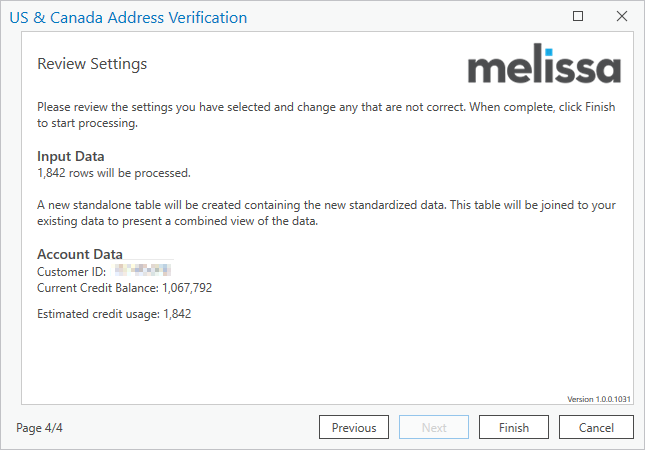
INPUT DATA – XX Rows will be processed
Address – Address Line 1, Address Line 2, City, State, Postal Code
(Once sufficient parameters are set, the ‘Next’ button will be selectable)
A new standalone table will be created
An appended set of attributes (via table join) will be added to your dataset
Click ‘Finish’
Selected records will be processed, and dialogue box will indicate completion status.
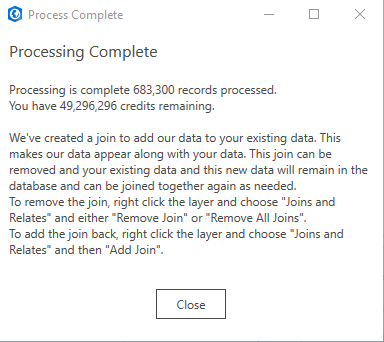
Below is an example table of the results.