Set Environment Variable#
You can set a License Key as an environment variable. The environment variable was made available so that you can change certain aspects of your applications without recompiling.
Windows#
Search for Edit the system environment variables in Windows Search
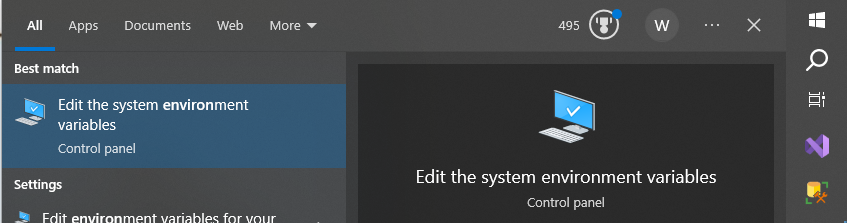
Click Environment Variables
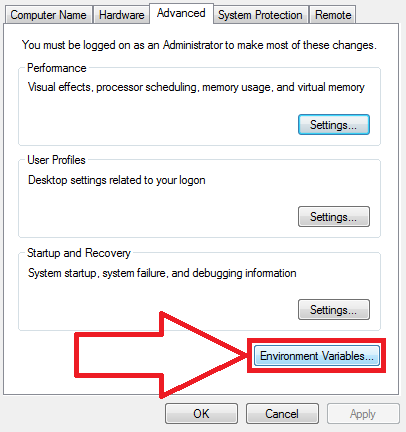
Click New
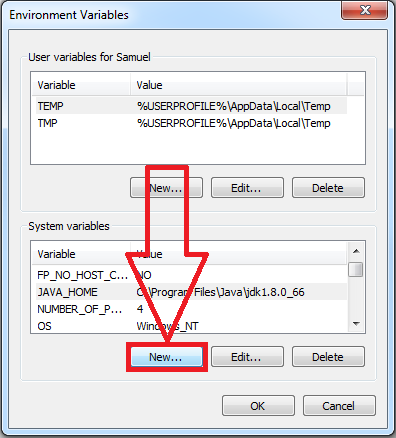
The New System Variable Window should pop up. Type “MD_LICENSE” under the Variable Name text box.
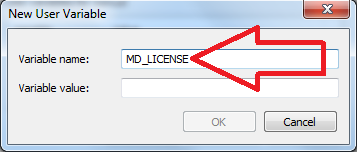
Next, enter the actual License Key in the Variable Value text box. Then click OK.
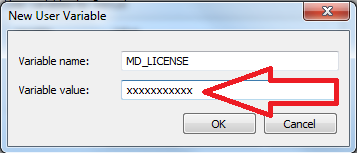
You should now have the new MD_LICENSE Environment Variable in your system. Click OK to finalize the update.
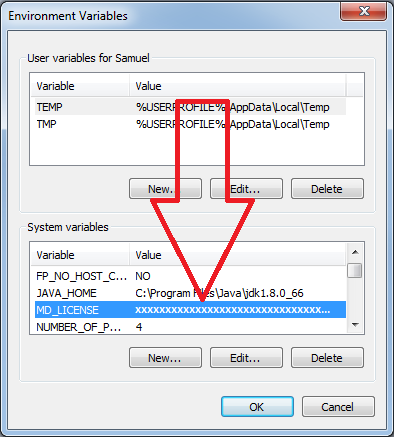
Linux#
In Linux, an environment variable can be set temporarily for the current session or permanently for the system.
Permanently System-Wide#
Go to the console of your LINUX Machine.
Open /etc/environment with administrative privileges. This file holds all the system-wide Environment Variables. This example uses the nano text editor.
sudo nano /etc/environment
Add a new line for the MD_LICENSE Environment Variable.
You can use CTRL + O and then Enter to save the changes. CTRL + X will exit the editor and return to the console.
Permanently Single User#
Go to the console of your LINUX Machine.
Open the .bashrc file. This file holds configurations for the current user’s shell. This example uses the nano text editor.
nano ~/.bashrc
Add the MD_LICENSE Environment Variable to the .bashrc file.
You can use CTRL + O and then Enter to save the changes. CTRL + X will exit the editor and return to the console.
Changes to .bashrc will only appear in a new Shell session or by entering the following command in the current session:
source ~/.bashrc
Temporarily#
Go to the console of your LINUX Machine.
Write the following command in your console, it will set one License Key for all the Melissa Objects installed on that machine
export MD_LICENSE="XXXXXXXXXXXXXXXX"