Tutorials#
Upload File#
In order to upload your file to Listware Online for NCOALink processing, go to:
Please Note:
NCOA Service identifies and updates contact addresses using USPS® national change-of-address database. This requires a valid PAF file that must be filed with us. If you do not have a PAF on file, click here to submit your PAF. If you are having difficulties with your account, please contact us at 1-800-635-4772 for assistance.
Listware Online NCOALink File Processing Guide#
If you have not processed a list through Listware Online in the past, please perform the following steps:
Go to: https://www.melissa.com
Click Our Services - SaaS, select Listware.
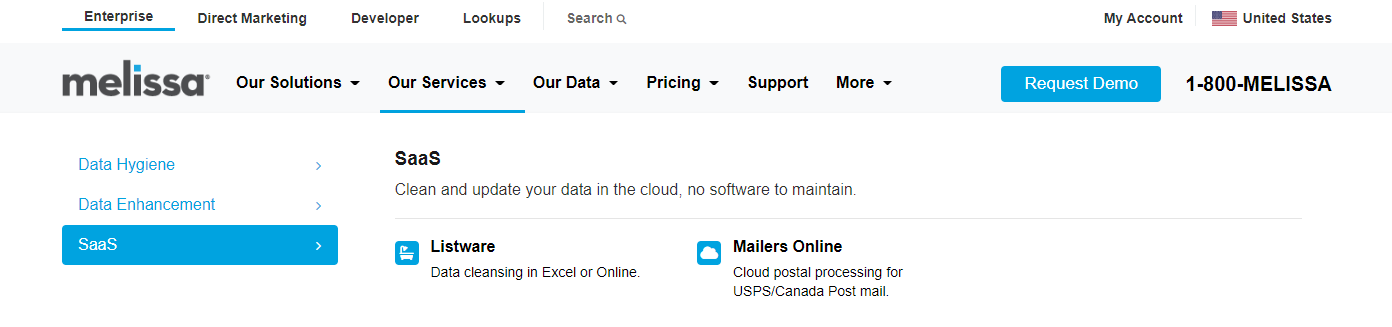
Under Clean your lists your Way, select Upload Your File under Listware Online.
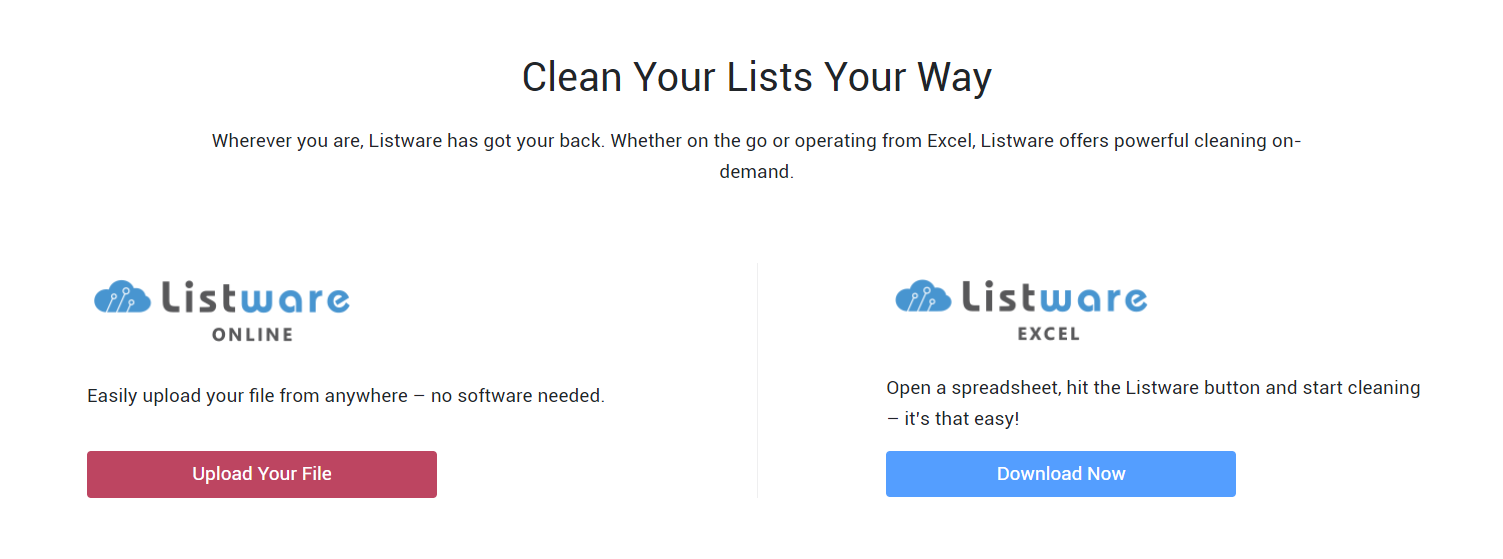
If you are not signed in, click Sign in to Upload a File.

Drag and Drop your file onto the space provided or click the Select a File button to upload to Listware Online.
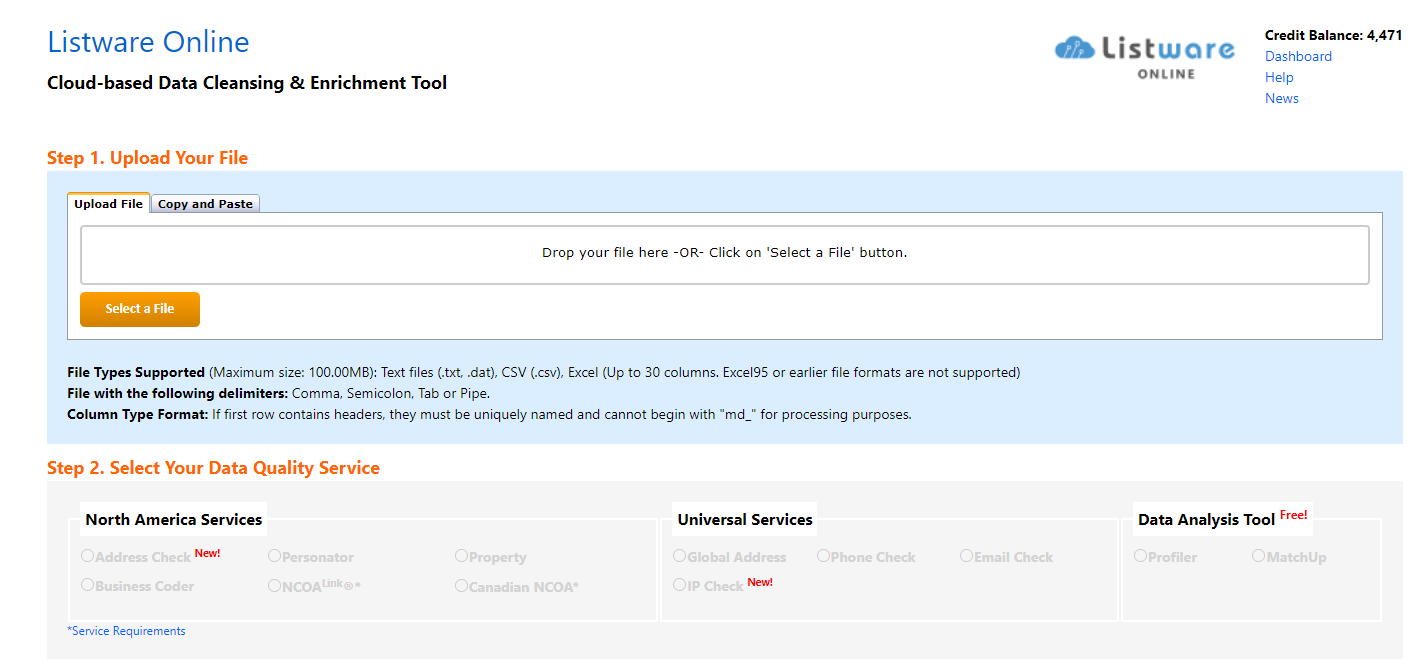
Once your file is uploaded, select the NCOALink Radio button and click Next.
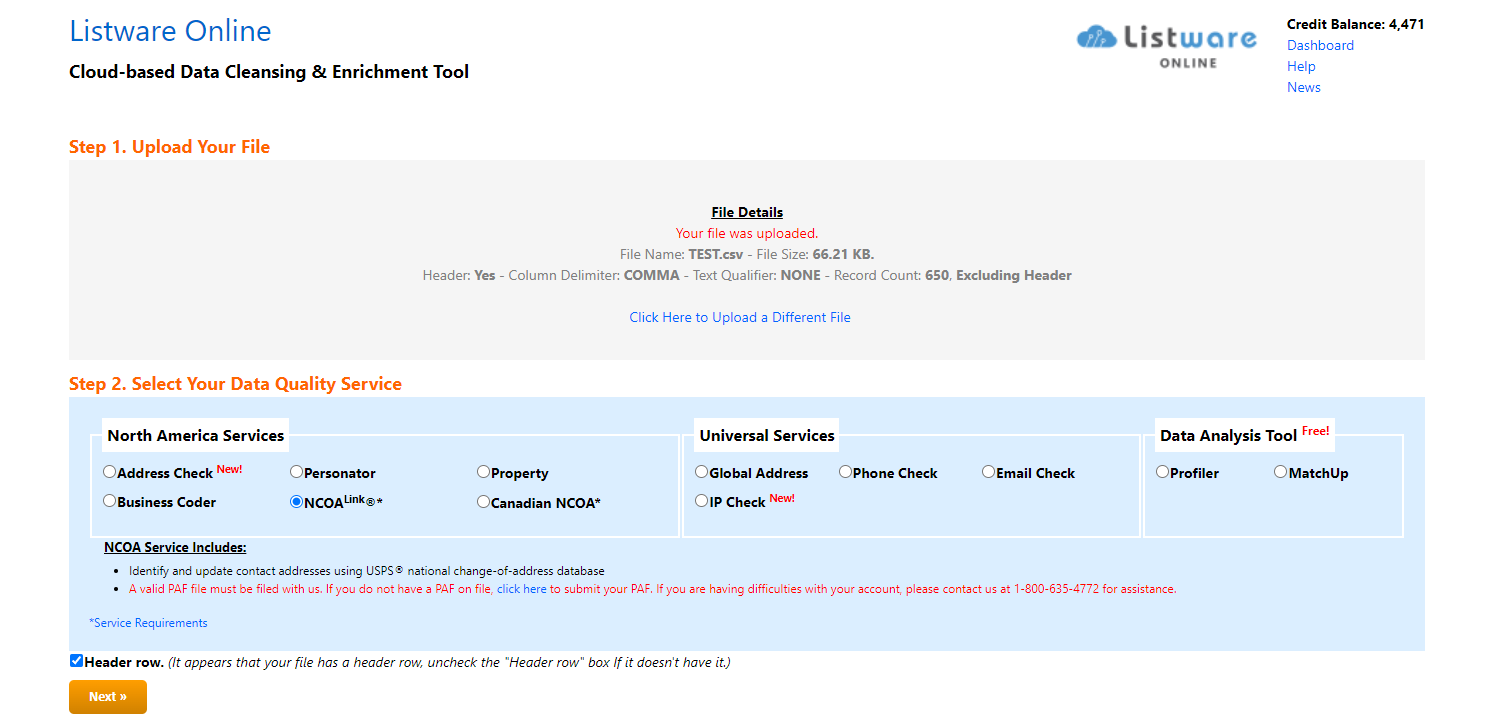
On the Mapping tab, select the appropriate Processing Acknowledgement Form (PAF) that will be used if you are a Broker and Map Input columns using the drop-down list provided. Click Next.
Please Note:
If you have a Broker PAF on file, then select the appropriate Processing Acknowledgement Form (PAF) to use:
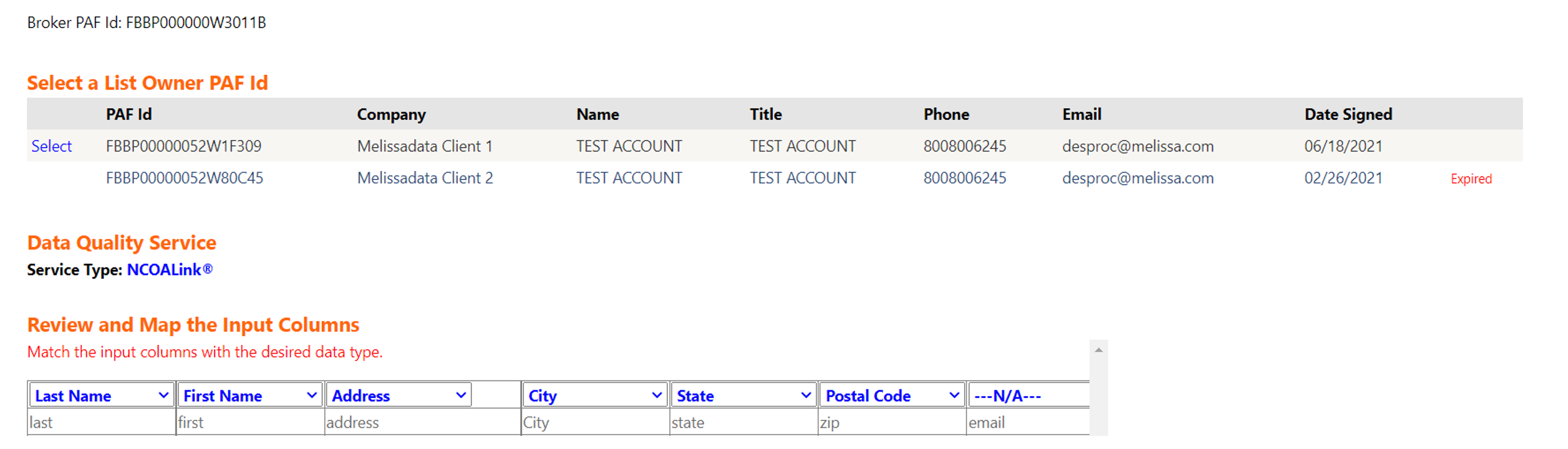
If you are the List Owner, then the PAF will already be selected:
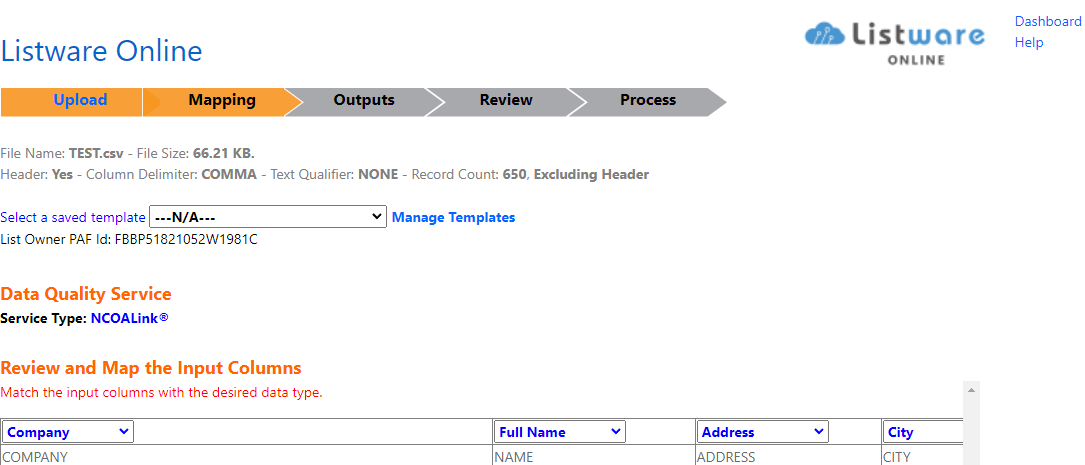
Select Desired Output columns. Click Next.
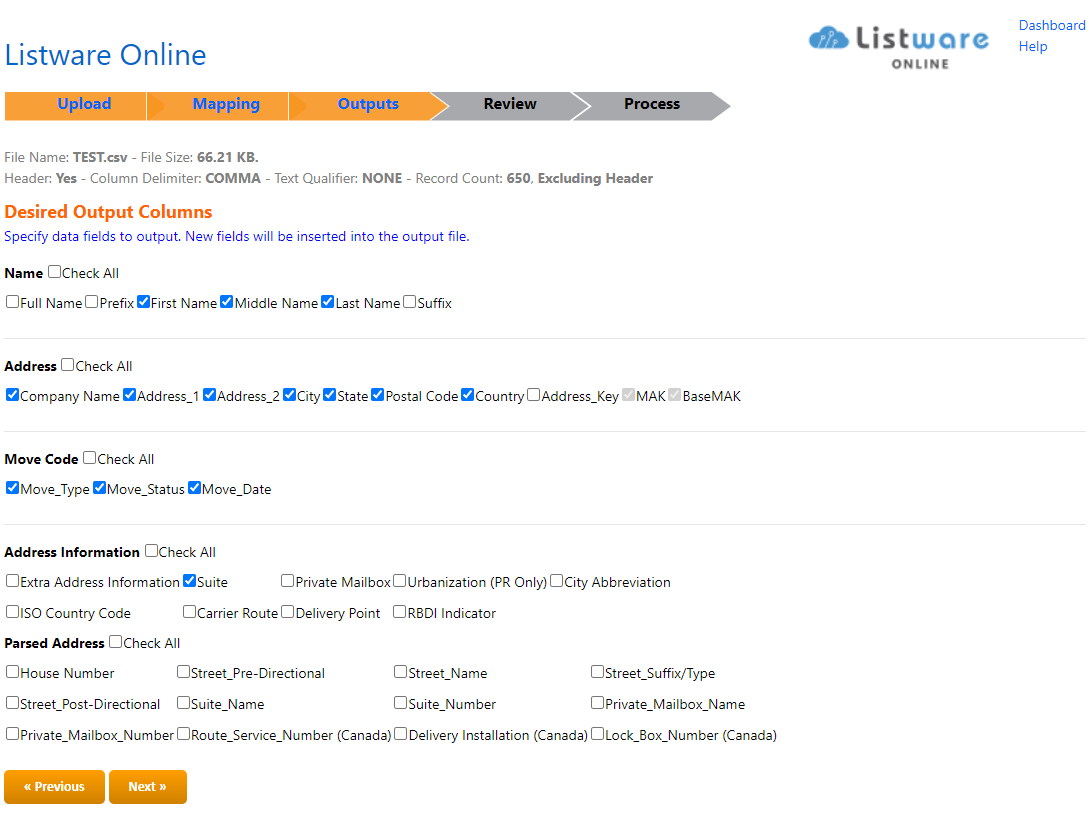
On the Review tab, confirm settings are accurate, select Output file type, Create a Job Name and check the box to Save these settings as a new template for future use. Click Process File.
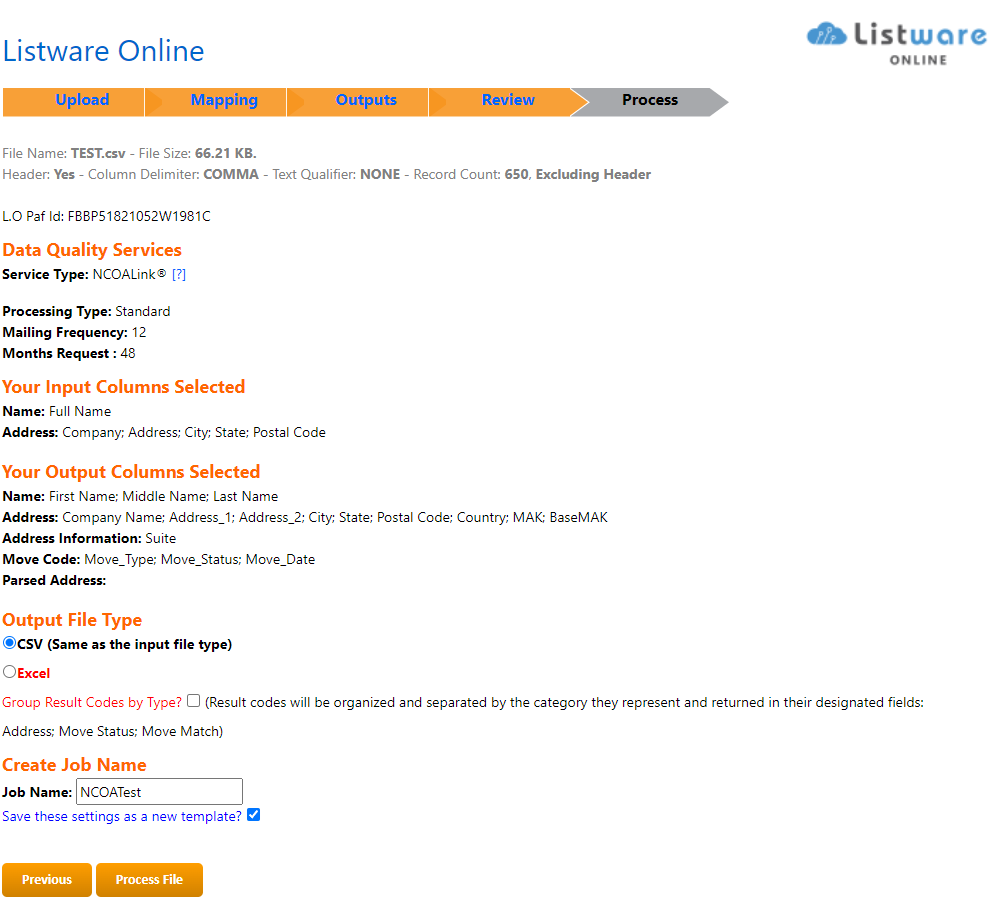
Once the file begins to process, you will be redirected to the Listware Online Dashboard.
When the file is ready, click Report/Purchase to view the report, download a sample and/or purchase your file:

Other Ways to access Listware Online#
Listware Online Dashboard#
If you have used Listware Online in the past, Access the Listware Online Dashboard within your Account Information page, please perform the following steps:
Go to: https://www.melissa.com
Select “My Account” from the top-right of the web page to sign-in.

Under “Useful Links” in the bottom-right corner, select “Listware Online Dashboard“.
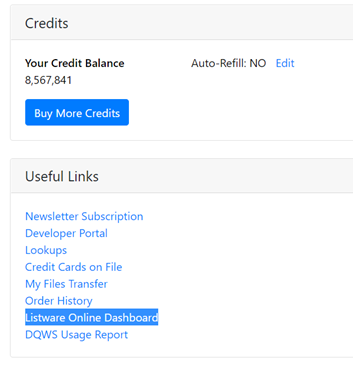
Mailers+4 Desktop#
For Brokers that also utilize Mailers+4 Desktop, Listware Online can be accessed by performing the following steps:
Open Mailers+4 Desktop - click “Services” - “Listware Online” to be redirected to the upload page.

Please Note: Listware Online does NOT accept .dbf files.