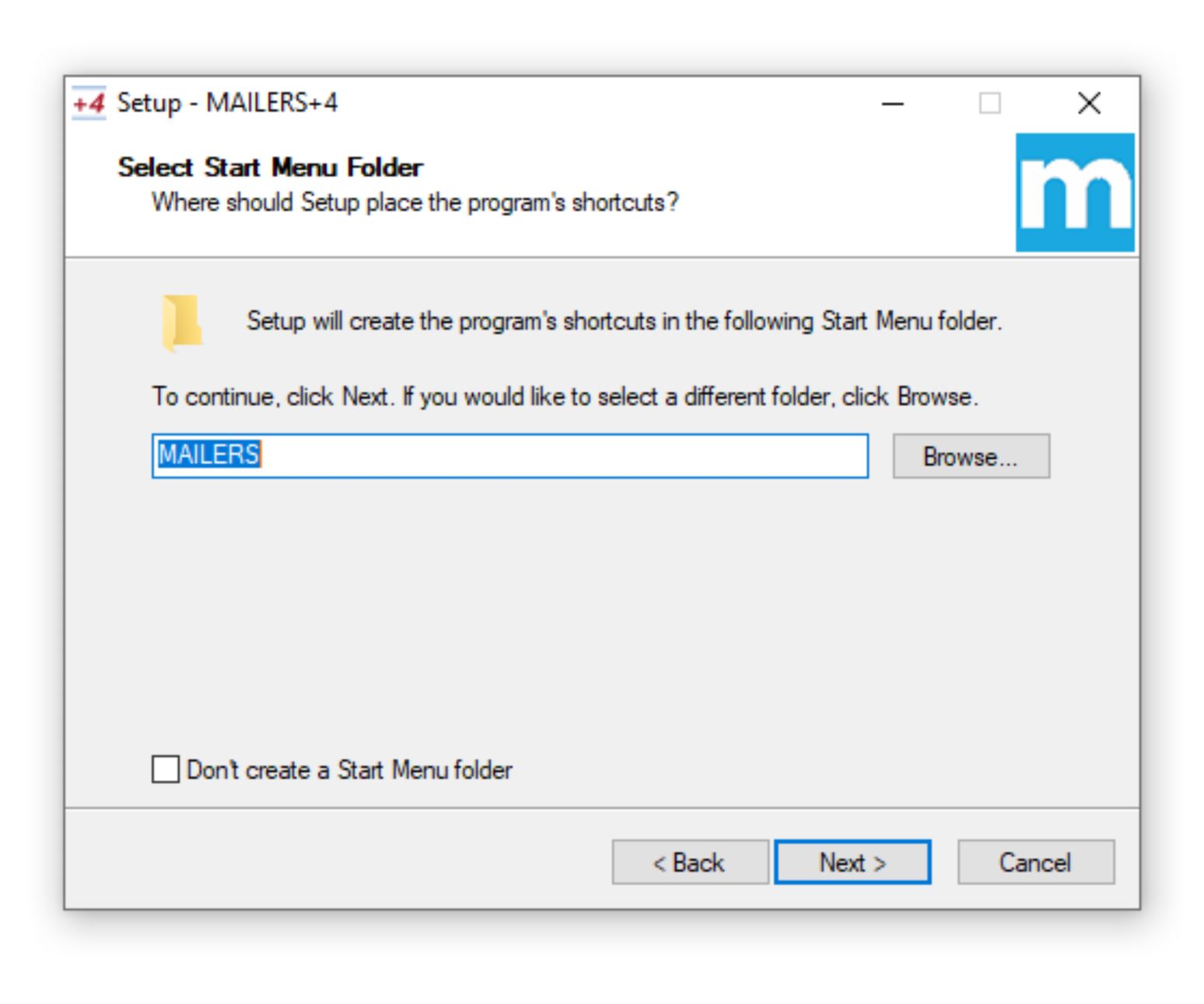Desktop Install#
Follow these instructions to install MAILERS+4 Desktop version.
Extract#
Download then Extract Mailers+4 zip file (mp4_202012.zip) by right-clicking the mp4_202012.zip folder and selecting “Extract All”
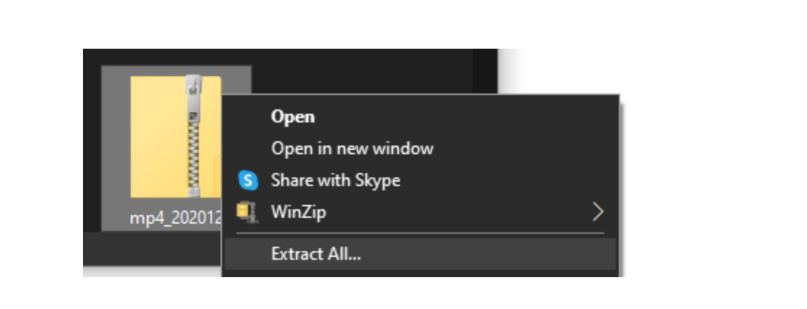
Select Destination#
Select the Destination of the extracted Mailers+4 file (for example, Desktop) and click “Extract”
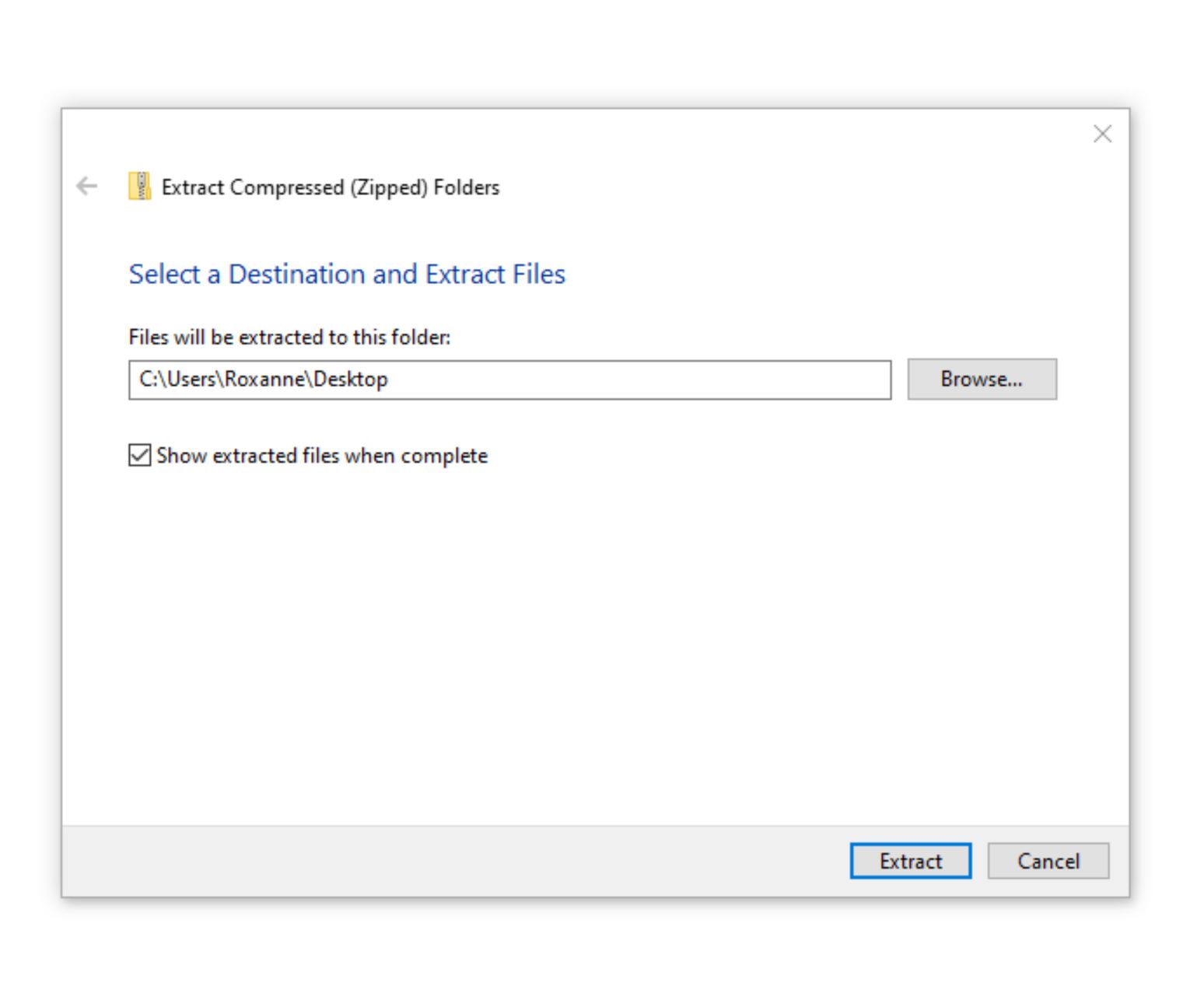
Run Setup#
Open the newly extracted mp4_202012 folder and double-click “setup” to run the MAILERS+4 Setup Wizard.
NOTE: There may be a prompt to allow this app (Mailers+4) to make changes to your device. Click Yes.
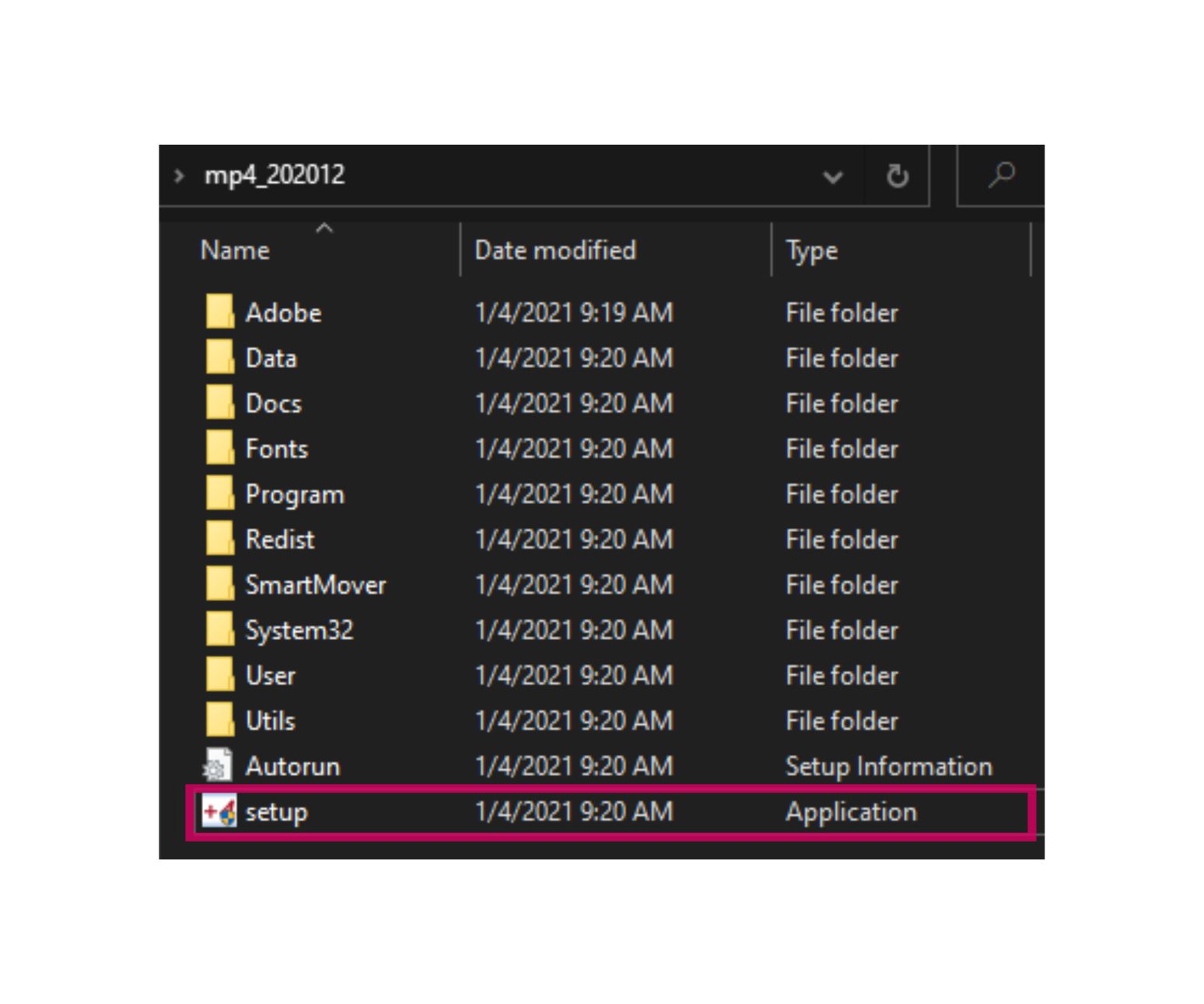
Install Mailers+4#
Once the Mailers+4 Setup Wizard is open, click “Next” and proceed through the following steps to install Mailers+4 to your desktop.
NOTE: Please make sure that Mailers+4 is closed before running the Mailers+4 Setup Wizard.
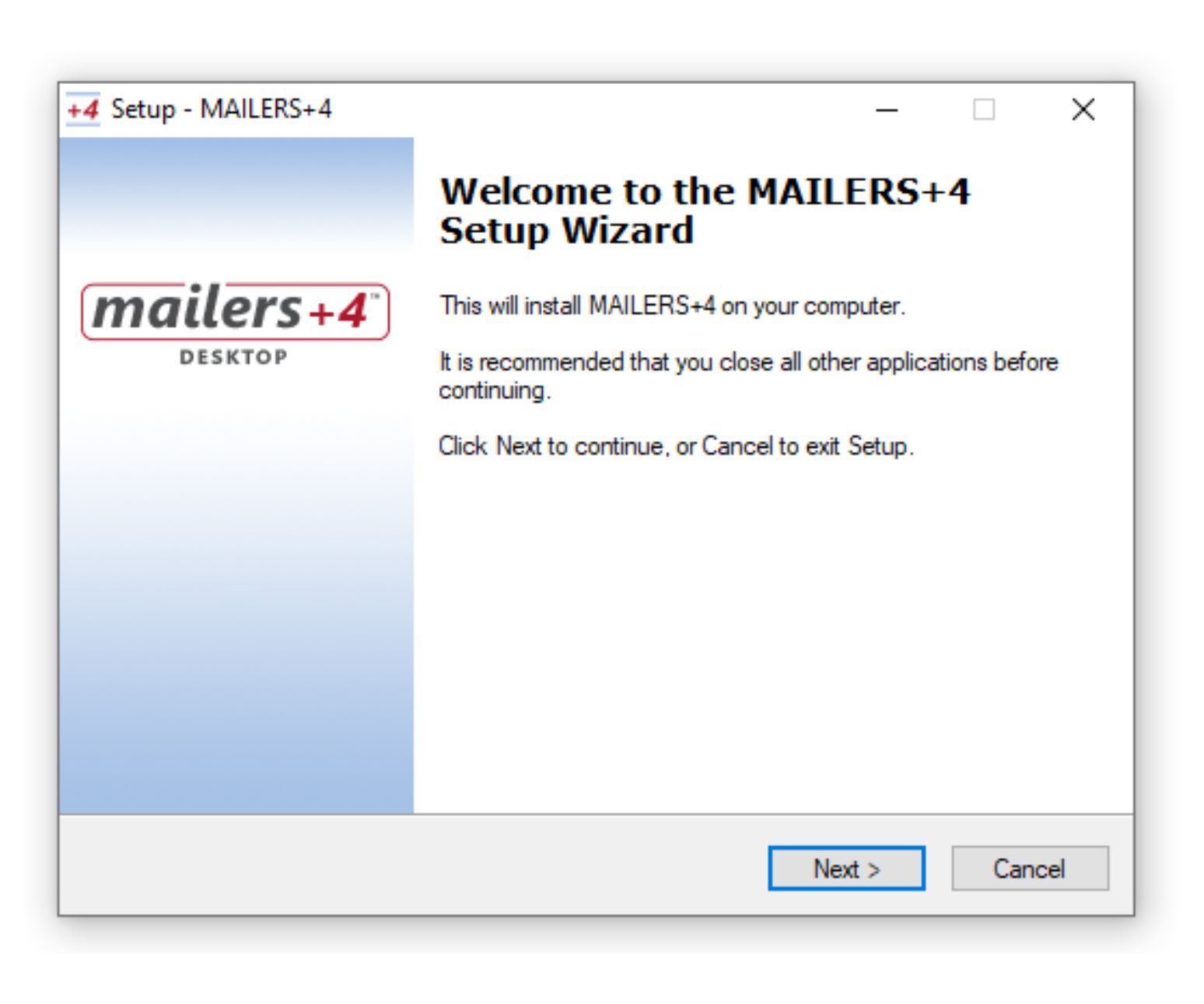
License Agreement#
Please Read the License Agreement and select “I accept the agreement”, then click “Next” to move forward with the Installation.
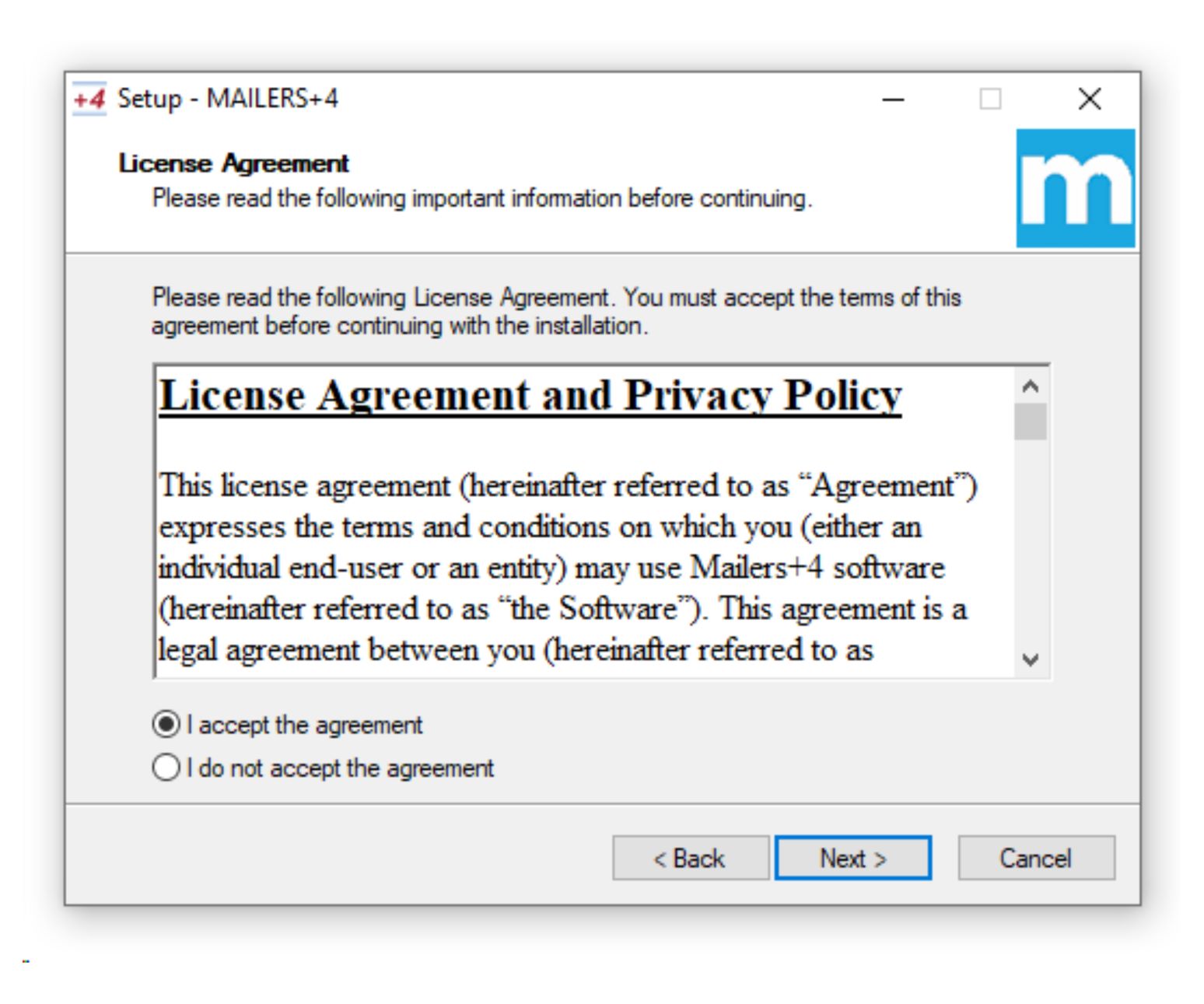
Select Install Location#
Select the Install Location for Mailers+4 and click “Next”.
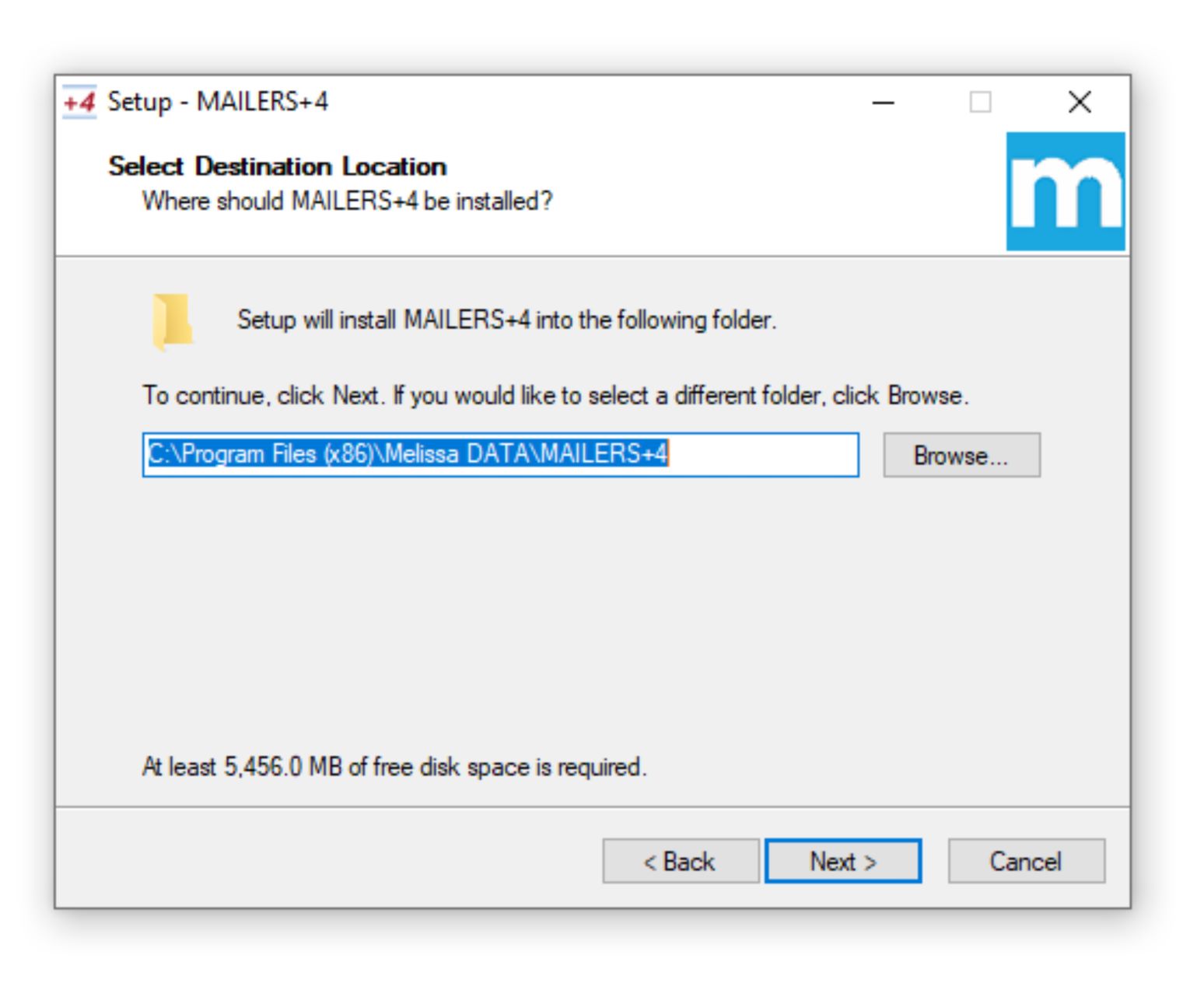
Additional Tasks#
Select Additional Tasks that should be performed (such as Creating a desktop Icon to make accessing Mailers+4 easier) and click “Next”
Confirm#
Confirm Installation settings and click “Install”.
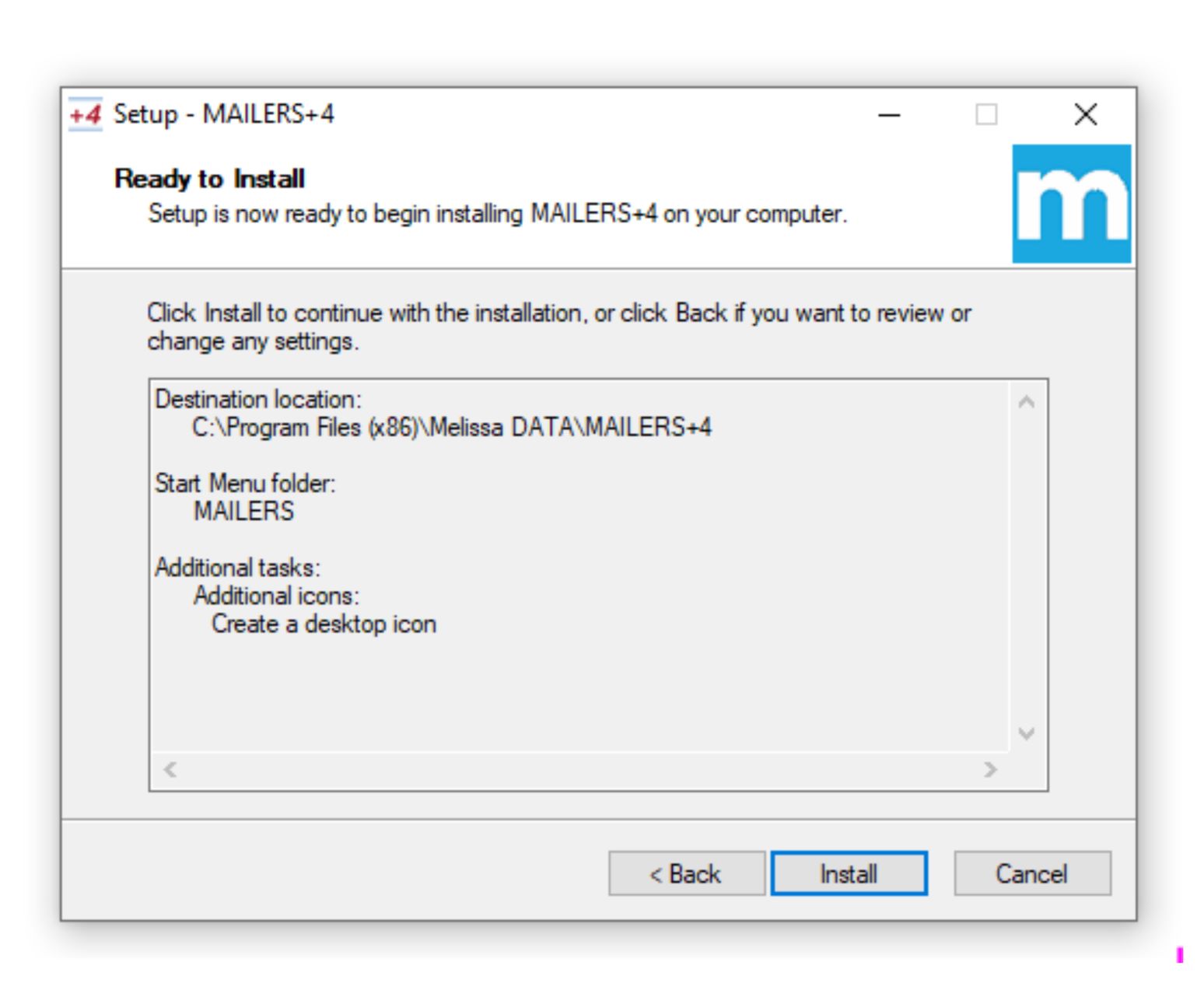
Finish#
Once the install is complete, click “Finish”.
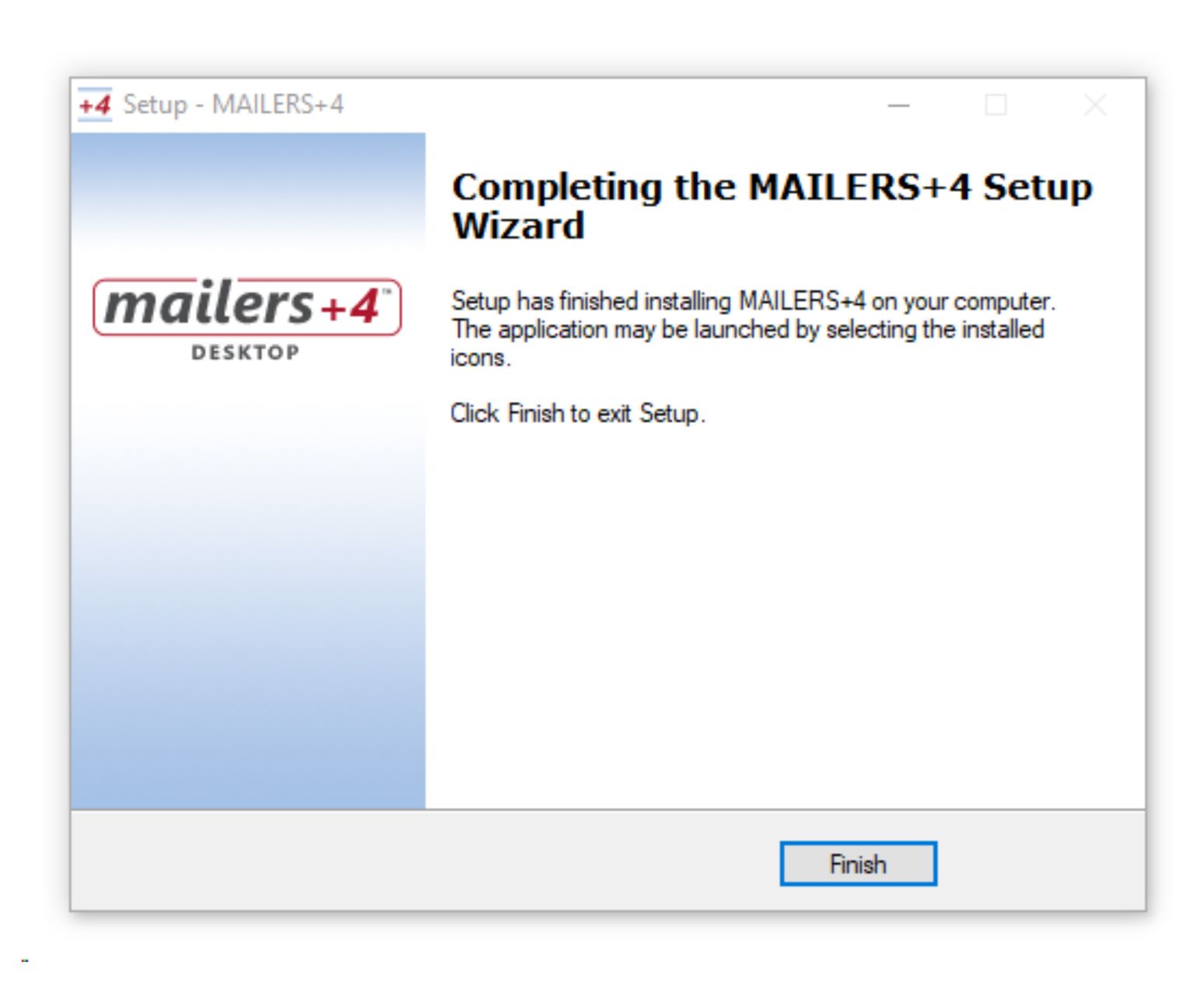
Mailers+4 should now be available to open!